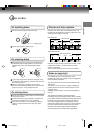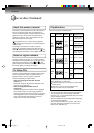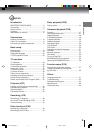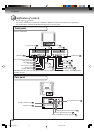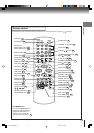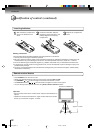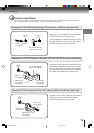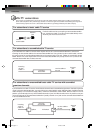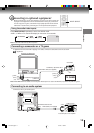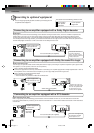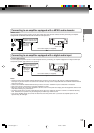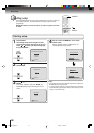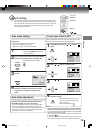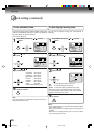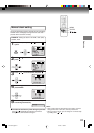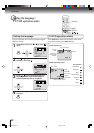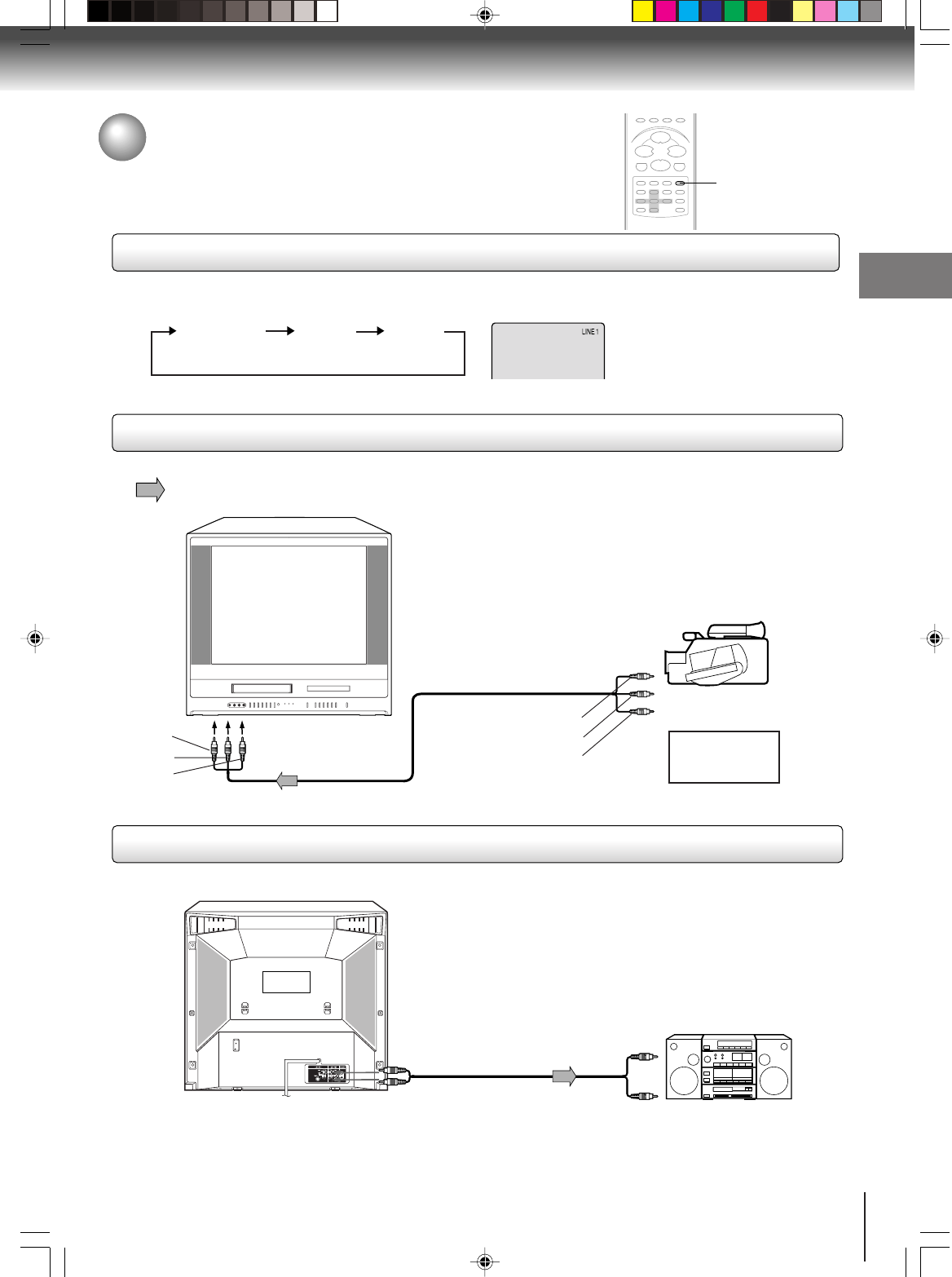
15
Connections
Connecting to optional equipment
Before connecting the unit to other equipment, be sure to turn off the power and
unplug all of the equipment from the wall outlet before making any connections.
You can enjoy the TV game, camcorder or high quality dynamic sounds of DVD
video discs or audio CDs by connecting the unit to optional audio equipment.
Connecting to an audio system
Connecting a camcorder or a TV game
To playback from the camcorder or playing a TV Game, connect the camcorder to the unit as shown.
Connect the unit to your audio system.
(white)
(red)
(red)
(white)
To ANALOG AUDIO OUT
To audio inputs of the amplifier
Audio system
To AUDIO (L/R)/VIDEO IN
(LINE IN 2)
To AUDIO (L/R)/VIDEO OUT
(red)
(white)
(yellow)
(red)
(white)
(yellow)
TV GAME
Camcorder
OR
Audio cable (not supplied)
Audio/Video cable (not supplied)
INPUT SELECT
Using the audio/video inputs
Press INPUT SELECT repeatedly to select the desired mode.
“LINE1”, “LINE2” or TV channel will display on the screen for 4 seconds.
Note: In the DVD mode this key will not operate.
TV Channel LINE1
(Back)
LINE2
(Front)
Signal flow
Illustration of MW24FPX
Note:
Model MW27FPX has a door on the front panel. Please open it to access the AUDIO (L/R)/VIDEO IN (LINE IN 2) jacks.
5Q10501A [E]p13-17 4/17/04, 11:56 AM15