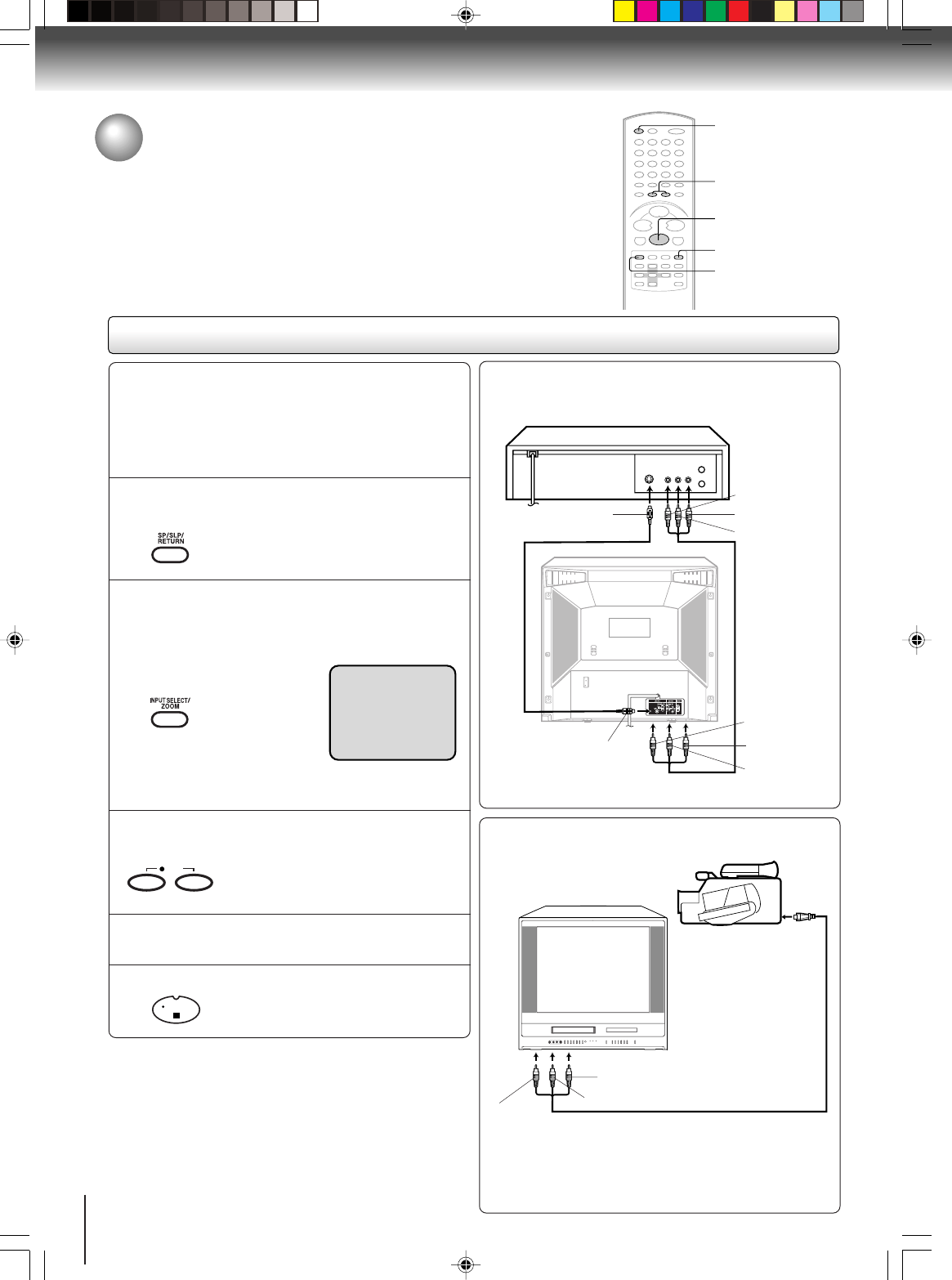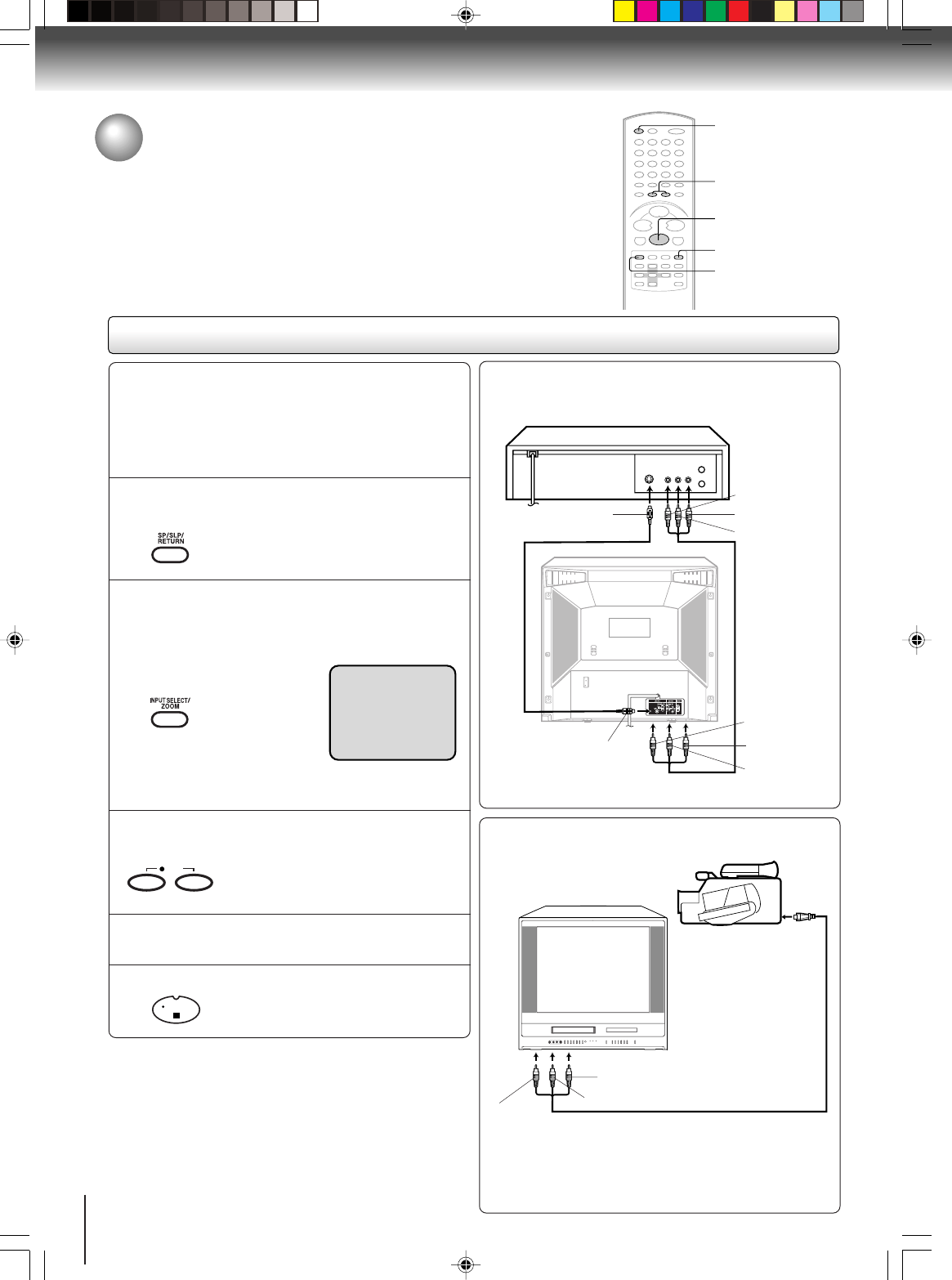
42
Other functions (VCR)
To AUDIO (R) IN
To AUDIO (L) OUTS-video cable (not supplied)
Playback VCR
To VIDEO OUT
To AUDIO (R) OUT
Recording VCR
Duplicating a video tape
If you connect the unit to another VCR or Camcorder, you can
duplicate a previously recorded tape. Make all connections before
turning on the power.
Duplicating a video tape
For duplicating a previously recorded tape from a
camcorder, follow the camcorder manufacturer’s
instructions. A typical camcorder dubbing hookup is
shown above.
Audio/Video cable (not supplied)
To AUDIO (R) IN
To AUDIO (L) IN
To VIDEO IN
Recording VCR
To AV Jack
Playback Camcorder
Connection with Camcorder
• Select “LINE2” on step 2.
Press SP/SLP to select the desired tape speed
SP or SLP.
It is recommended that you set the
Speed to the SP mode on the
recording VCR for best results.
1
Press INPUT SELECT once or twice to select
AUDIO/VIDEO input position.
“LINE1” or “LINE2” will appear on the
screen.
2
Press PLAY on the playback VCR or camcorder.
3
Press both REC at the same time.
4
Press STOP after duplicating a video tape.
5
LINE1: on the rear panel
LINE2: on the front panel
Preparation:
•Press TV/VCR to select the TV/VCR mode.
•Load a cassette tape with the erase prevention tab
intact.
•Load a previously recorded tape into the playback
VCR or Camcorder.
LINE1
To VIDEO IN
To AUDIO (L) IN
Note:
Unauthorized recording of copyrighted television programs, films,
video cassettes and other materials may infringe the rights of
copyright owners and be contrary to copyright laws.
REC
REC
TV/VCR
INPUT SELECT
SP/SLP
Connection with second video recorder
• Select “LINE1” on step 2.
Illustration of
MW24FPX
STOP
STOP
Audio/Video cable
(not supplied)
To S-VIDEO OUT
To S-VIDEO IN
Note:
An S-video connection is superior to Video (Yellow) input.
5Q10501A [E]p42-43 4/17/04, 3:33 PM42