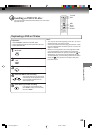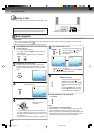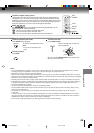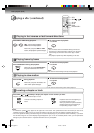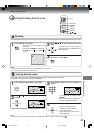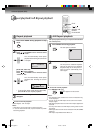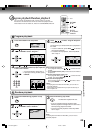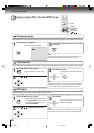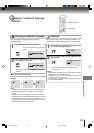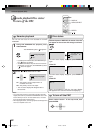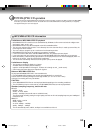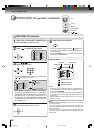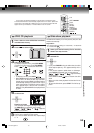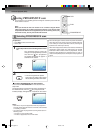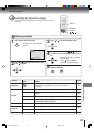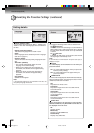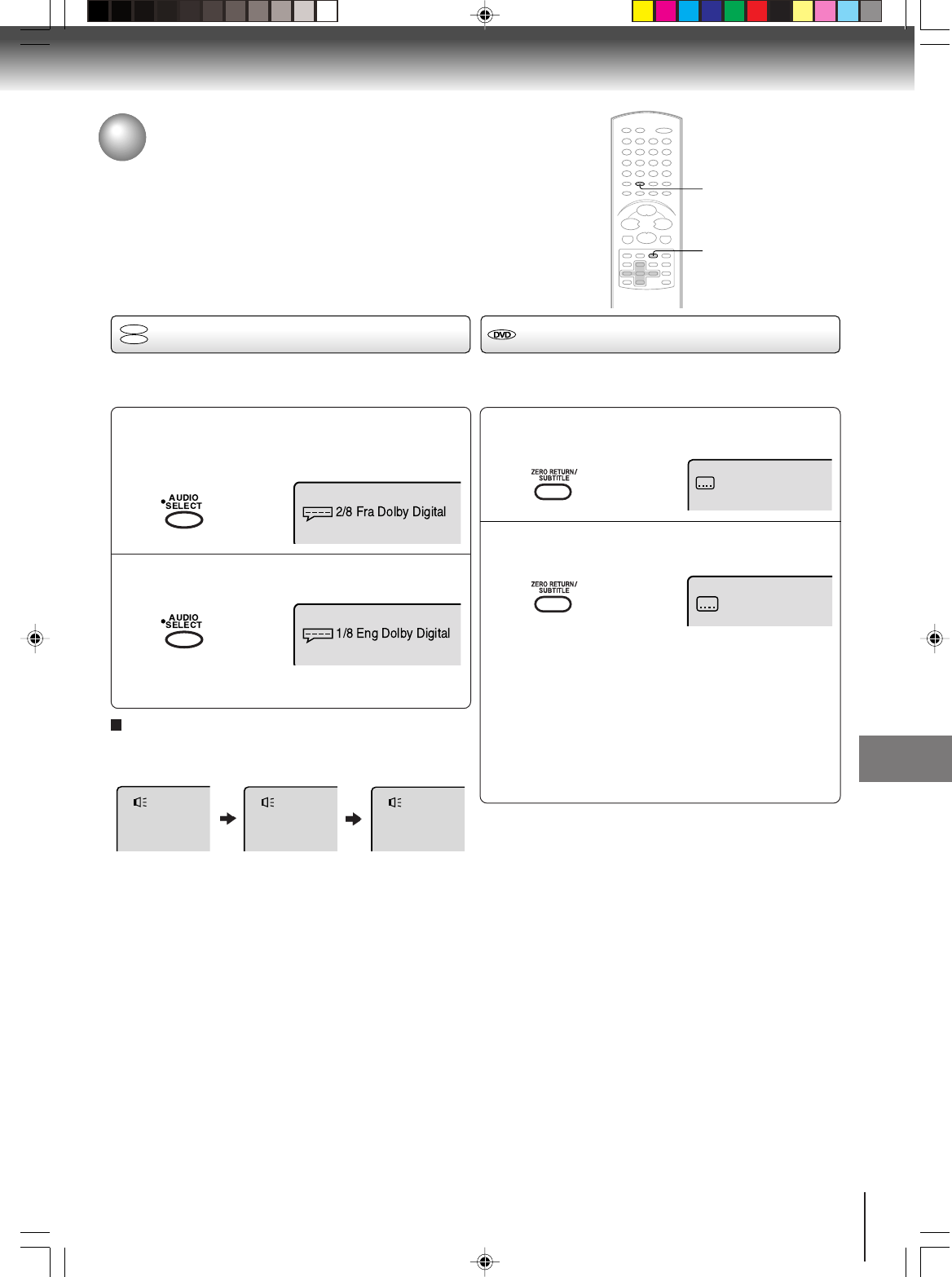
51
Advanced playback (DVD)
LR
L
R
Off
1/8 Eng
1
2
Press AUDIO SELECT during playback.
The current soundtrack language will
appear.
Press AUDIO SELECT repeatedly until the de-
sired language is selected.
• The on screen display will disappear after a few
seconds.
Changing soundtrack language/
Subtitles
You can select the language when you play a
multilingual disc.
Notes:
• If the desired language is not heard after pressing the
button several times, the language is not recorded on
the disc.
• Changing soundtrack language is cancelled when you
open the disc tray. The initial default language or available
language will be heard if the disc is played back again.
• If you select DTS in playing DTS-encoded disc, no sound
will be heard from the unit’s speakers.
In case of Video CD playback
Audio type changes as follows each time you press
AUDIO
SELECT
.
When playing back a disc recorded with subtitles, you
can select the subtitle language or turn the subtitle off.
To turn off the subtitle, press SUBTITLE until
“Off” appears.
• The on screen display will disappear after a
few seconds.
1
Notes:
• Depending on the DVD, you may not be able to change
subtitles, or to turn subtitles on or off.
• While playing a DVD, the subtitle may change when
you open or close the disc tray.
• In some cases, a selected subtitle language may not
be changed immediately.
Subtitles
Press SUBTITLE repeatedly during playback until
your desired language appears.
2
Changing soundtrack language
AUDIO SELECT
SUBTITLE
DVD
VCD
5Q10501A [E]p48-51 4/17/04, 11:59 AM51