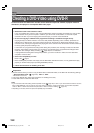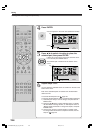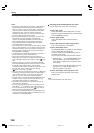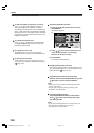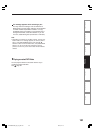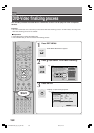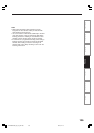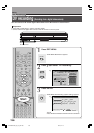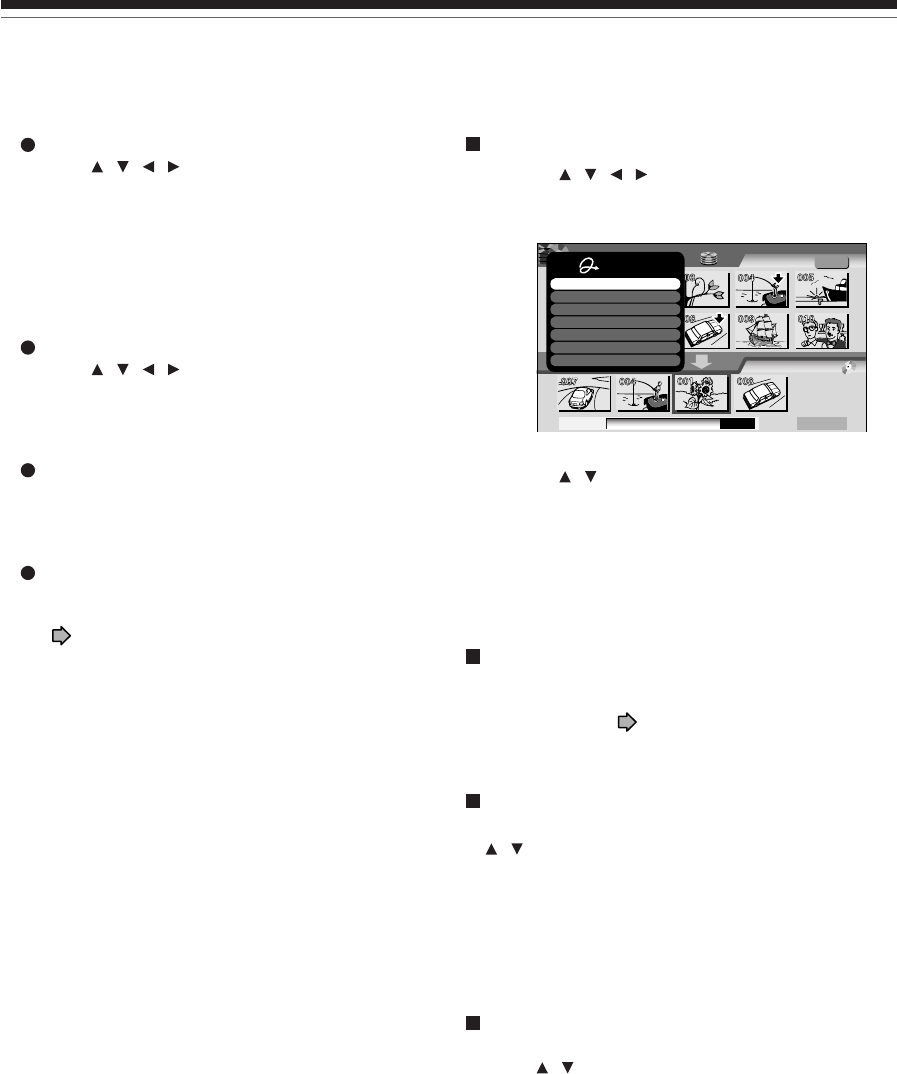
130
Canceling selection of an item
1) Press / / / to selectan item then press
QUICK MENU.
Quick Menu appears.
2) Press
/ to select “Cancel selected title” (or
“Clear all selected items” for canceling
selection of all items at a time).
3) Press ENTER.
The selected item disappears.
Changing the location of an item
Follow the procedure above to cancel selection of the
item, then repeat steps 3 to 5 to re-insert the item in a
desired location (
page 123, 124).
Confirming the content in the lower area
Select an item and press QUICK MENU. Then press
/ to select “Preview” and press ENTER.
Notes
• Each time an item is selected, its name appears at the
bottom of the screen.
• You can also confirm the content by selecting “Title
information” from Quick Menu.
Canceling dubbing process
Press QUICK MENU to display the Quick Menu.
Press
/ to select “Stop creating DVD video”,
then press ENTER.
Notes
• If you cancel creating DVD-Video on a DVD-R disc, the
disc will become unavailable in most cases.
• Canceling is not always possible.
AAA
BB
DVD-Video Create
(Selected Items)
Sourece: Title
Original
Next
HDD
EDIT
MENU
e.g.
Creating Media: DVD
Capacity
Quick Menu
Cancel selected title
Preview
Preview all selected items
Title information
Clear all selected items
Auto power off
Exit
To improve legibility of characters on menus
Press
/ / / to set “Back ground color” to
“On”. Then select “Color” (“White” or “Black”)
according to the menu’s tone, and set “Permeation
Ratio”, which sets the how translucent the selected
Back ground color is. The higher the ratio, the Back
ground color will be more translucent but the lower
legibility of characters.
To change the character color
Press
/ / / to select from 12 colors. When
you select “White” back ground color, dark color
should be a better choice.
To change the cursor color
“Selecting Color” is a color for moving cursor.
“Selected Color” is one for press of ENTER button.
To preview your selections
Press O button to return to the preview screen. If
you correct your selections, repeat steps 2) and 3)
(
page 129).
Creating a DVD-Video using DVD-R (Continued)
Editing
RD-XS52SU/SC_Ope_E_p126-131 04.9.3, 11:15130