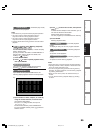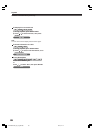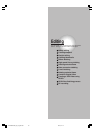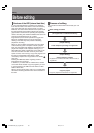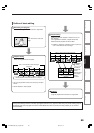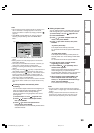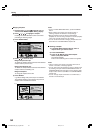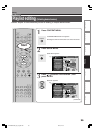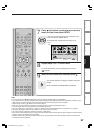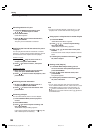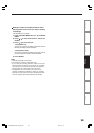93
Editing
Function setup
Others
Introduction
Library
Recording
Playback
Notes
• This recorder supports a limited number of chapters on a
disc. If exceeded, a message appears. In this event,
reduce the number of chapters by merging chapters. (
page 94)
•“EDIT MENU Chapter Editing” can also be viewed by
selecting “Chapter Editing” from “EDIT MENU Main
Menu”.
• To exit “EDIT MENU Main Menu”, press EDIT MENU
button.
• Making chapters in a title (Original) does not affect the
related titles (Playlist).
• There may be a small difference between a location you
marked and a chapter division actually played.
• Pausing a recording automatically creates a chapter
division.
• During relay recording (
page 50), a chapter division is
automatically created at the start point of relay record.
• During A-B recording ( page 50), if the recorder has to
record all content onto the HDD, a chapter division is
automatically created at a point that corresponds to the
beginning of side of a DVD-RAM disc.
• If you create chapters in a title which is stored in the HDD
and copy the title to a DVD-R, the chapter divisions may
shift.
Creating chapters automatically when
recording
You can create chapter marks from the beginning of
a title at regular intervals automatically. (Chapter
marks are added to those already existing.)
This is convenient for long programs, such as live
sports games.
1) Perform steps 1 to 4 on
pages 90 to 91.
2) Press
/ to select “Auto chapter create”,
then press ENTER.
3) Press
/ to select a chapter division
interval, then press ENTER.
Chapter divisions are automatically marked at the
selected intervals.
Editing chapter break
You can adjust positions of chapter marks. You can
shift the beginning of a chapter currently selected.
1) Perform steps 1 to 5 on
page 90 to 91.
2) Press QUICK MENU.
3) Press
/ to select “Chapter break edit
mode”, then press ENTER.
4) Press
/ to select the item, then press
ENTER.
“by frame (VR mode)”
The chapter mark shifts by one frame.
For contents which will be copied to DVD-RAM
discs.
“by GOP (Video mode)”
The chapter mark shifts by a GOP (about 0.5
second), which is a unit of editing in DVD-Video
format.
For contents which will be copied to DVD-R.
5) Press
/ to select a chapter whose
beginning you want to shift.
6) Press FRAME (II
/ II) repeatedly until a
desired scene appears.
Select a point while monitoring the thumbnail,
which changes as you press the button.
To operate other chapters, press
/ buttons to
select another, then follow the above steps.
7) When complete, press QUICK MENU, and
select “Chapter break edit mode off (by
frame)” or “Chapter Break Edit Mode off (by
GOP)” then press ENTER.
The recorder exits the adjusting mode.
Notes
• You cannot shift a chapter mark beyond the adjacent
chapter marks or a logical gap on recorded data within a
chapter.
• Shifting a chapter mark restores a thumbnail to the
beginning of a chapter. This may occur also on the
previous chapter depending on the data condition.
1
1
5432
Main Menu
Chapter Editing
Chapters can be divided on frame
basis. Chapters can be merged and
assigned names.
Title
Merge
Divide
Source
Edit Functions
Dub Selected Items
Rate Conv. Items
Combine ORG Title
DVD-Video Creation
Del Selected Items
DVD-Video Finalizing
Playlist editing
Chapter Editing
DV Recording
HDD
e.g.
EDIT
MENU
RD-XS52SU/SC_Ope_E_p087-094 04.9.3, 11:1493