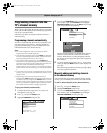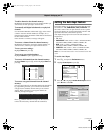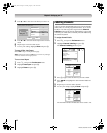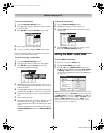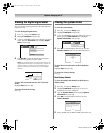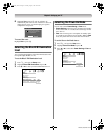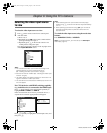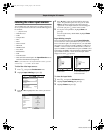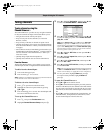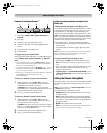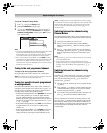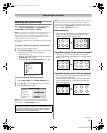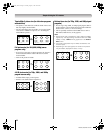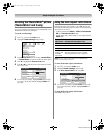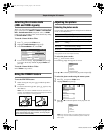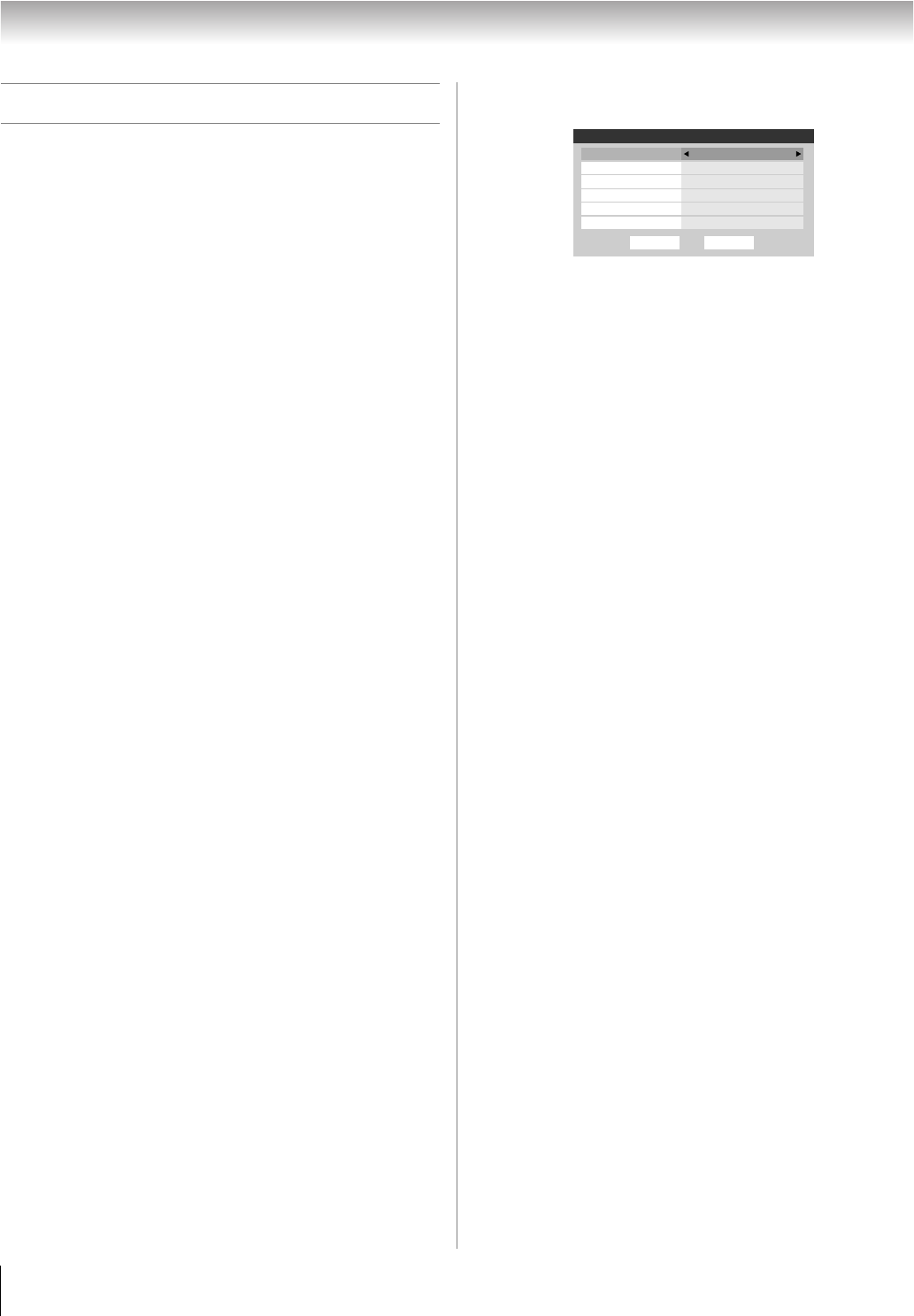
48
RF350U (E/F) Web 213:276
Chapter 6: Using the TV’s features
Tuning channels
Tuning channels using the
Channel Browser
™
The Channel Browser
™
provides an easy navigation interface
for all your channels and inputs. This feature allows you to:
• Navigate the contents of all of your inputs.
• Keep a list of your favorite channels (see “Favorites
Browser,” below).
• Keep a history of the last 32 channels or inputs viewed.
• Quickly surf and tune your recently viewed channels/inputs
from the Channel Browser
™
History List (illustrated on the
next page).
• Surf via Browse mode (to immediately tune channels as you
highlight them in the Channel Browser
™
) or Select mode (to
surf over channels in the Channel Browser
™
before you
select one to tune).
• Quickly change inputs from the Inputs List.
• Quickly select CE-Link devices from the CE-Link List.
Favorites Browser
The Favorites Browser allows you to quickly set up a favorite
channels/inputs list that is integrated into the Channel Browser
™
.
To add a favorite channel/input:
1 Tune to the channel or input.
2 Press and hold n for 3 seconds.
Note: Additions are added to the beginning of the Favorites list
on the left side of the Channel Browser
™
.
To delete a favorite channel/input:
1 Press n to open the Favorites browser list.
2 Highlight the channel or input to delete by pressing
3 C or # c.
3 Press and hold = for 3 seconds. The channel/input will
be removed from the Favorites list.
To set up the Channel Browser
™
:
1 Press Y and open the Preferences menu.
2 Highlight Channel Browser Setup and press T.
3 Press B to highlight Navigation, and then press C or c
to select either Browse Mode or Select Mode.
4 Press b to highlight History List, and then press C or c
to select the setting you prefer: either Power Off Clear
(On), On, or Off.
Note: When History List is set to On and the Power-On
Mode (- page 45) is in Fast mode, the channels and
inputs stored in the list will be saved every power on/off
cycle. When History List is set to Power Off Clear (On),
the channels and inputs stored in the list will be cleared
with every power on/off cycle of the TV.
5 Press b to highlight ANT List, and then press C or c to
select On or Off.
6 Press b to highlight Inputs List, and then press C or c
to select On or Off.
7 Press b to highlight Favorites List, and then press C or
c to select On or Off.
8 Press b to highlight CE-Link List, and then press C or c
to select On or Off.
Note: CE-Link List will be automatically grayed out and set
to Off when Enable CE-Link is switched to Off. (See “To
set the CE-Link Setup” on page 68 for more information.)
9 To save your entries, highlight Done and press T.
To return to factory defaults, highlight Reset and
press T.
To open the Channel Browser
™
:
• Press 3 C or # c on the remote control.
• Press 3 C to surf backward through the previously tuned 32
channels in the History list, the channels in the ANT channel
list, the inputs in the Inputs list, the CE-Link devices in the
CE-Link list, or the favorite channels/inputs in the Favorites
list.
• Press # c to surf forward through the channel History, the
ANT channel list, the Inputs list, the CE-Link list, or the
favorite channels/inputs in the Favorites list.
Done
Channel Browser Setup
Navigation
History List
Favorites List On
Inputs List On
CE-Link List
ANT List On
Reset
Select Mode
Power Off Clear (On)
Off
40RF350U_EN.book Page 48 Tuesday, August 7, 2007 10:59 AM