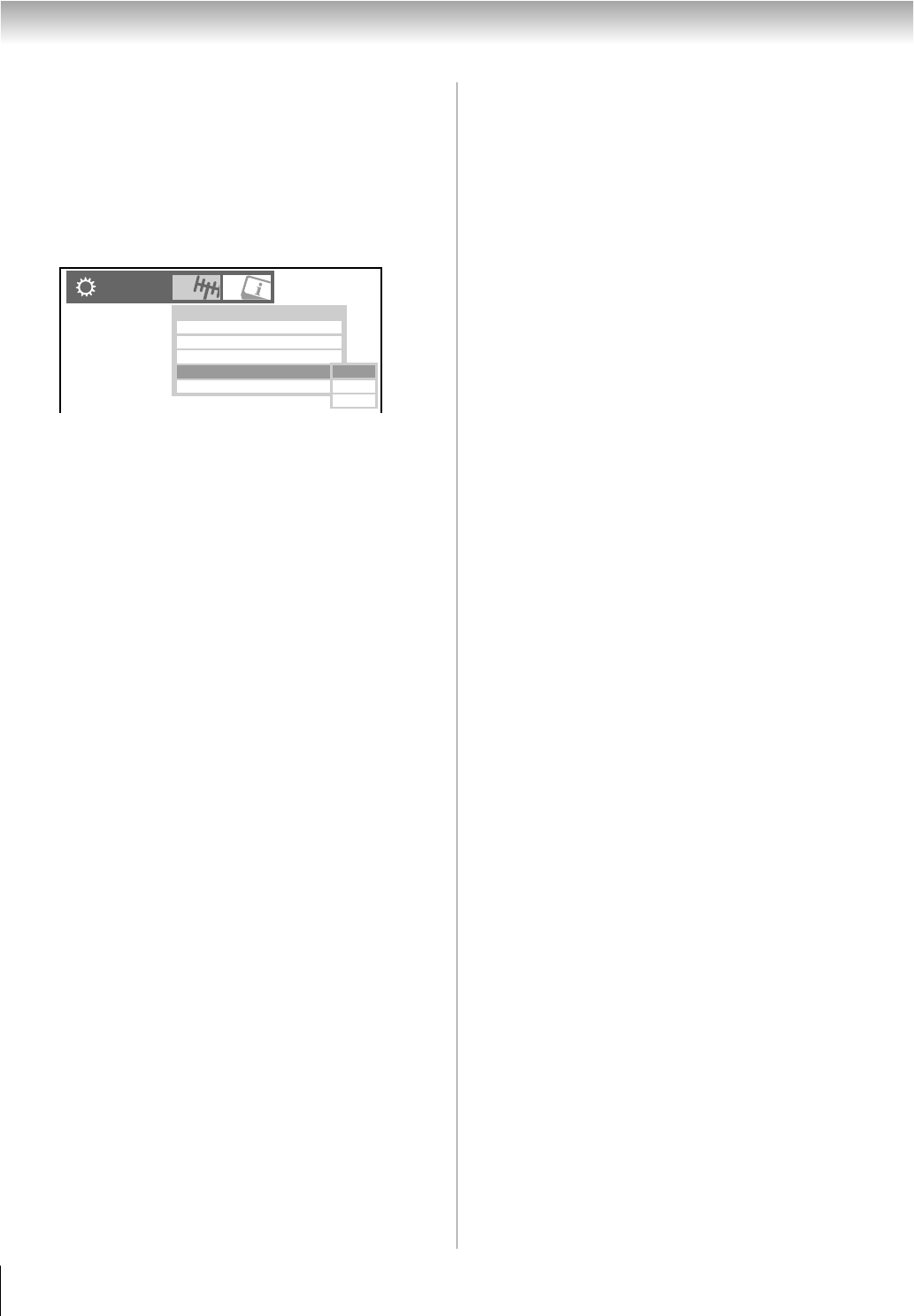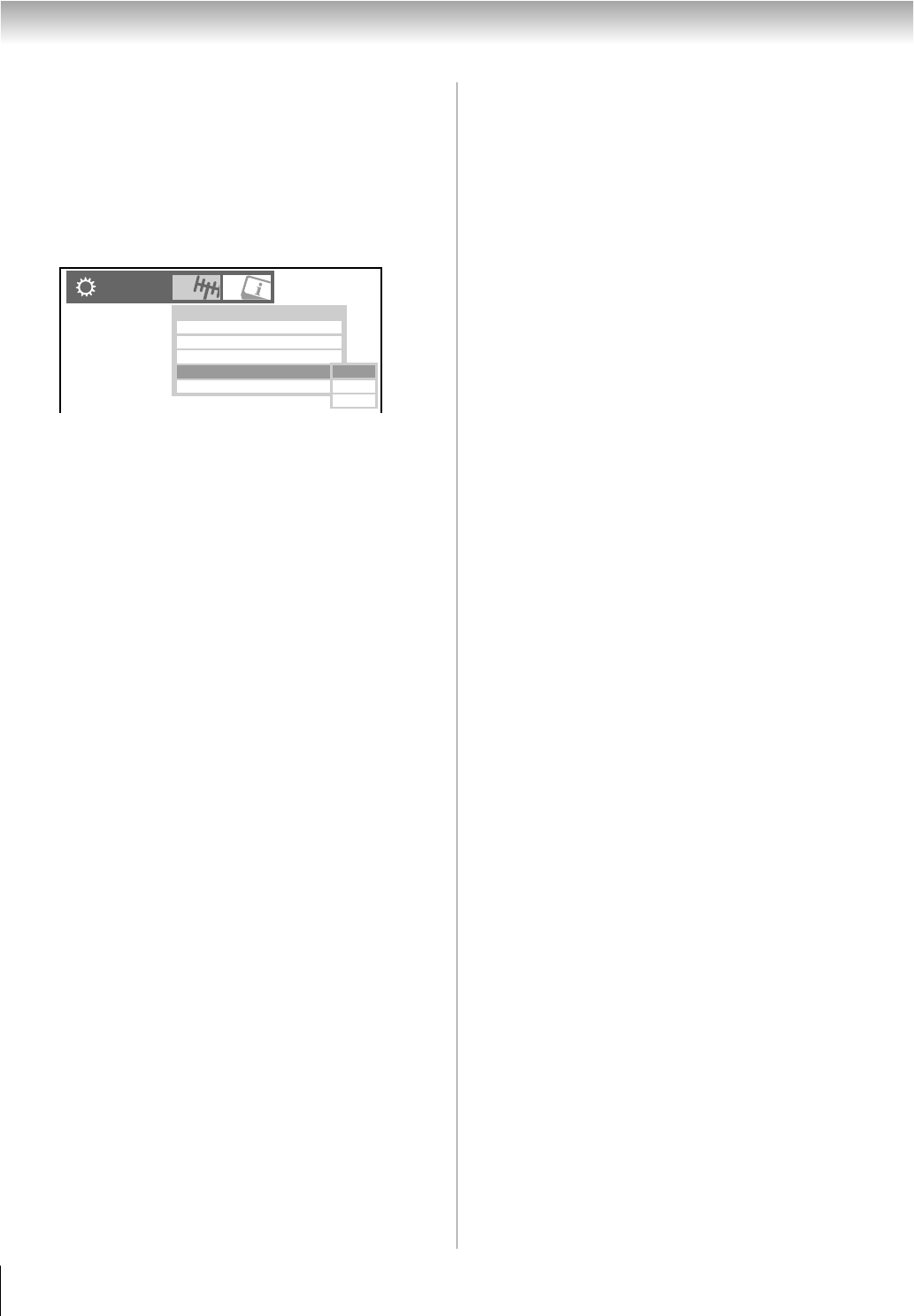
50
RF350U (E/F) Web 213:276
Chapter 6: Using the TV’s features
To set the Channel Tuning Mode:
1 Press Y and open the Setup menu.
2 Highlight Installation and press T.
3 (A new set of Installation menu icons will appear, as
shown below.) Open the Terrestrial menu, highlight
Channel Tuning Mode, and then press B b to select
your desired mode.
Note:
• The Channel Add/Delete & Channels Block windows as well
as the Channel Browser ANT list will be updated
automatically when you change the mode. Also, the History
List will be cleared, but the Favorites List will be saved.
• Even if the Channel Tuning Mode is set to Digital, analog
channel 3 will still be the default channel to prevent the initial
case where no digital channels have been found in prior
channel scans. (Channel Add/Delete will not have anything
listed until a scan is done.)
Tuning to the next programmed channel
To tune to the next programmed channel:
Press < or , on the remote control or TV control panel.
Note:This feature will not work unless you program channels
into the TV’s channel memory (- page 40).
Tuning to a specific channel (programmed
or unprogrammed)
Press the Channel Number (0–9) on the remote control. For
example, to select channel 125 (or channel 125-1), press 1, 2, 5,
then T. Your TV will tune to the analog or digital channel
according to the Channel Tuning Mode setting:
• If the Channel Tuning Mode is set to Standard, the TV will
tune to analog channel 125. To tune to digital channels,
press the Channel Number (0–9) on the remote control,
followed by the dash (=) button and then the sub-channel
number. For example, to select digital channel 125-1, press
1, 2, 5, -, 1, then T.
• If the Channel Tuning Mode is set to Auto, the TV will tune
to digital channel 125-1 if it exists, if not then analog
channel 125.
• If the Channel Tuning Mode is set to Digital, the TV will
tune to digital channel 125-1. (It is not possible to tune
analog channels by entering the Channel Number (0–9).)
Note: If a digital channel is not programmed—either through
the automatic channel scan (- page 40) or the Channel Add/
Delete function (- page 40)—you will have to tune the RF
channel using the Channel Number and dash (
=) on the
remote control.
Switching between two channels using
Channel Return
The Channel Return feature allows you to switch between two
channels without entering an actual channel number each time.
1 Select the first channel you want to view.
2 Select a second channel using the Channel Number
buttons (and the dash (=) button if selecting a digital
channel).
3 Press R on the remote control. The previous channel
will display. Each time you press R, the TV will switch
back and forth between the last two channels that were
tuned.
Note:
• If you press R from a non-antenna input, the TV will return
to the last-viewed input.
• If the previous channel or memorized channel was an
analog channel and you change the Channel Tuning Mode
to Digital, “NOT AVAILABLE” will be displayed if
R is
pressed.
Switching between two channels using
SurfLock
™
The SurfLock
™
feature temporarily “memorizes” one channel
to the R button, so you can return to that channel quickly
from any other channel by pressing R. To memorize a
channel to the R button:
1 Tune the TV to the channel you want to program into the
R button.
2 Press and hold R for about 2 seconds until the message
“Channel Memorized” appears on-screen. The channel
has been programmed to the R button.
3 You can then change channels repeatedly, and when you
press R, the memorized channel will be tuned.
The TV will return to the memorized channel one time only.
Once you press R and then change channels again, the CH
RTN memory will be cleared and the button will function as
Channel Return, by switching back and forth between the last
two channels that are tuned.This feature also works for
external inputs.
Channel Tuning Mode Standard
Signal Meter
Installation
Terrestrial
Input Configuration
Channel Program
Channel Add/Delete
Standard
Auto
Digital
40RF350U_EN.book Page 50 Tuesday, August 7, 2007 10:59 AM