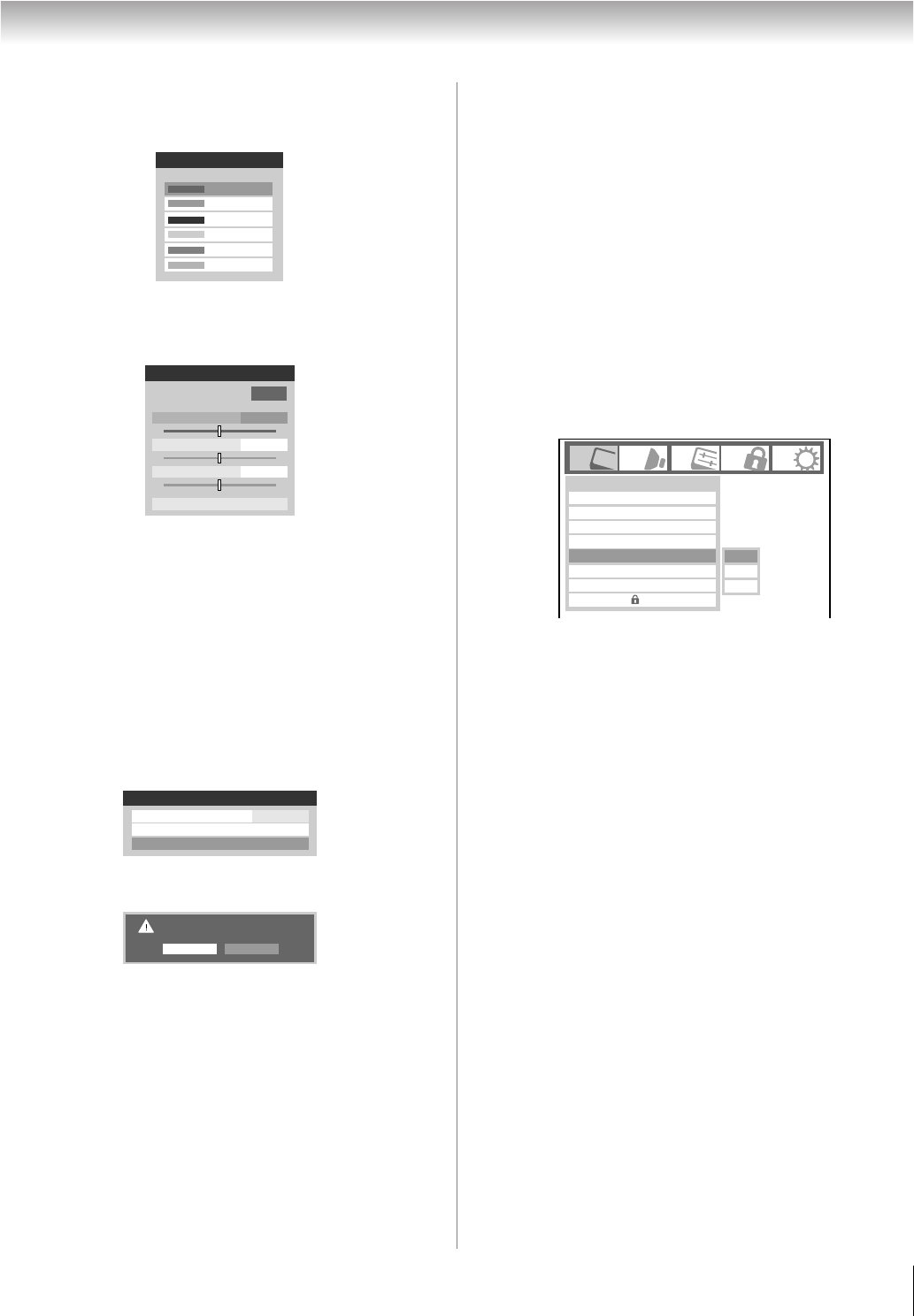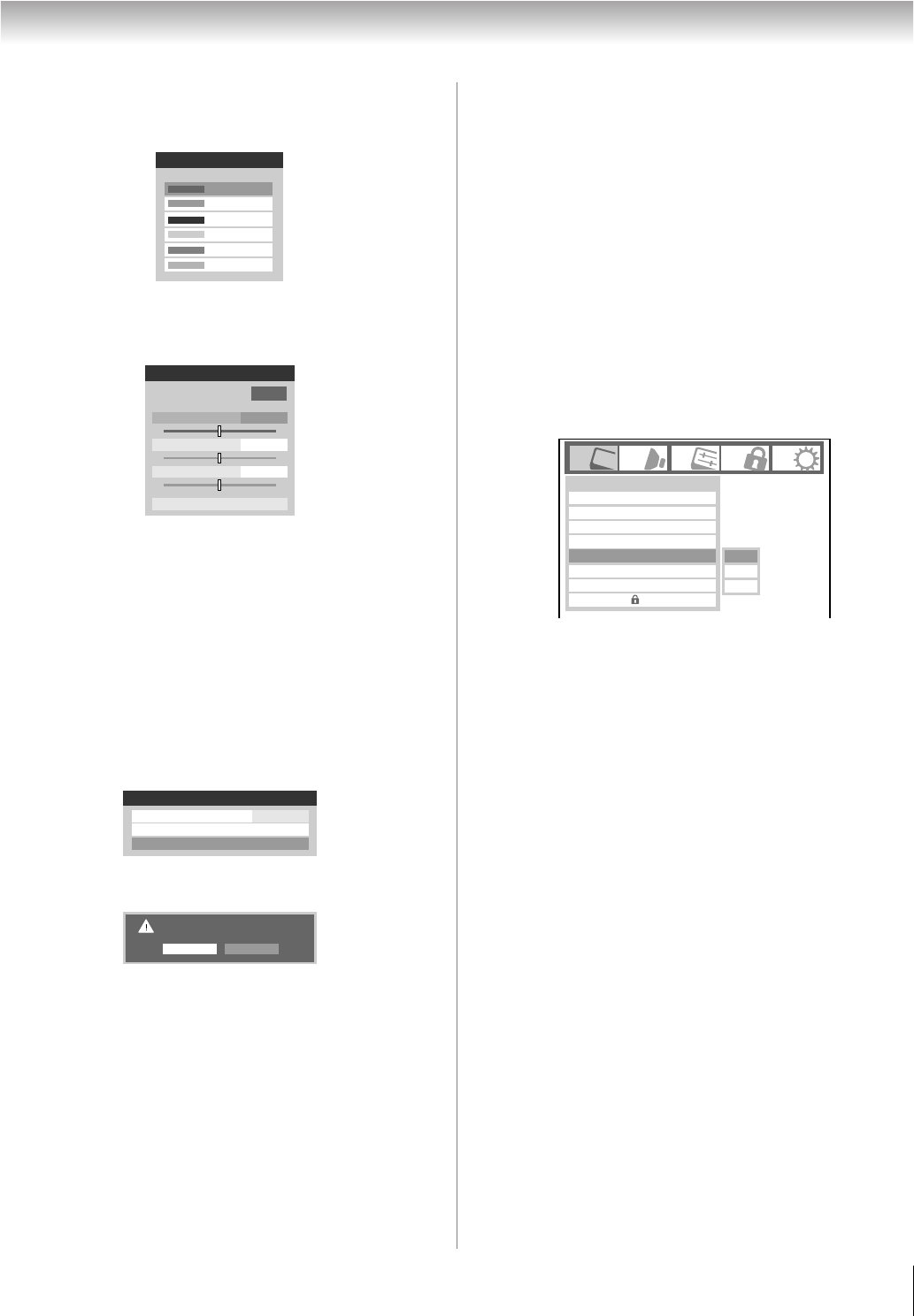
73
RF350U (E/F) Web 213:276
Chapter 7: Using the TV’s advanced features
2 The Select Standard Color window will be displayed.
Press B or b to highlight the color you want to adjust, and
then press T.
3 The Color Adjustment window will be displayed.
Press B to freeze the picture.
To return to moving picture, press B again.
4 Press B or b to select either Hue, Saturation, or
Brightness, and then press C and c to adjust the setting.
Note: To revert to the factory settings of the Hue,
Saturation, and Brightness for the selected color,
Highlight Reset and press T.
5 Press R to return to the previous menu.
6 Repeat steps 2 through 5 to adjust any other color.
To reset ColorMaster to its factory settings:
1 From the ColorMaster menu, highlight Reset, and then
press T.
2 A confirmation message will appear. Highlight OK, and
then press T.
3 Press O.
Using the xvYCC Selection feature
The color range “xvYCC” is an international standard and
enables a wider color range than conventional video
applications.
If the xvYCC Selection is set to Auto, your TV will
automatically detect images supported by xvYCC.
Note: If a non-HDMI input is selected or the xvYCC setting in
the HDMI Settings menu is set to Off, this feature will appear
grayed out in the Video menu.
To change the xvYCC Selection:
1 Press Y, and open the Video menu.
2 Press B or b to highlight xvYCC Selection, and then
press C or c to select the settings you prefer (Auto, On
or Off).
Green
Blue
Yellow
Magenta
Red
Base Colors
Select Standard Color
Cyan
0
+
-
Red
Color Adjustment
0
+
-
0
+
-
Hue
Saturation
Brightness
Reset
ColorMaster
ANT
Color Palette Adjustment
ColorMaster
On
Reset
Are you sure?
OKCancel
Mode
Picture Settings
Noise Reduction
Video
Game Mode
ColorMaster
xvYCC Selection
Theater Settings
TheaterLock
Off
Auto
Off
On
Off
Auto
Sports
40RF350U_EN.book Page 73 Tuesday, August 7, 2007 10:59 AM