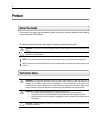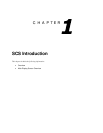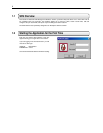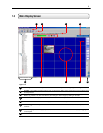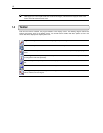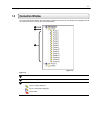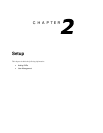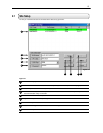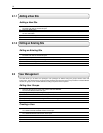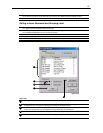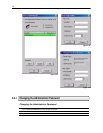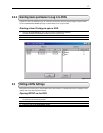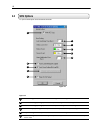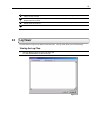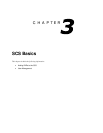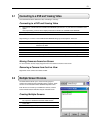14
2.1.1 Adding a New Site
Adding a New Site
1) Select the SITE MANAGER file menu option and select SITE LIST SETUP.
The SITE LIST SETUP window will open.
2) Select the NEW button.
3) Enter in all the required information. Refer to section 2.1 in this manual and also to the DVR Operations Manual
for more information.
4) When finished entering the information select the ADD button.
5) Press OK to close the window.
2.1.2 Editing an Existing Site
Editing an Existing Site
1) Select the SITE MANAGER file menu option and select SITE LIST SETUP.
The SITE LIST SETUP window will open.
2) Select the Site you want to edit from the SITE LIST (Section 2.1).
3) Edit any information you wish to change.
4) When finished entering the information select the UPDATE button.
5) Press OK to close the window.
2.2 User Management
The SCS allows you to define user privileges. User privileges are defined using two groups, General users and
Power users. The General Users group has fewer privileges than the Power User group. Inside the Functions Wizard
window, the groups can be custom defined according to a preset series of options.
Editing User Groups
1) Select the SCS file menu option and select FUNCTION WIZARD.
The Function Wizard window will open.
2) Highlight a User Option by clicking on it (Figure 2.2a).
3) Select either the General User or the Power User button.
4) Press the ALTER button to save the setting.
5) Repeat steps 2-5 until all the settings are defined accordingly.
6) Press the OK button to exit the FUNCTION WIZARD window.
Creating a User
1) Select the SCS file menu option and select USER WIZARD.
The USER CONTROL WIZARD window should open.
2) Select the NEW button (Figure 2.2b).
The USER REGISTRATION window should open.
3) Enter a username into the USER ID box.
4) Enter and reconfirm the Password.
5) Select a User Level. The User Level will either be General User or Power User.