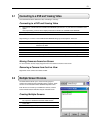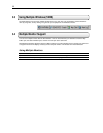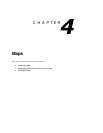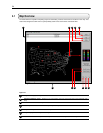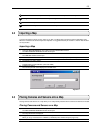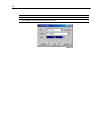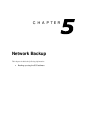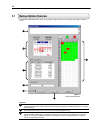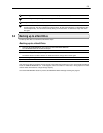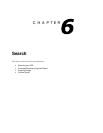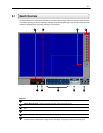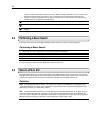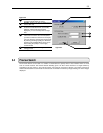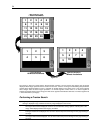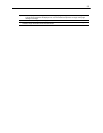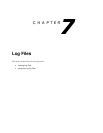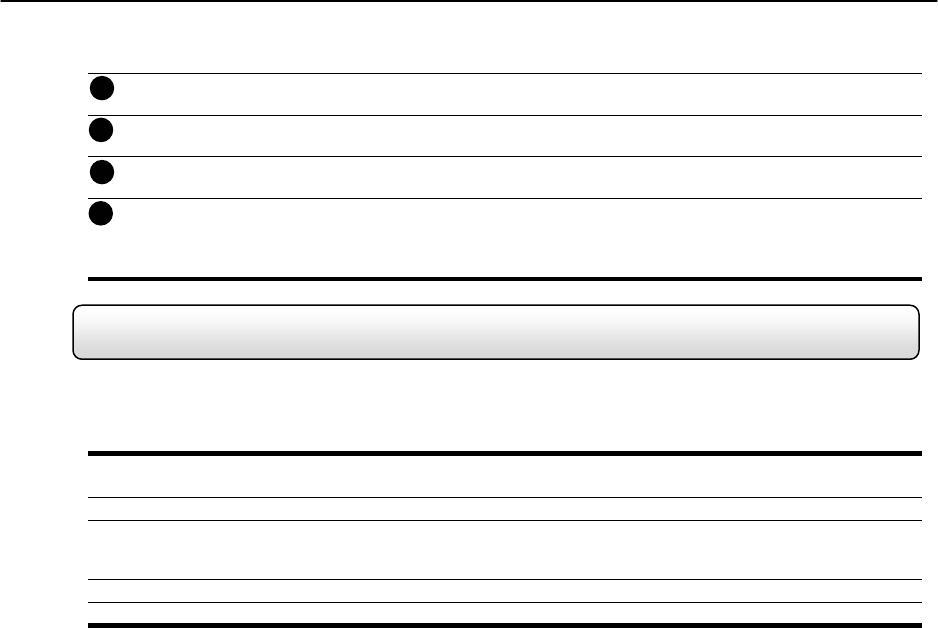
29
Receiving Data – This is a status bar that indicates the progress of the backup.
Start Backup – This option begins the backup process.
Stop – This option stops a backup that is in process.
Hour/Minute – The overall time displayed in the Hour/Minute chart is 24 Hours. This is broken down into 10
minute increments. The color coded boxes represent either, No data, Recorded Data, or Selected Data (See
the Description Box). You can select a time by clicking on one the boxes. To deselect it, simply click on the
box again.
5.2 Backing up to a Hard Drive
To Backup video files to a Hard Drive, follow these steps:
Backing up to a Hard Drive
1) Select the SITE MANAGER file menu option and select NETWORK BACKUP.
The NETWORK BACKUP window should open.
2) Select the day using the SELECT DAY calendar.
3) Select the time(s) to backup by clicking on the desired blocks.
The blocks will turn red when selected. To deselect the blocks, simply click on them again.
4) Select a target storage device.
5) Press the START BACKUP button.
If the amount of video exceeds the storage capacity of the media being used then an error message will be displayed
inside the ERROR MESSAGE box. If this happens reduce the amount of video that is being exported or select
another media device that has a larger storage capacity.
Once the START BACKUP button is pressed, the RECEIVING RATE will begin showing the progress.
4
5
6
7