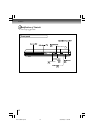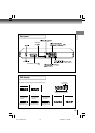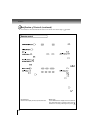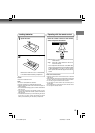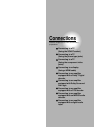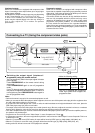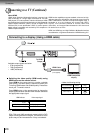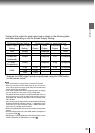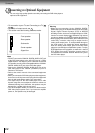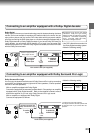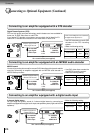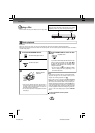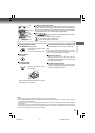20
Connections
Connecting to a display (Using a HDMI cable)
About HDMI
HDMI (High Definition Multimedia Interface) supports both
video and audio on a single digital connection for use with
DVD players, DTV, set-top boxes, and other AV devices. HDMI
was developed to provide the technologies of High Bandwidth
Digital Content Protection (HDCP) as well as Digital Visual
Interface (DVI) in one specification. HDCP is used to protect
digital content transmitted and received by DVI-compliant or
HDMI-compliant displays.
Connecting to a TV (Continued)
HDMI has the capability to support standard, enhanced, or high-
definition video plus standard to multi-channel surround-sound
audio. HDMI features included uncompressed digital video, a
bandwidth of up to 2.2 gigabytes per second (with HDTV)
signals), one connector (instead of several cables and
connectors), and communication between the AV source and
AV devices such as DTVs.
HDMI, the HDMI logo and High-Definition Multimedia Interface
are trademarks or registered trademarks of HDMI licensing LLC.
Available output signals are below:
• 576p (progressive)
• 720p (progressive)
• 1080i (interlaced)
Switching the video quality (HDMI mode) using
HDMI button on the remote control.
Press HDMI on the remote control to receive a suitable
video quality. The video quality is required to match your
TV having HDMI feature and suitable quality. Please also
check your TV owner’s manual.
Press HDMI button on the remote control to change the
output signals as below. See the HDMI indicator and select
the appropriate output signal.
576p, 720p and 1080i are signals created with this DVD
Player from original 480i/576i signal. The resolution of the
picture may not be increased even if they are selected.
HDMI indicator Video output signal
illuminates “ • 1080i” 1080i (interlaced)
illuminates “ • 720p” 720p (progressive)
illuminates “ • 576p” 576p (progressive)
Press
Press
Press
(not supplied)
AV
HDMI-compatible
display
HDMI Cable
To HDMI
Output
• Make the following setting.
On-screen display
Select:
Page
“PCM”
“Digital Output”
HDMI
“Video Output”
59
61