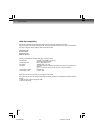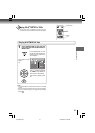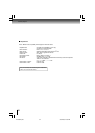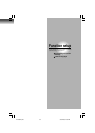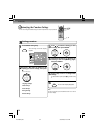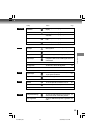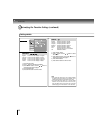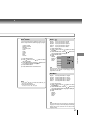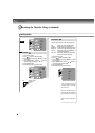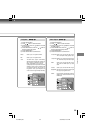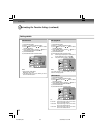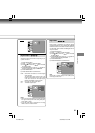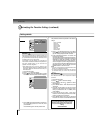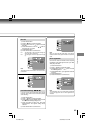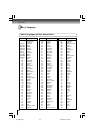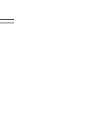58
Function setup
Setting details
Customizing the Function Settings (continued)
TV Shape
1) Press SETUP button.
2) Press
/ button to select the Video.
3) Press
button, then the / button to select
the TV Shape.
4) Press ENTER button, then the
/ button to
shift and change the TV type.
5) Press ENTER button.
6) Press SETUP button to exit the menu.
4:3 Select when a standard 4:3 TV is
connected.
Displays pictures cropped to fill your
TV screen. Either or both sides of the
picture are cut off.
16:9 Select when a 16:9 TV is connected.
Notes
• The displayable picture size is preset on the DVD
video disc. Therefore, the playback picture of some
DVD video discs may not conform to the picture size
you select.
• When you play DVD video discs recorded in the 4:3
picture size only, the playback picture always appears
in the 4:3 picture size regardless of the TV shape
setting.
• If you select “16:9” and you own a 4:3 TV set, the
DVD playback picture will be horizontally distorted
during playback. Images will appear to be horizontally
compressed. Always be sure that your TV shape
conforms to the actual TV in use.
Video
DVD
View Mode
The user may select one of the following options:
Fill: Fll the screen with decoded image.
Original: Display image as it original size.
Height Fit: Fit the screen height with image height.
Width Fit: Fit the screen width with image width.
Auto Fit: Automatically fit the decoded image on
screen without distortion.
Pan Scan: Automatically display decoded image
on full screen without distortion.
1) Press SETUP button.
2) Press
/ button to select the Video.
3) Press
button, then the / button to select
the View Mode.
4) Press ENTER button, then the
/ button to
shift and change the View Mode.
5) Press ENTER button.
6) Press SETUP button to exit the menu.
Pan Scan
Select when a standard 4:3 TV is
connected. Displays pictures cropped to
fill your TV screen. Either or both sides
of the picture are cut off.
Auto Fit
Automatically fit the decoded image on
screen without distortion. Black bars will
be presend on top/bottom or left/right of
screen.
Note
Depending on the DVD discs, you may not be able to
view the mode as selected.