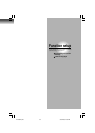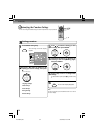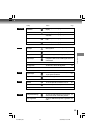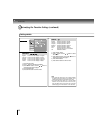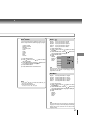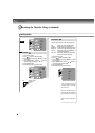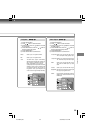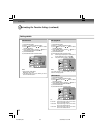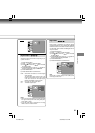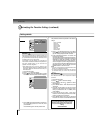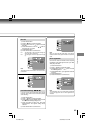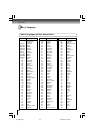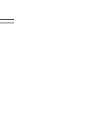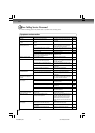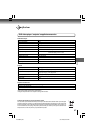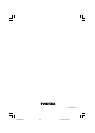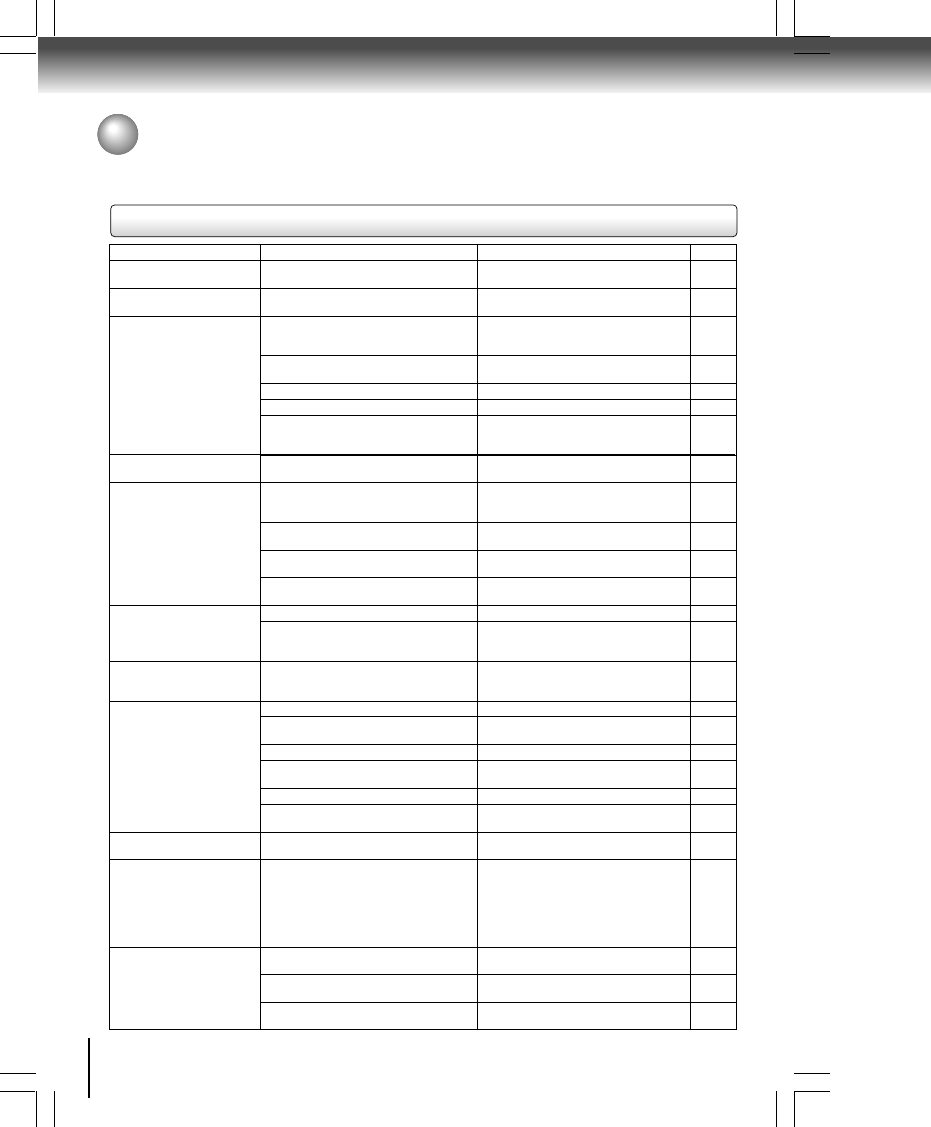
66
Others
Before Calling Service Personnel
Check the following guide for the possible cause of a problem before contacting service.
Correction
• Connect the power plug securely into the
wall outlet.
• Press the PLAY button.
• Select the appropriate video input mode on
the TV so the picture from the DVD video
player appears on the TV screen.
• Connect the video/HDMI cable securely into
the appropriate jacks.
• Select the correct Video Output setting.
• Check the connection.
• Toggle PROGRESSIVE button to turn off
progressive mode.
• Select the correct TV system.
• Select the correct input mode of the audio
receiver so you can listen to the sound from
the DVD video player.
• Connect the audio cable securely into the
appropriate jacks.
• Turn on the equipment connected with the
audio cable.
• Select the proper audio setting.
• Remove the disc and clean it.
• Sometimes a small amount of picture
distortion may appear. This is not a
malfunction.
• Connect the DVD video player directly to the
TV. Avoid connecting the DVD video player
to a VCR or TV/VCR combination.
• Insert a disc.
• Insert a playable disc. (Check the disc type
and colour system.)
• Place the disc with the playback side down.
• Place the disc correctly inside the guide on
the disc tray.
• Clean the disc.
• Cancel the parental lock function or change
the parental lock level.
• These operations may prevent a proper
progress of the contents.
• Press and hold the ON/STANDBY button on
the front panel for more than about 3
seconds. The DVD video player turns off.
Press the button again to turn it on. If the
buttons still do not work, disconnect the
power plug and insert it into the wall outlet
again.
• Point the remote control at the remote
sensor of the DVD video player.
• Operate the remote control within about 7 m.
• Replace the batteries with new ones.
Page
18-20
27
26
18-20
59
18-20
19
59
26
18-24
26
43, 61
9
-
18
26
10
26
26
9
62
-
-
15
15
15
Symptoms and correction
Cause
• The power plug is disconnected.
• The automatic power off function turned the
unit off.
• The TV is not set to receive DVD signal
output.
• The video/HDMI cable is not connected
securely.
• Mismatch setting between TV and this unit.
• Wrong connection.
• PROGRESSIVE button is pressed on a TV
equipped with component video input jacks but
does not support progressive scan.
• Incompatible TV system.
• The equipment connected with the audio cable
is not set to receive DVD signal output.
• The audio cable is not connected securely.
• The audio receiver or TV is turned off.
• The setting of output sound format is
incorrect.
• The disc is dirty.
• It is in fast forward or fast reverse playback.
• The effect of copy protection.
• No disc is inserted.
• An unplayable disc is inserted.
• The disc is placed upside down.
• The disc is not placed within the guide.
• The disc is dirty.
• The parental lock function is set.
• It is in the mode of repeat playback, memory
playback, etc.
• Power supply fluctuations or other
abnormalities such as static electricity may
interrupt correct operations.
• The remote control is not pointed at the
remote sensor of the DVD video player.
• The remote control is too far from the DVD
video player.
• The batteries in the remote control are
exhausted.
Sympton
No power.
The DVD video player turned off
by itself.
No picture or abnormal colour
(pinkish, greenish, etc.).
Scrolling, jumping or B/W
picture.
No sound.
The playback picture has
occasional distortion.
Brightness is unstable or noises
are present in the playback
pictures.
The DVD video player does not
start playback.
Playback does not follow the
course of the disc’s program.
Buttons do not work.
The remote control does not
work properly.
E-66-68R.pmd 3/11/2006, 9:07 AM66