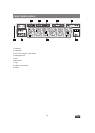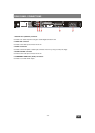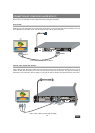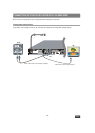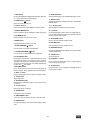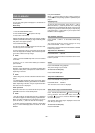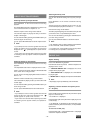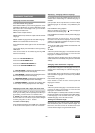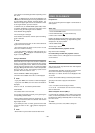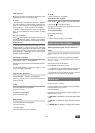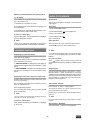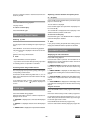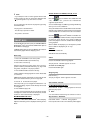- 20 -
ENG
DVD PLAYBACK
Preparations
Turn on your audio system if the player is connected to an
audio system.
Basic Play
1. Press the ON/STANDBY button.
2. Press OPEN/CLOSE (
) to open the disc tray..
3. Place a disc onto the tray.
Hold the disc without touching either of its surfaces, position
it with the printed title side facing up, align it with the guides
and place it in its proper position.
4. Press OPEN/CLOSE (
) .
The disc tray closes and play commences if the disc does
not have any menus recorded on it.
A menu may appear on the TV screen after a few moments
or the film may start immediately. This behaviour depends
on the disc content and may change.
¥ NOTE:
• Steps 5 and 6 are available only when a menu is recorded
on the disc.
5. Press 3/4/6/5 or the number button(s) to select the
preferred title.
6. Press ENTER.
Playback of the selected item now starts.The played item
may be a motion picture, a still picture or another submenu
depending on the disc.
¥ NOTE:
• When using menus, the disc controls the behaviour of the
player.
• For stopping play and returning to the menu screen (when
a menu is available on the disc), press MENU or TOP MENU
button depending on the disc. Play is suspended and the
Disc menu screen is displayed.
After operation
When the unit is not in use, remove the disc and press ON/
STANDBY to turn the unit to standby mode.
¥ NOTE:
• The disc continues to rotate while the menu is displayed
even after the player has finished playing a particular item.
When no further selections are to be played, be sure to
press the STOP (<) button to clear the menu display.
• If the disc is placed upside down ( and it is a single sided
disc), TV screen will display either “NO DISC” or “DISC
ERROR”.
For your reference:
When
“
appears while a button is being pressed, it
means that the corresponding operation is prohibited by the
player.
Stopping Play
To stop the play permanently, press STOP (<) twice.
When the STOP (<) button is pressed once, a message
“PRESS PLAY TO CONTINUE” will appear on the screen to
remind you if you want to continue the play. To stop the play,
press the STOP (<) button again or you can press PLAY/
PAUSE to continue playback.
Fast Forward / Reverse
Press FWD 8 or REV 7 on the remote control during
playback.
The speed of forward or reverse changes for every
press of the FWD 8 or REV 7 button.
Normal play is resumed when the PLAY/PAUSE or ENTER
buttons are pressed.
Skip Forward / Backward
Press SKIP/STEP : or SKIP 9.
A chapter is skipped forward or backward each time the
button is pressed.
Pause
Press PLAY/PAUSE during playback.
The picture will go to pause mode.
To return to normal play:
Press PLAY/PAUSE again.
Step Forward/Backward
Press PLAY/PAUSE during playback.
Press SKIP/ STEP : or SKIP 9.
The next frame of the movie is displayed.
Slow motion Play Forward/Backward
Press SLOW (Slow Backward
or Slow Forward )
during playback. The slow motion starts. Press Slow
Forward
to increase and Slow Backward to
decrease the speed.
The speed of slow motion play is displayed on the screen
each time you change it.
To return to normal play:
Press PLAY/PAUSE.