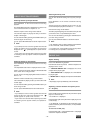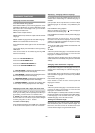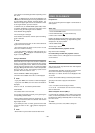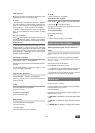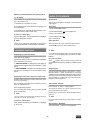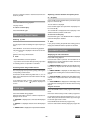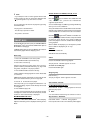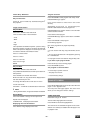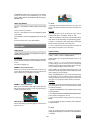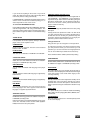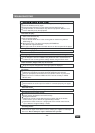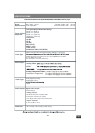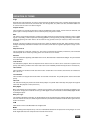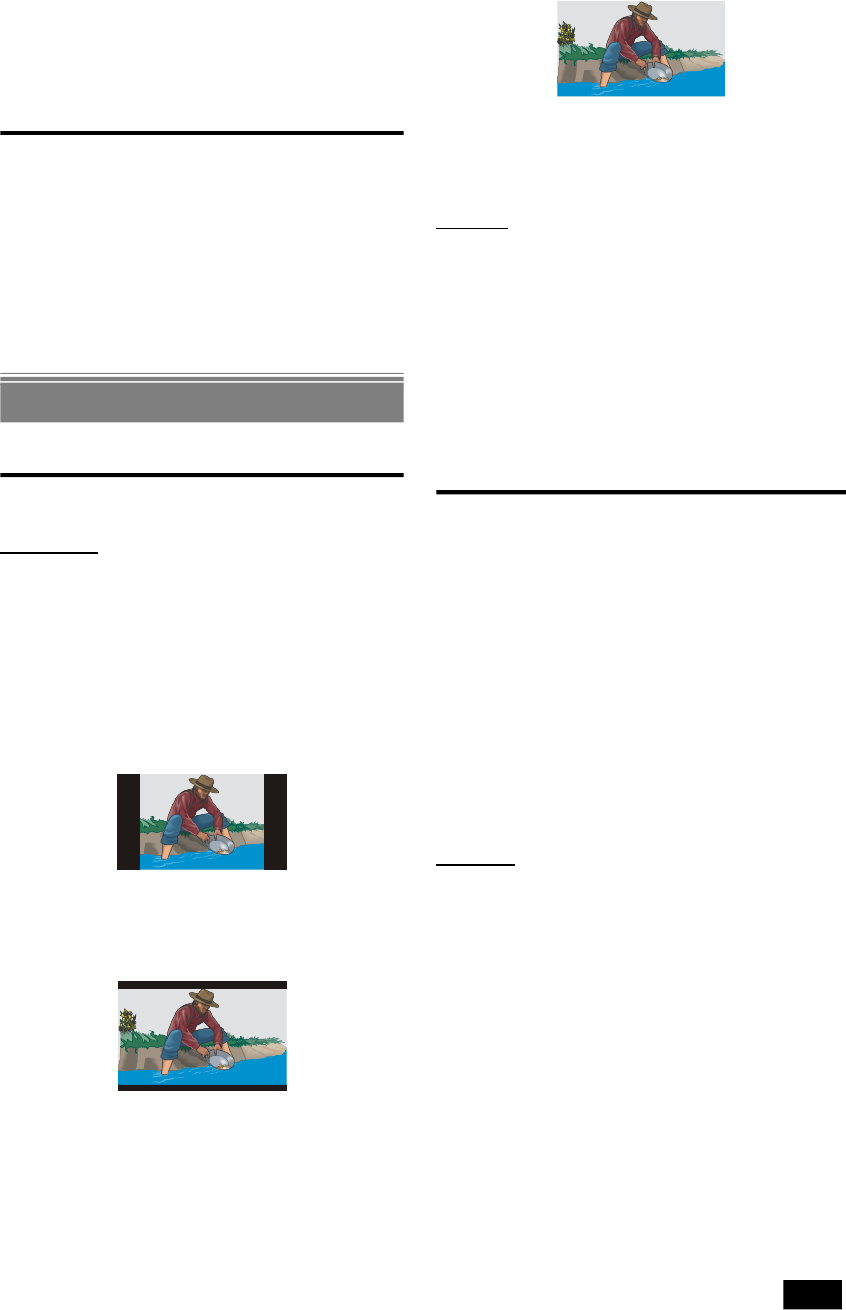
- 29 -
ENG
In RESUME (Pre-Stop) mode, some pages and some items
cannot be accessed. On the MAIN page, you cannot
access VIDEO SETUP and PARENTAL SETUP pages in
RESUME mode.
USING SUB MENUS
Use 3/4 arrow buttons to switch between left and right
menus.
Once you enter any submenu,
Use 6/5 arrow buttons to move the highlighted position
up and down.
Press ENTER to choose the highlighted option on the right
menu.
To close the setup menu, press SETUP/DISP.
MENU ITEMS
VIDEO SETUP
• VIDEO SETUP page will not be available if the player is in
RESUME (Pre-Stop) mode.
TV DISPLAY:
The aspect ratio of the picture provided by the DVD player
can be varied in line with the features available on the TV
in use.
The options available are:
NORMAL / PS (4:3 Pan & Scan):
Allows you to see the movie fill the entire screen of your
TV, but not the right and left edges. This type of picture can
only be viewed, if it is contained on the disc.
NORMAL / LB (4:3 Letterbox):
Allows you to see movies in their original aspect ratio. You
will see the entire frame of the movie, but it will occupy a
smaller portion of the screen.
WIDE (Wide screen 16:9):
Choose this setting if your DVD player is connected to a
wide-screen TV.
¥ NOTE:
• Depending on the format of the DVD disc. (eg. 2.35:1), the
picture may still have black lines above and below this
picture.
TV TYPE:
The video standard of the DVD player output can be
selected from “MULTI. SYSTEM”, “NTSC” or “PAL”.
If “MULTI. SYSTEM” is selected, the output standard will be
either NTSC or PAL depending on the DVD being played.
If “NTSC” is selected, the video output will be converted to
NTSC standard irrespective of disc standard.
If “PAL” is selected, the video output will be converted to
PAL standard irrespective of disc standard.
VIDEO OUTPUT
The Video output of the DVD player can be selected as
“CVBS”, “Y/PB/PR”, “RGB” or “PROGRESSIVE”.
Select “CVBS” if you connect the DVD player to the TV via
RCA output.
Select “Y/PB/PR” if you connect the DVD player
corresponding to your TV which has YPBPR (Component
Video) inputs that supports the interlaced mode. See page
15 for Component Video (YPBPR) connection.
Select “RGB” if you connect the DVD player to the TV via
scart socket. Scart output will be CVBS + RGB. This is the
factory setting of the DVD player.
Select “PROGRESSIVE” if you connect the DVD Player
corresponding to your TV which has YPBPR (Component
Video) inputs that supports the progressive scan mode.
See page 15 for Component Video (YPBPR) connection.
WARNING:
To be able to see the progressive video correctly, you should
have a progressive scan TV and should make the video
connections correctly.
1. Highlight “PROGRESSIVE” in the VIDEO OUTPUT menu
and press ENTER.
2. The “VIDEO SETTING IS CHANGED KEEP THIS SETTING?”
message will be displayed on screen.
3. If you see the picture correctly, select “OK” and press
ENTER.
4. If you cannot see the picture correctly, select “CANCEL”
and press ENTER.
¥ NOTE:
If your TV set does not have a progressive scan feature,
nothing will be displayed on screen when “PROGRESSIVE”
is selected.