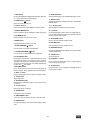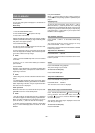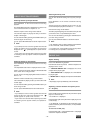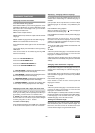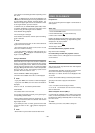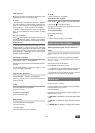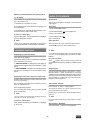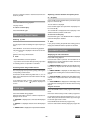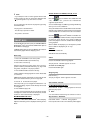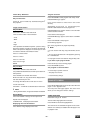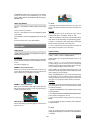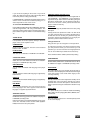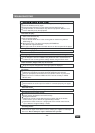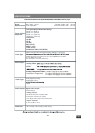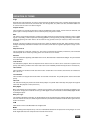- 27 -
ENG
¥ NOTE:
• If you attempt to enter a number greater than the total
number of tracks on disc, the search box disappears and
“
symbol appears on up-left corner of screen.
You can remove the last track of the play list by pressing
the CLEAR button.
The program is cancelled when:
- The disc tray is opened or closed.
- The power is turned off.
SMART NAVI
To see the directory structure (menu) of JPEG/MP3/MPEG/
MPEG4/DivX
®
CDs, you should set SMART NAVI option to
WITH MENU in setup page.
If SMART NAVI option is set to NO MENU, the content is
automatically played without displaying menu.
Basic Play
1. Press ON / STANDBY to turn on the power.
2. Press OPEN/CLOSE to open the disc tray.
3. Place a disc onto the tray.
Hold the disc without touching either of its surfaces,
position it with the printed title side facing up, align it with
the guides, and place it in its proper position.
4. Press OPEN/CLOSE to close the disc tray.
“DISC LOADING” message appears on screen. Please wait
for a moment.
SMART NAVI appears. Directories are on the left part and
files in the selected directory are on the right part.
5. Press 6/5 to select file to be played.
In the stop mode, you can navigate in all directories. If an
MP3 track is playing, only the current directory can be used
for navigation.
6. Press ENTER to play a file .
If a file is focused on the left part, the preview of the item
is displayed. If a folder is focused on the left part, the total
number of files in that directory is displayed.
MP3/MPEG/MPEG4/DivX File :
Select a file on MP3/MPEG/MPEG4/DivX
®
CDs to start play.
Elapsed or Remaining Time is displayed according to Time
Mode.
Subtitle Selection for MPEG4, DivX(R), X-Vid:
Files with ‘ ’ logo are subtitles files. Subtitle files with
‘.sub’, ‘.txt’, ‘.srt’, ‘.smi’, ‘.psb’ and ‘.ass’ extensions are
supported by this device.
You can enable display of subtitles by pressing ENTER key
when you are on the subtitle file.
The synchronization of the subtitle with the audio and video
depends on the subtitle file content. Please be sure that the
correct subtitle file is recorded on the disc and selected.
Files with ‘ ’ logo are DivX
®
, MPEG4 or X-Vid files. Use
arrow keys to navigate between the files and press ENTER
key when you are on the film. If you select a subtitle file
prior to the playback of the film, subtitle will be displayed
during playback.
When subtitles are displayed, you can adjust the position
where subtitle is displayed by 6/5 keys.
JPEG File :
Select a file on JPEG CD.
Slide Show starts automatically.
Pause
Press PLAY/PAUSE button during playback.
The play freezes. “PAUSE” appears on screen.
To return to normal play:
Press PLAY/PAUSE again.
Stopping Play
Press STOP (<).
The play is stopped. “STOP” appears on screen.
Fast Forward / Reverse
For MP3/MPEG/MPEG4/DivX(R) :
Press FWD 8 or REV 7 during playback to increase/
decrease play speed.
¥ NOTE:
• No sound will be heard during fast forward or reverse.
Skip Forward / Backward
Press SKIP / STEP : or SKIP 9 during playback.
Next or previous file in the current directory will be played.