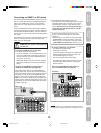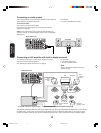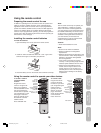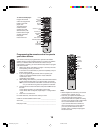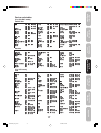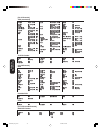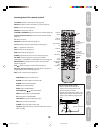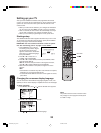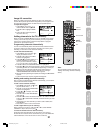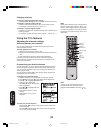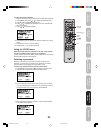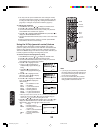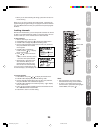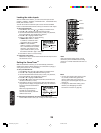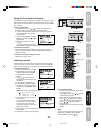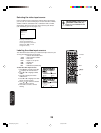21
Appendix
Using the TV’s
Features
Setting up
your TV
Using the
Remote Control
Connecting
your TV
Welcome to
Toshiba
Important
Safeguards
Image tilt correction
When you install or change the direction of the TV, the picture may
become tilted (caused by the Earth’s magnetism). If this happens, use
the image tilt correction feature to obtain the best possible picture.
To adjust the image tilt:
1. Press MENU, then press
or
until the SETUP menu appears.
2. Press ▲ or ▼ to highlight IMAGE
TILT.
3. Press
or to adjust the picture
tilt (from –10 to 10).
Adding channels to the TV’s memory
When you press CHANNEL ▲/▼ on the TV or CH
MM
MM
M/
? ?
? ?
? on the remote
control, your TV will stop only on the channels you have programmed
into the TV’s channel memory. Follow the steps below to program
channels into the channel memory.
Programming channels automatically
Your TV can automatically detect all active channels and store them in
its memory. After the TV has stored the channels in its memory auto-
matically, you can add or erase channels manually.
To add channels automatically:
1. Press MENU, then press or to
display the SETUP menu.
2. Press ▲ or ▼ until the TV/CABLE
selection is highlighted.
3. Press
or to highlight either TV or
CABLE, depending on which you
use. If you use an antenna, choose
TV. If you use cable, choose CABLE.
4. Press ▼ until the CH PROGRAM selection is highlighted.
5.
Press or to start channel programming. The TV will automatically
cycle through all the TV or Cable channels (depending on which you
selected), and store all active channels in the channel memory.
While the TV is cycling through the channels, the message
“PROGRAMMING NOW–PLEASE WAIT” appears.
6. When channel programming is complete, the message “COMPLETED”
appears.
7. Press CH
MM
MM
M or
??
??
? to view the programmed channels.
Adding and erasing channels manually
After you have programmed the channels automatically, you can add or
erase specific channels manually.
To add or erase channels manually:
1. Press MENU, then press
or to dis-
play the SETUP menu.
2. Press ▲ or ▼ until the ADD/ERASE
selection is highlighted.
3. Press
or to display the ADD/
ERASE menu.
4. Press ▲ or ▼ to select ADD/ERASE,
then press
.
5. Press ▲ or ▼ to select the desired channel to be added or erased.
Press or to select ADD or ERASE, whichever function you want
to perform.
6. Repeat step 5 for other channels you want to add or delete, then
press ENTER.
7. Press EXIT to return to the normal screen.
To add a digital channel you are watching:
Select a channel you want to add. Press
▲ or ▼ to select ADDING
CHANNEL in step 4 above, then press
.
To erase all channels from the channel memory:
Press ▲ or ▼ to select CLEAR ALL in step 4 above, then press .
All channels are erased from the channel memory. (You can still use the
Channel Numbers on the remote control to tune a channel.)
Menu/Enter
Channel
MM
MM
M/
??
??
?
SETUP
IMAGE TILT
SIGNAL METER
0
:SELECT :ADJUST
Channel
Numbers
SETUP
LANGUAGE
CLOCK SET
TV / CABLE
CH PROGRAM
ADD / ERASE
ENGLISH
CABLE
:SELECT :ADJUST
SETUP
LANGUAGE
CLOCK SET
TV / CABLE
CH PROGRAM
ADD / ERASE
ENGLISH
TV / CABLE
:SELECT :ADJUST
Note:
You can add the channel manually (see
“Adding and erasing channels manually,”
below).
Exit
J3W60321A_En_p15-22 27/2/06, 9:54 AM21