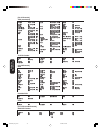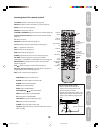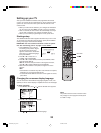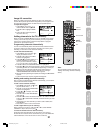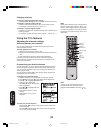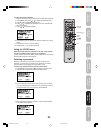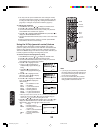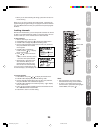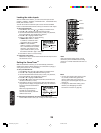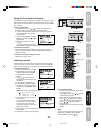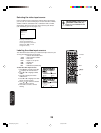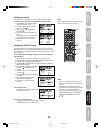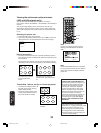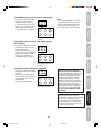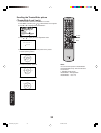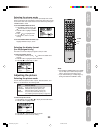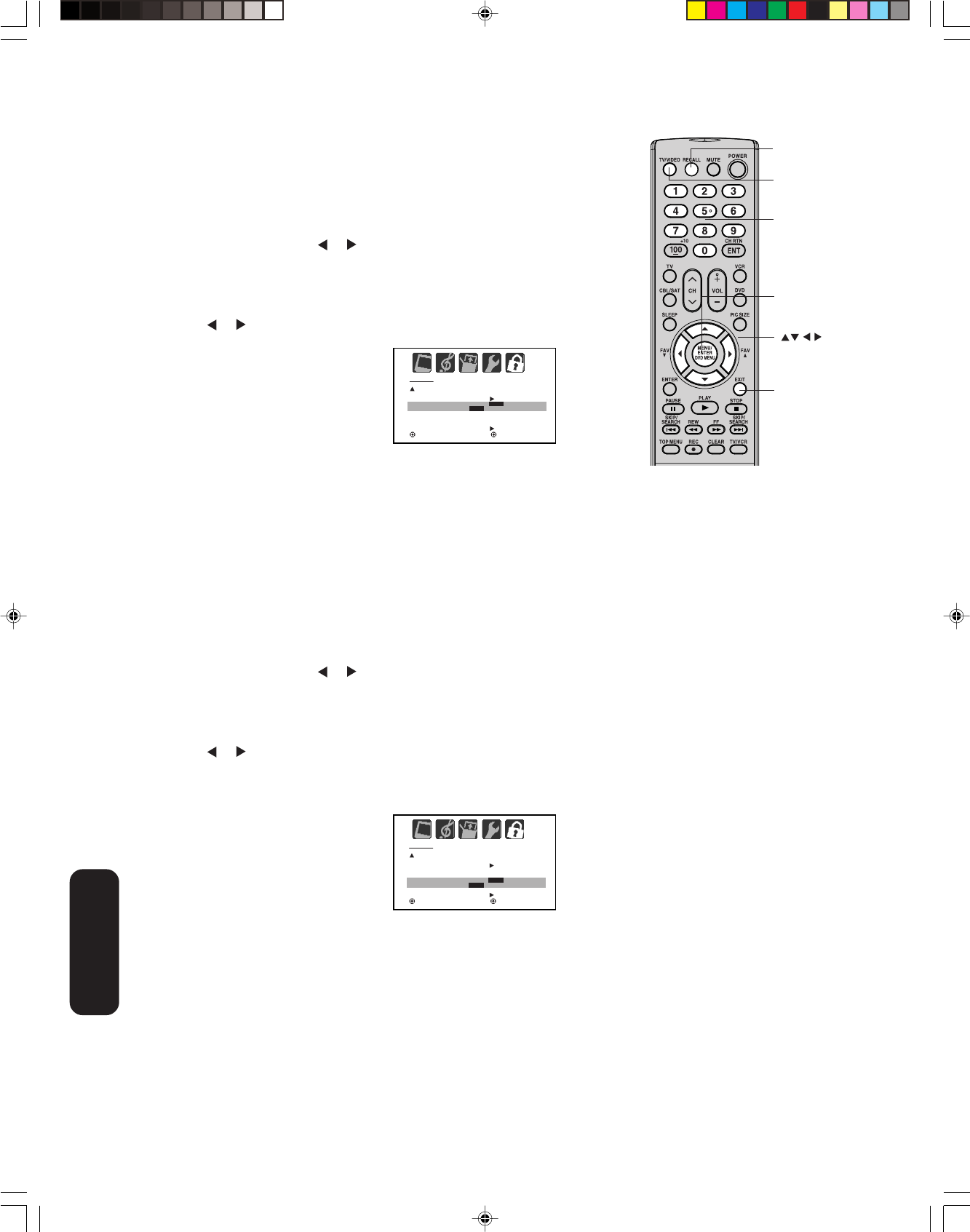
26
Locking the video inputs
With the VIDEO LOCK feature, you can lock out the input sources
(VIDEO-1, VIDEO-2, VIDEO-3, ColorStream HD-1, ColorStream HD-2,
HDMI) and channels 3 and 4.
You will not be able to select the input sources with the TV/VIDEO
button or Channel Number buttons unless you unlock the video inputs.
To set up the video lock:
1. Press MENU, then press
or to display the LOCKS menu.
2. Press ▲ or ▼ to display the password entering mode.
3. Use the Channel Number buttons (0-9) to enter your password,
then press ENTER. The LOCKS menu appears.
4. Press ▲ or ▼ to highlight VIDEO LOCK.
5. Press
or to select one of the following:
•
VIDEO: Locks VIDEO-1, VIDEO-
2, VIDEO-3, ColorStream
HD-1,
ColorStream
HD-2, and HDMI
.
• VIDEO +: Locks VIDEO-1,
VIDEO-2, VIDEO-3,
ColorStream
HD-1,
ColorStream
HD-2, HDMI,
channel 3, and channel 4. This
option should be used if you use
the antenna terminal to play a video tape.
6. Press EXIT to return to normal viewing.
To unlock the video inputs:
Select OFF in step 5, above which unlocks all video input sources
and channels 3 and 4.
Setting the GameTimer
TM
With the
GameTimer
TM
feature, you can automatically activate the
VIDEO LOCK feature (VIDEO setting)
to set a time limit for playing a
video game (30, 60, 90, or 120 minutes).
To set up the GameTimer:
1. Press MENU, then press or to display the LOCKS menu.
2. Press ▲ or ▼ to display the password entering mode.
3. Use the Channel Number buttons (0-9) to enter your password,
then press ENTER. The LOCKS menu appears.
4. Press ▲ or ▼ to highlight GAME TIMER.
5. Press
or to select a time limit (30 minutes, 60 minutes, 90
minutes, 120 minutes, or OFF).
6. Press EXIT to return to normal viewing. After the GameTimer is
programmed, the display will appear briefly every ten minutes to
remind you that the GameTimer
is
operating.
When the programmed time is
reached, the TV will change
channels automatically and enter
VIDEO LOCK mode.
To deactivate the GameTimer and unlock the VIDEO LOCK:
Set the VIDEO LOCK to OFF (see “Locking the video inputs” above).
Note:
After programming VIDEO LOCK, change
channels or press TV/VIDEO before turning
off the TV or it will be locked the next time it is
turned on.
Menu/
Enter
Exit
Channel
Numbers
TV/Video
Using the TV’s
Features
LOCKS
LOCK
CH LOCK
VIDEO LOCK
GAME TIMER
FRONT PANEL LOCK
NEW PASSWORD
:SELECT :ADJUST
OFF
OFF
OFF
OFF / VIDEO / VIDEO+
LOCKS
LOCK
CH LOCK
VIDEO LOCK
GAME TIMER
FRONT PANEL LOCK
NEW PASSWORD
:SELECT :ADJUST
OFF
OFF
OFF
OFF / 30 / 60 / 90 / 120
Note:
•You can enjoy playing video games on this
TV; however, certain video games that
utilize so-called “light gun” joysticks for
shooting at on-screen targets may not work
with this TV.
•To display the GameTimer setting, press
RECALL (see “Displaying TV status
information on-screen” on page 40).
Recall
J3W60321A_En_p23-29 27/2/06, 9:55 AM26