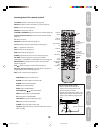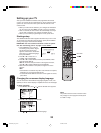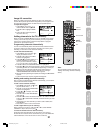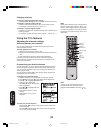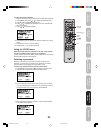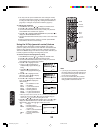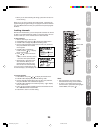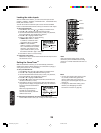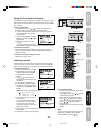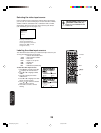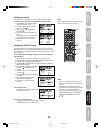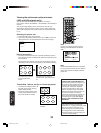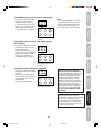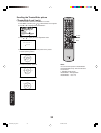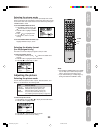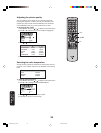27
Appendix
Using the TV’s
Features
Setting up
your TV
Using the
Remote Control
Connecting
your TV
Welcome to
Toshiba
Important
Safeguards
Using the front panel lock feature
You can lock the front panel buttons to prevent your settings from being
changed accidentally (by children, for example). When the front panel
lock is in ON, all control buttons on the TV front panel (except POWER)
do not operate.
To lock the front panel:
1. Press MENU, then press
or to display the LOCKS menu.
2. Press ▲ or ▼ to display the password entering mode.
3. Use the Channel Number buttons (0-9) to enter your password,
then press ENTER. The LOCKS
menu appears.
4. Press ▲ or ▼ to highlight FRONT
PANEL LOCK and press
or to
highlight ON.
5. Press EXIT to return to normal
viewing.
If a button on the front panel (other
than POWER) is pressed, the message “NOT AVAILABLE” appears.
To unlock the front panel:
Press and hold the VOLUME ▼ button on the TV front panel for
about 10 seconds until the message “FRONT PANEL LOCK:OFF”
appears on-screen.
To unlock the front panel using the menus:
Select OFF in step 4, above.
Labeling channels
Channel labels appear above the on-screen channel number display
each time you turn on the TV, select a channel, or press the RECALL
button. You can choose any four characters to create a channel label.
To create channel labels:
1. Select a channel you want to label.
2. Press MENU, then press
or
until the OPTION menu appears.
3. Press ▲ or ▼
to highlight CH
LABEL.
4. Press
or to display the CH
LABEL menu. SET/CLEAR will be
highlighted.
5. Press
or to highlight SET.
6. Press ENTER to highlight LABEL.
7. Repeatedly press
or until the
character you want appears. Press
ENTER.
Note:
The character will change as follows:
8. Repeat step 7 to enter the rest of
the characters.
If you would like a blank space in
the label name, you must choose
an empty space from the list of
characters; otherwise, a dash will
appear in that space.
9. Repeat steps 1-8 for other channels. You can assign a label to
each channel.
10. Press EXIT to return to normal viewing.
Menu/
Enter
Exit
VOLUME
Buttons to be locked
TV front panel
TV front panel
To erase channel labels:
1. Tune the TV to the channel whose label
you want to erase.
2. Press MENU, then press
or until the
OPTION menu appears.
3. Press ▲ or ▼ to highlight CH LABEL.
4. Press
or to display the CH LABEL
menu. SET/CLEAR will be highlighted.
5. Press or to highlight CLEAR.
6. Press ENTER.
7. Repeat steps 1-6 to erase other channel
labels.
Note:
To return to the OPTION menu from the CH
LABEL menu, press
▲
or
▼
to highlight
OPTION MENU, then press
or
.
Channel
Numbers
Channel
MM
MM
M/
??
??
?
Using the TV’s
Features
OPTION
ON/OFF TIMER
FAVORITE CH
CH LABEL
VIDEO LABEL
OFF
:SELECT :ADJUST
CH LABEL :CH 25
SET / CLEAR
LABEL
– – – –
OPTION MENU
ENTER:SET EXIT:END
:SELECT :ADJUST
CH LABEL :CH 25
SET
LABEL
– – – –
OPTION MENU
EXIT:END
:ADJUST ENTER:SET
LOCKS
LOCK
CH LOCK
VIDEO LOCK
GAME TIMER
FRONT PANEL LOCK
NEW PASSWORD
:SELECT :ADJUST
OFF
OFF
ON / OFF
Recall
J3W60321A_En_p23-29 27/2/06, 9:55 AM27