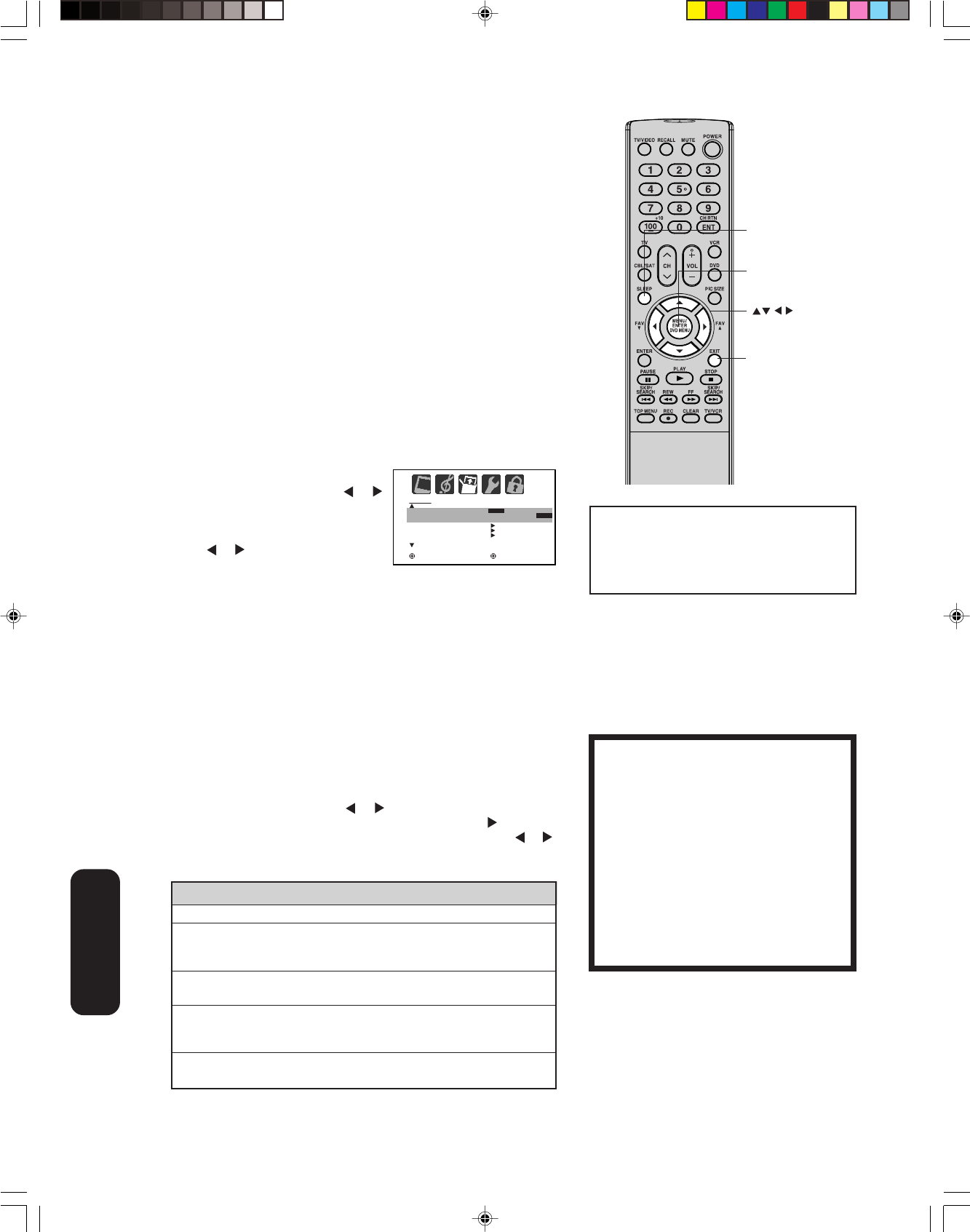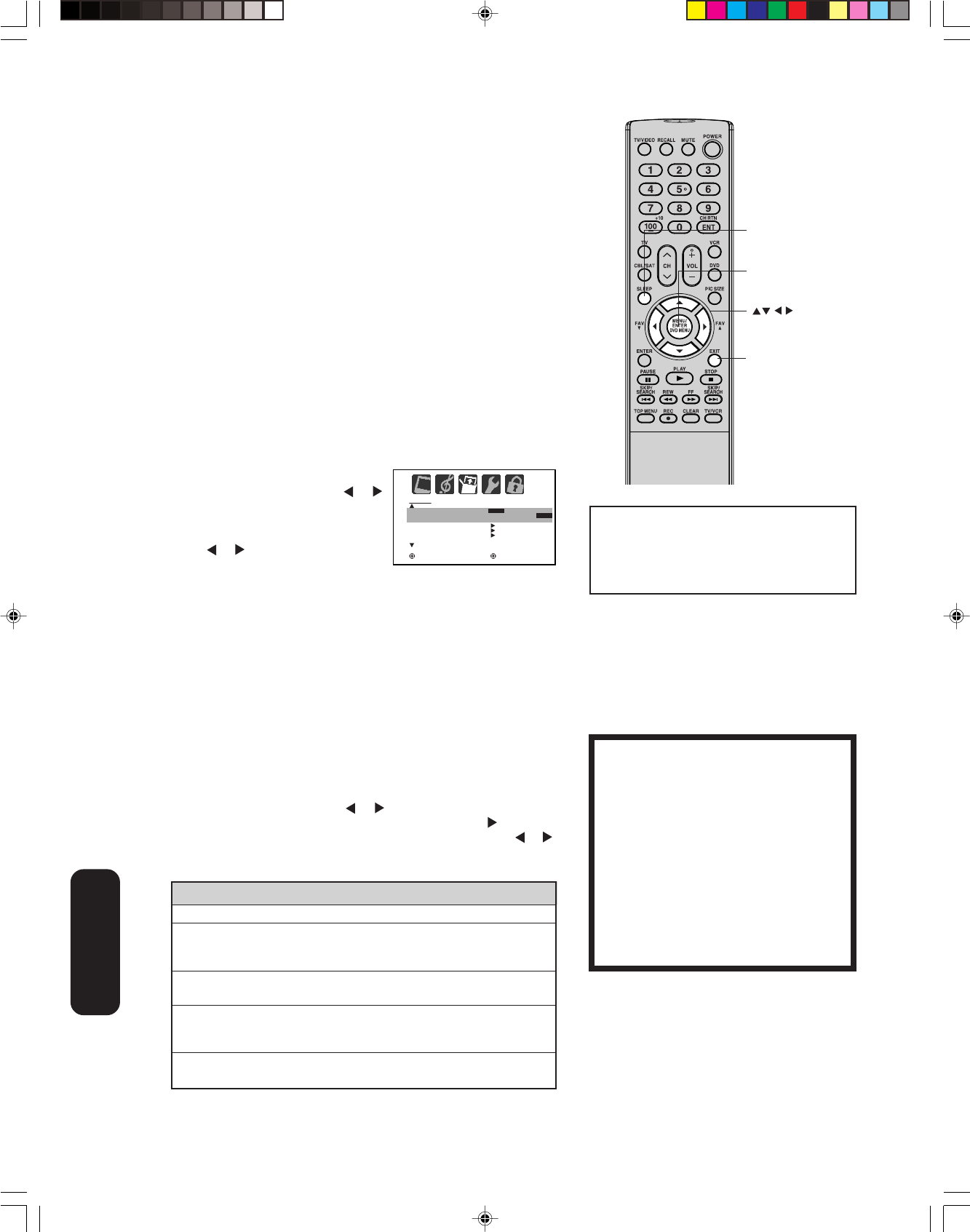
36
Setting the sleep timer
You can use the sleep timer to automatically turn off the TV at a set time.
To set the sleep timer:
Repeatedly press SLEEP on the remote control to set the length of
time until the TV turns off. The clock will increase 10 minutes for each
press of the SLEEP button (0h00m, 0h10m, ...1h50m, 2h00m). After
the sleep timer is programmed, the display will appear briefly every
ten minutes to remind you that the sleep timer is operating.
To confirm the sleep timer setting:
Press SLEEP one time. The remaining time will be momentarily
displayed.
To cancel the sleep timer:
Repeatedly press SLEEP until the display turns to 0h00m.
Using the closed caption feature
The Closed Caption feature has two options:
• Captions—An on-screen display of the dialogue, narration, and
sound effects of programs and videos that are closed-captioned
(usually identified as “CC”).
•Text—An on-screen display of information not related to the program,
such as weather or stock data (if available in your viewing area).
To view captions or text:
1. Tune the TV to the desired program.
2. Press MENU, and then press
or
to display the SETUP menu.
3. Press ▲ or ▼ to highlight CLOSED
CAPTION.
4.
Press or to select the desired
Closed Caption mode, as follows:
•To view captions, select C1 or C2 (C1 displays translation of the
primary language in your area).
Note: If the program or video you selected is not closed-
captioned, no captions will display on-screen.
•To view text, select T1 or T2.
Note: When a digital signal is received, you can choose from
CS1, CS2, CS3, CS4, CS5, CS6, C1, C2, C3, C4, T1, T2, T3, T4,
and OFF.
To turn off the Closed Caption feature:
Select OFF in step 4, above.
Using the CC advanced feature
This feature is designed to customize digital captions only.
1. Tune the TV to the desired program.
2. Press MENU, and then press or to display SETUP menu.
3. Press ▲ or ▼ to highlight CC ADVANCED, then press
.
4.
Press
▲ or ▼
to select the desired item to adjust, then press or .
5. Press ▲ or ▼ to select the desired setting, then press ENTER.
You can select from among the following items and parameters.
6. Press EXIT to return to normal viewing.
Note:
A closed caption signal may not be decoded
in the following situations:
- when a video tape has been dubbed
- when the signal reception is weak
- when the signal reception is non-standard
Menu/Enter
Sleep
SETUP
CLOSED CAPTION
CC ADVANCED
PICTURE SIZE
PICTURE SCROLL
CINEMA MODE
OFF
VIDEO
:SELECT :ADJUST
C1 / C2 / T1 / T2 / OFF
Using the TV’s
Features
NOTICE OF POSSIBLE ADVERSE
EFFECTS ON TV PICTURE DISPLAY
Avoid displaying stationary images on
your TV screen for extended periods of
time. Fixed (non-moving) patterns or
images (including but not limited to PIP/
POP windows, closed captions, video
game patterns, TV station logos, stock
tickers, websites, and special formats that
do not use the entire screen) can become
permanently ingrained in the cathode ray
tube(s) of the TV and cause subtle but
permanent ghost images. This type of
damage is NOT COVERED BY YOUR
WARRANTY.
Note:
Do not set the Closed Caption “Text Color”
and “Background Color” as the same color or
you will not be able to see the text.
Important Note:
If text is not available in your viewing
area, a black rectangle may appear
on-screen. If this happens, set the
Closed Caption feature to OFF.
Items
TEXT SIZE:
TEXT TYPE:
TEXT COLOR:
TEXT EDGE:
BACKGROUND
COLOR:
Parameters
AUTO, SMALL, STANDARD, LARGE
AUTO, DEFAULT, MONO W. SERIF, PROP. W.
SERIF, MONO W/O SERIF, PROP. W/O SERIF,
CASUAL, CURSIVE, SMALL CAPITALS
AUTO, BLACK, WHITE, RED, GREEN, BLUE,
YELLOW, MAGENTA, CYAN
AUTO, NONE, RAISED, DEPRESSED,
UNIFORM, LEFT DROP SHADOW, RIGHT
DROP SHADOW
AUTO, BLACK, WHITE, RED, GREEN, BLUE,
YELLOW, MAGENTA, CYAN
Exit
J3W60321A_En_p30-37 27/2/06, 9:56 AM36