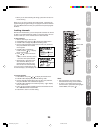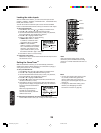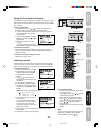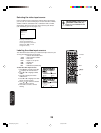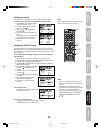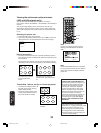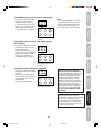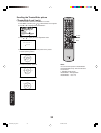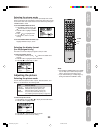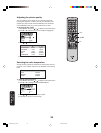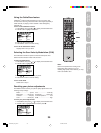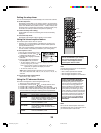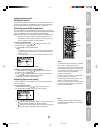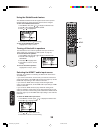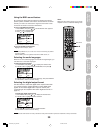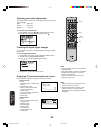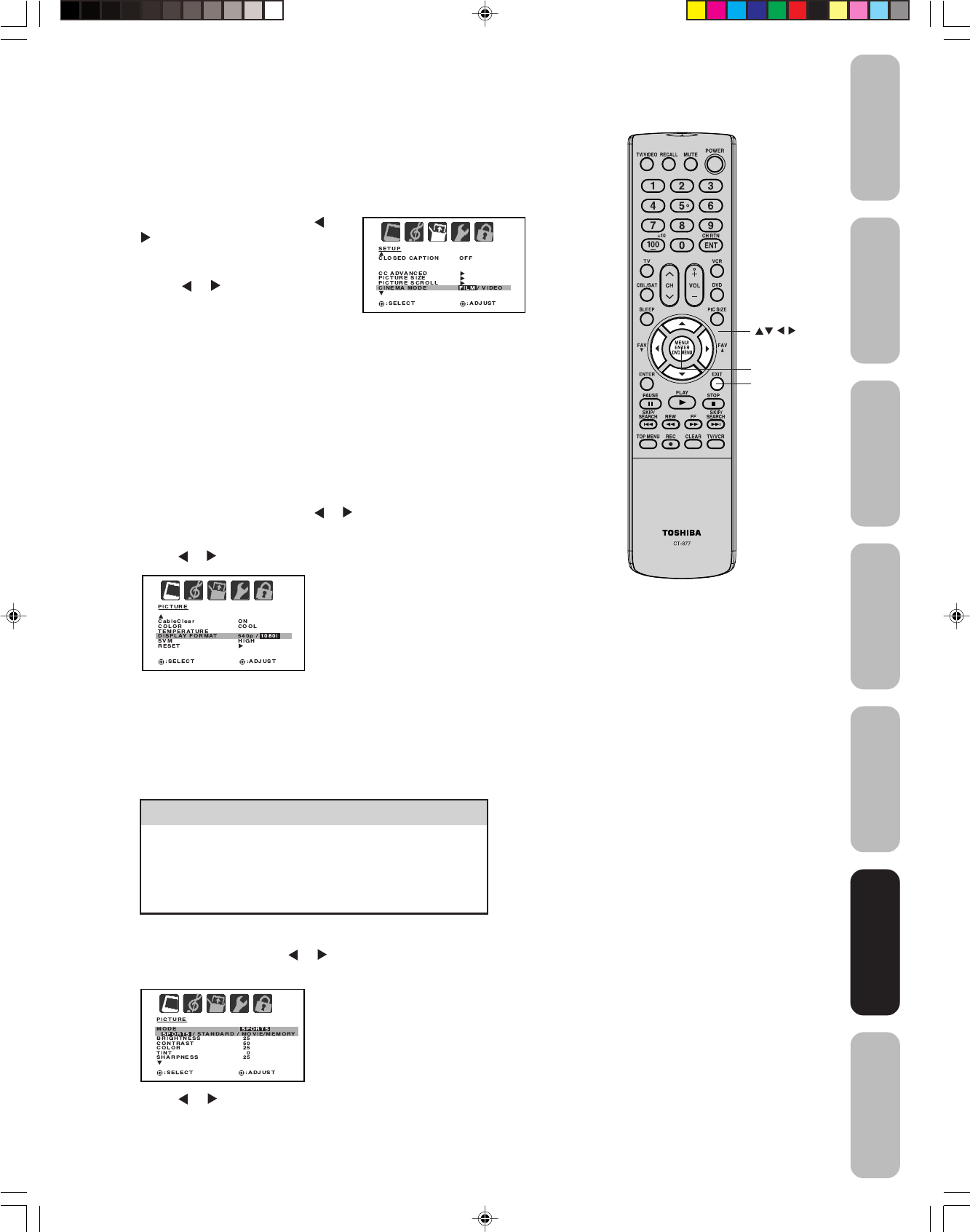
33
Appendix
Using the TV’s
Features
Setting up
your TV
Using the
Remote Control
Connecting
your TV
Welcome to
Toshiba
Important
Safeguards
Selecting the cinema mode
When you view a DVD movie (3:2 pulldown processed) from a DVD
player connected to the ColorStream (component video) inputs on the
TV, smoother and more natural motion can be obtained by setting the
CINEMA MODE to FILM.
To set the CINEMA MODE to FILM:
1. Press MENU, and then press
or
until the SETUP menu appears.
2. Press ▲ or ▼ to highlight CINEMA
MODE.
3. Press
or to highlight FILM.
4. Press EXIT to return to normal
viewing.
To set the CINEMA MODE to VIDEO (off):
Highlight VIDEO in step 3, above.
Selecting the display format
(for 480p signals only)
This feature converts a 480p input signal to 540p or 1080i.
To select the display format:
1. Press MENU, and then press
or until the PICTURE menu
appears.
2. Press ▲ or ▼ to highlight DISPLAY FORMAT.
3. Press
or to select 540p or 1080i.
Adjusting the picture
Selecting the picture mode
You can select four picture modes—Sports, Standard, Movie, and
Memory—as described in the following table:
To select the picture mode:
1. Press MENU, then press
or to display the PICTURE menu.
2. Press ▲ or ▼ to highlight MODE.
3. Press or to highlight the mode you prefer.
4. Press EXIT to return to normal viewing.
Menu
Note:
• The DISPLAY FORMAT feature is available
only for 480p input. 1080i is always output
when a signal other than 480p is input.
• If you notice flickering in a 480p image, try
setting the DISPLAY FORMAT to 540p.
Using the TV’s
Features
Exit
Mode Picture Quality
SPORTS Bright and dynamic picture (factory-set)
STANDARD Standard picture quality (factory-set)
MOVIE Movie-like picture setting (factory-set)
MEMORY Your personal preferences (set by you;
see “Adjusting the picture quality” on page 34 )
J3W60321A_En_p30-37 27/2/06, 9:55 AM33