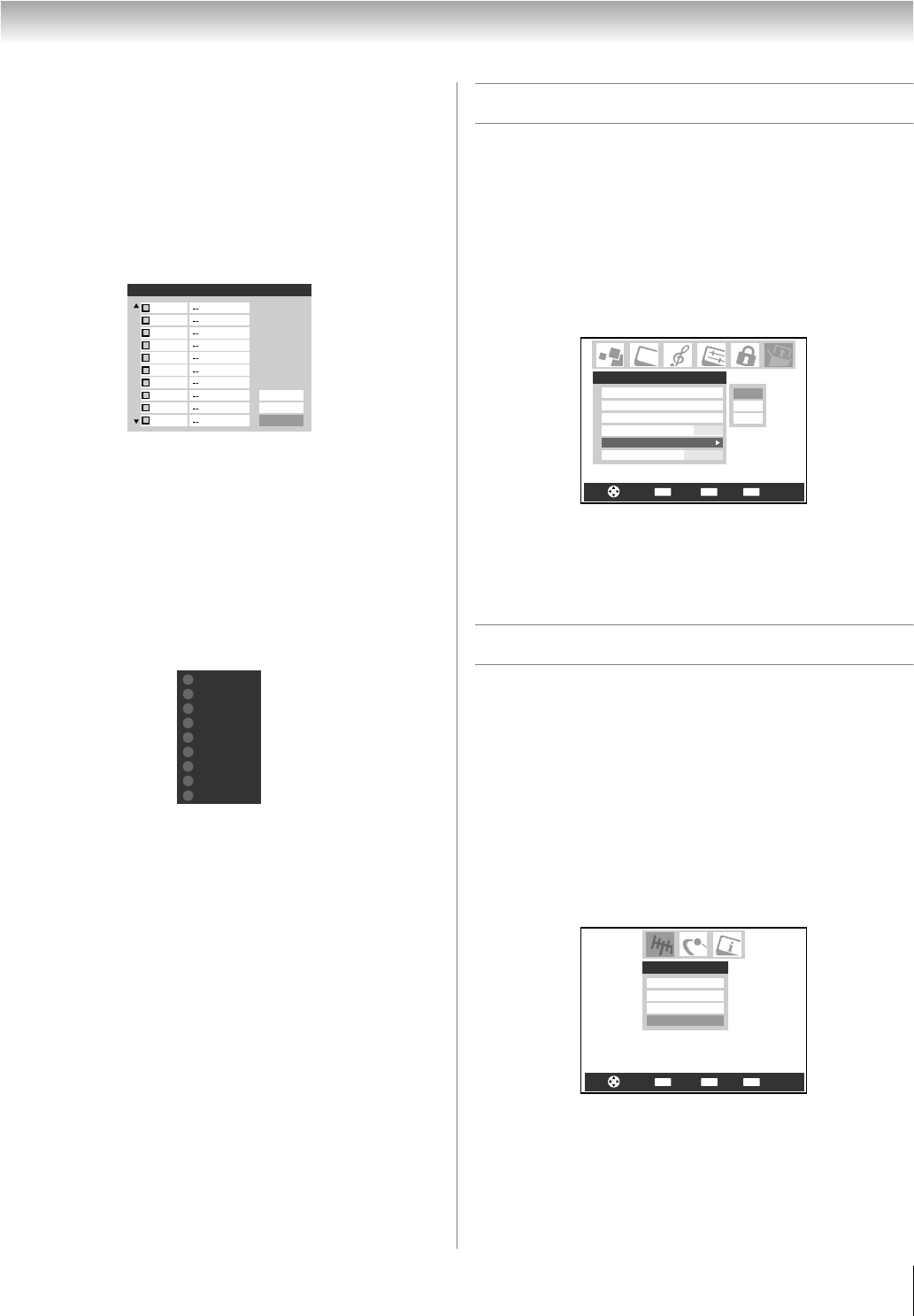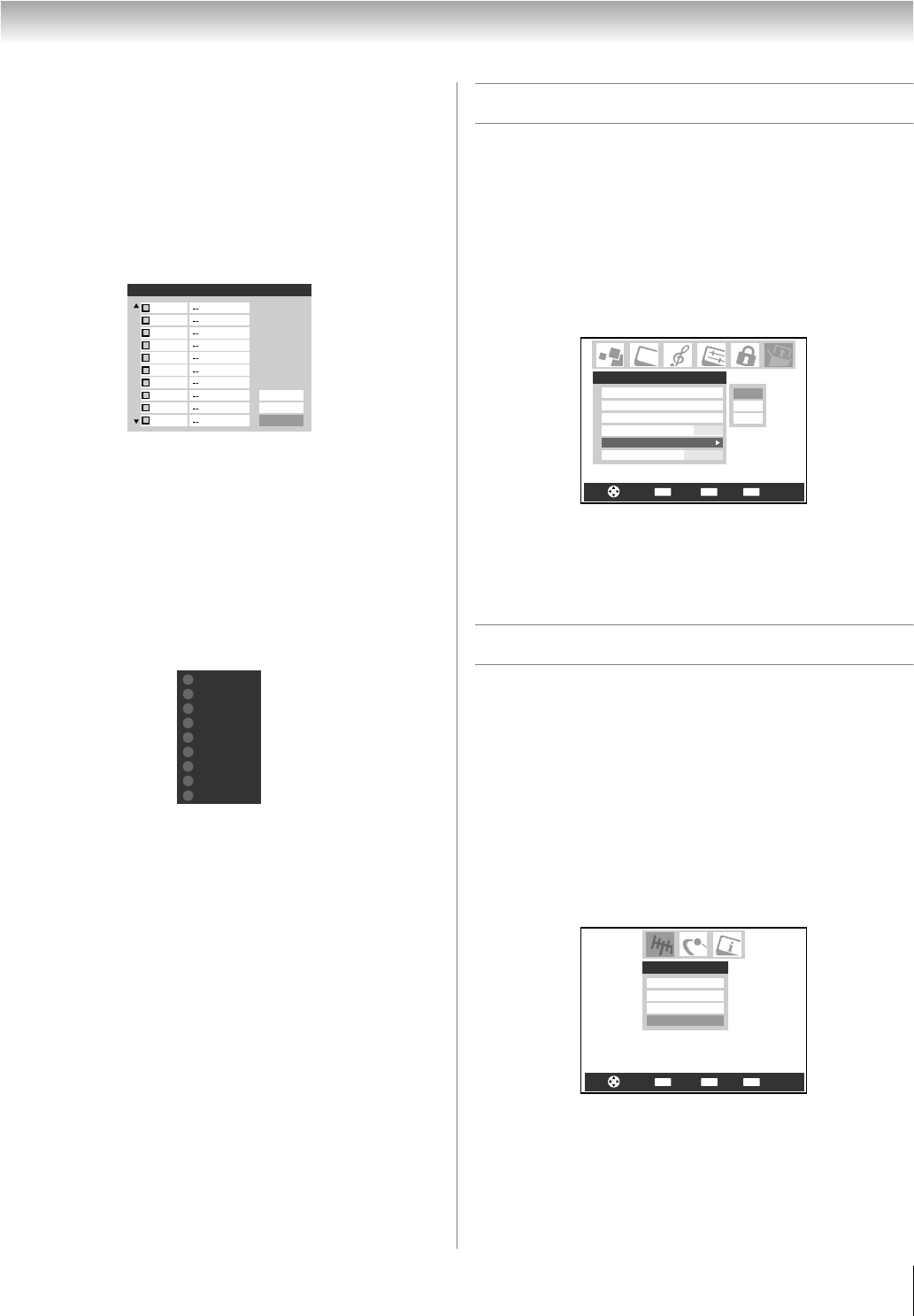
21
HLV66 (E/F) Web 213:276
Chapter 4: Setting up your TV
To clear your Favorite Channels list:
1 Press Y and open the Preferences menu.
2 Highlight Favorite Channels and press T.
3 Highlight Edit and press T.
4 Highlight Reset and press T. All channels in the
Favorite Channels list will be deleted (unchecked).
5 Highlight Done and press T.
To tune your favorite channels (antenna channels
only):
Press M / m.
To tune your favorite antenna channels using the
favorite channel list:
1 Press = to display the favorite channel list.
2 Press the corresponding number button (1-9) to select
your desired channel.
Setting the HDMI
™
audio mode
To set the HDMI audio mode:
1 Press Y and open the Setup menu.
2 Highlight HDMI Audio and press c.
3 Press b or B to select the HDMI audio mode (Auto,
Digital, or Analog) and press T. (Auto is the
recommended mode.) See “Connecting an HDMI or DVI
device to the HDMI input” in the Installation Guide.
Note: The PC Audio switch setting influences the HDMI Audio
setting. If PC Audio is set to No, the HDMI Audio setting
changes to Auto. If PC Audio is set to Yes, the HDMI Audio
setting changes to Digital and will be grayed out.
Viewing the digital signal meter
You can view the digital signal meter in the ANT 1 digital TV
input source only.
To view the digital signal meter:
1 Press Y and open the Setup menu.
2 Highlight Installation and press T.
A new set of Installation menu icons will appear on-
screen, as shown in step 3 below.
3 Open the Terrestrial menu, highlight Signal Meter,
and press T.
Edit Favorite Channels
2
ANT 1
Reset
Done
Cancel
2 - 1
2 - 2
4 - 1
5
17 - 1
17 - 2
28 - 1
28 - 2
28 - 3
CH 4-1
CH 4-2
CH 9
CH 10
CH 12
CH 17
CH 19
---
1
2
3
4
5
6
7
8
---
9
CH RTNENTER
EXIT
Navigate
Select
Back Exit
Analog
Digital
Auto
Setup
Installation
Sleep Timer
PC Settings
PC Audio
Auto
HDMI Audio
Slide Show Interval
2 Sec
No
CH RTNENTER
EXIT
Navigate
Select
Back Exit
Terrestrial
Input Configuration
Channel Program
Channel Add/Delete
Signal Meter
(continued)
263237HLV66_EN.book Page 21 Thursday, June 22, 2006 1:32 PM