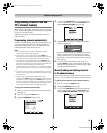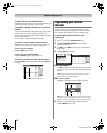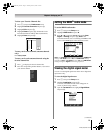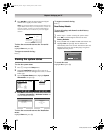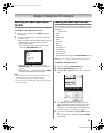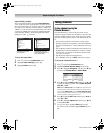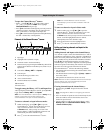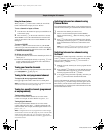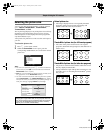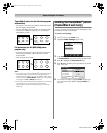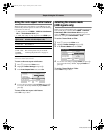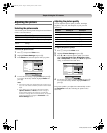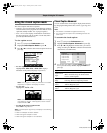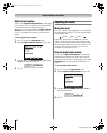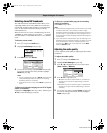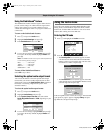27
HLV66 (E/F) Web 213:276
Chapter 5: Using the TV’s features
Selecting the picture size
You can view many program formats in a variety of picture
sizes—Natural, TheaterWide 1, TheaterWide 2,
TheaterWide 3, and Full.
The way the image displays in any of the picture sizes will vary
depending on the format of the program you are viewing.
Select the picture size that displays the current program the
way that looks best to you.
Your picture size preferences can be saved for each input on
your TV.
To select the picture size:
1 Press I on the remote control.
2 While the Picture Size screen is open, press the
corresponding number button (0–4) to select the desired
picture size.
Note:
• You also can repeatedly press
I to select the desired
picture size (or press Bb on the remote control while the
Picture Size screen is open).
• Full may not be available for some program formats (it will
be “grayed out” in the Picture Size screen).
• You also can select the picture size using the menu system.
Select Picture Size in the Theater Settings menu. Select
the input for which you want to save your picture settings. To
save your settings, highlight Done and press
T.
Natural picture size
• The image is displayed close to its originally formatted
proportion. Some program formats will display with
sidebars and/or bars at the top and bottom.
TheaterWide 1 picture size (for 4:3 format programs)
• The center of the picture remains close to its original
proportion, but the left and right edges are stretched wider to
fill the screen.
TheaterWide 2 picture size (for letter box programs)
• The picture is stretched wider to fill the width of the screen,
but only slightly stretched taller.
• The top and bottom edges of the picture are hidden. To view
the hidden areas, see “Scrolling the TheaterWide
®
picture”
(- page 28).
Using these functions to change the picture size (i.e.,
changing the height/ width ratio) for any purpose other than
your private viewing may be prohibited under the Copyright
Laws of the United States and other countries, and may
subject you to civil and criminal liability.
PIC SIZE
Picture Size
Natural
0
0
TheaterWide 1
1
TheaterWide 2
2
TheaterWide 3
3
Full
4
4
- / to Select
Done
Theater Settings
Picture Size Natural
Picture Scroll
--
Cinema Mode Film
DVD Aspect Ratio 16:9 Wide
Auto Aspect Ratio On
Reset
Natural picture size example
TheaterWide 1 picture size example
A B C D E F G - - - - - - - - - - - - - - - -
TheaterWide 2 picture size example
263237HLV66_EN.book Page 27 Thursday, June 22, 2006 1:32 PM