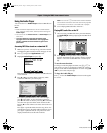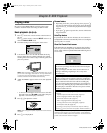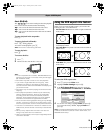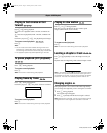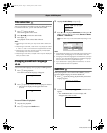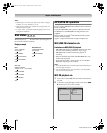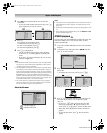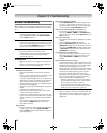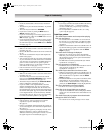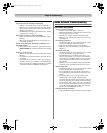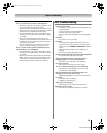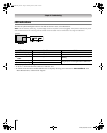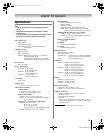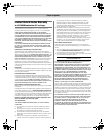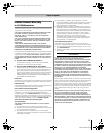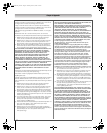61
HLV66 (E/F) Web 213:276
Chapter 9: Troubleshooting
Sound problems
• Check the antenna/cable connections (- Installation
Guide).
• The station may have broadcast difficulties. Try another
channel.
• The sound may be muted. Press VOLUME.
• If you hear no sound, try setting the MTS feature to
Stereo mode (- page 33).
• If you are not receiving a second audio program from a
known SAP source, make sure the MTS feature is set to
SAP mode (- page 33).
• If you hear audio that seems “incorrect” for the program
you are watching (such as music or a foreign language),
the SAP mode may be on. Set the MTS feature to Stereo
mode (- page 33).
Remote control problems
• Make sure the remote control is set to the correct device
mode (- page 10).
• Remove all obstructions between the remote control and
the TV.
• The remote control batteries may be dead. Replace the
batteries (- page 9).
• Your TV remote control may not operate certain features
on your external device. Refer to the owner’s manual for
your other device to determine its available features. If
your TV remote control does not operate a specific
feature on another device, use the remote control that
came with the device (- pages 11–15).
• If the TV still does not act as expected, use the Reset
Factory Defaults procedure (- page 22).
Channel tuning problems
• Make sure the remote control is set to the correct device
mode (- page 10).
• The channel may have been erased from the channel
memory by the Channel Add/Delete feature. Add the
channel to the channel memory (- page 19).
• The channel may be blocked by the Channels Block
feature. Unblock the channel (- page 37).
• If you are unable to tune digital channels, check the
antenna configuration (- page 18). If you are still
unable to tune digital channels, clear all channels from
the channel list (- page 20) and reprogram channels into
the channel memory (- page 19). If you are still unable
to tune digital channels, use the Reset Factory Defaults
procedure (- page 22). Also see “TV stops responding
to controls” and “Other problems” (- page 60).
Closed caption problems
• If the program or video you selected is not closed-
captioned, no captions will display on-screen
(- page 31).
• If text is not available, a black rectangle may appear on-
screen. If this happens, turn off the closed caption feature
(- page 31).
• A closed caption signal may not display correctly in the
following situations: a) when a videotape has been
dubbed; b) when the signal reception is weak; or c) when
the signal reception is nonstandard (- page 31).
Rating blocking (V-Chip) problems
• If you forget your PIN code: While the PIN code entering
screen is displayed, press E four times within 5
seconds. The PIN code you previously stored will be
cleared (- page 34).
• The V-Chip feature is available for the U.S. V-Chip
system only (- page 35).
Audio Player problems
The Audio Player stutters and/or stops when playing
files over the network
• The networked PC is not available, was removed from
the network, or is in "hibernation." The Ethernet cables
are not connected properly. Check all cables for proper
connection.
• Sufficient network band-width is not available. Turn off
any other file sharing programs, network-based games, or
other network-intensive operations while the Audio
Player is playing.
“No media found” message is displayed
• Sharing is not correctly set up on the networked PC.
Make sure you connected your home network correctly
(- Installation Guide) and set up the network address
properly (- Chapter 7).
• The MP3 files exceed the specified limits (- “Media
specifications” in Chapter 7).
Title or artist name is not displayed
• The MP3 file does not contain valid meta-data or does not
meet supported specifications (- “Media
specifications” in Chapter 7).
The Audio Player takes almost a minute to start
• Sufficient network band-width is not available. Turn off
any other file sharing programs, network-based games, or
other network-intensive operations while the Audio
Player is playing.
• The shared folder has too many files or sub-folders. If the
shared folder on the networked PC contains a large
number of files or nested directories, it may take over a
minute for the Audio Player to locate all playable files.
The File is displayed but is always skipped
• The file is not a valid or supported MP3 file.
Some files in the shared folder are not played
• Only the first 200 MP3 files found will be played. Folders
nested 10 or more levels below the shared folder are not
searched.
The Audio Player plays (progress bar and animation
change) but audio is not heard
• The volume level is not high enough or TV is muted.
263237HLV66_EN.book Page 61 Thursday, June 22, 2006 1:32 PM