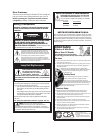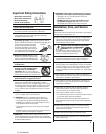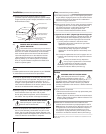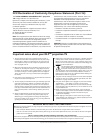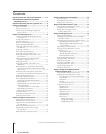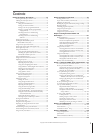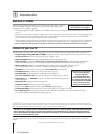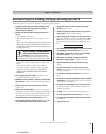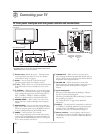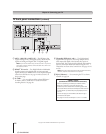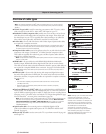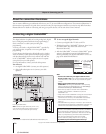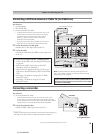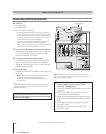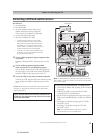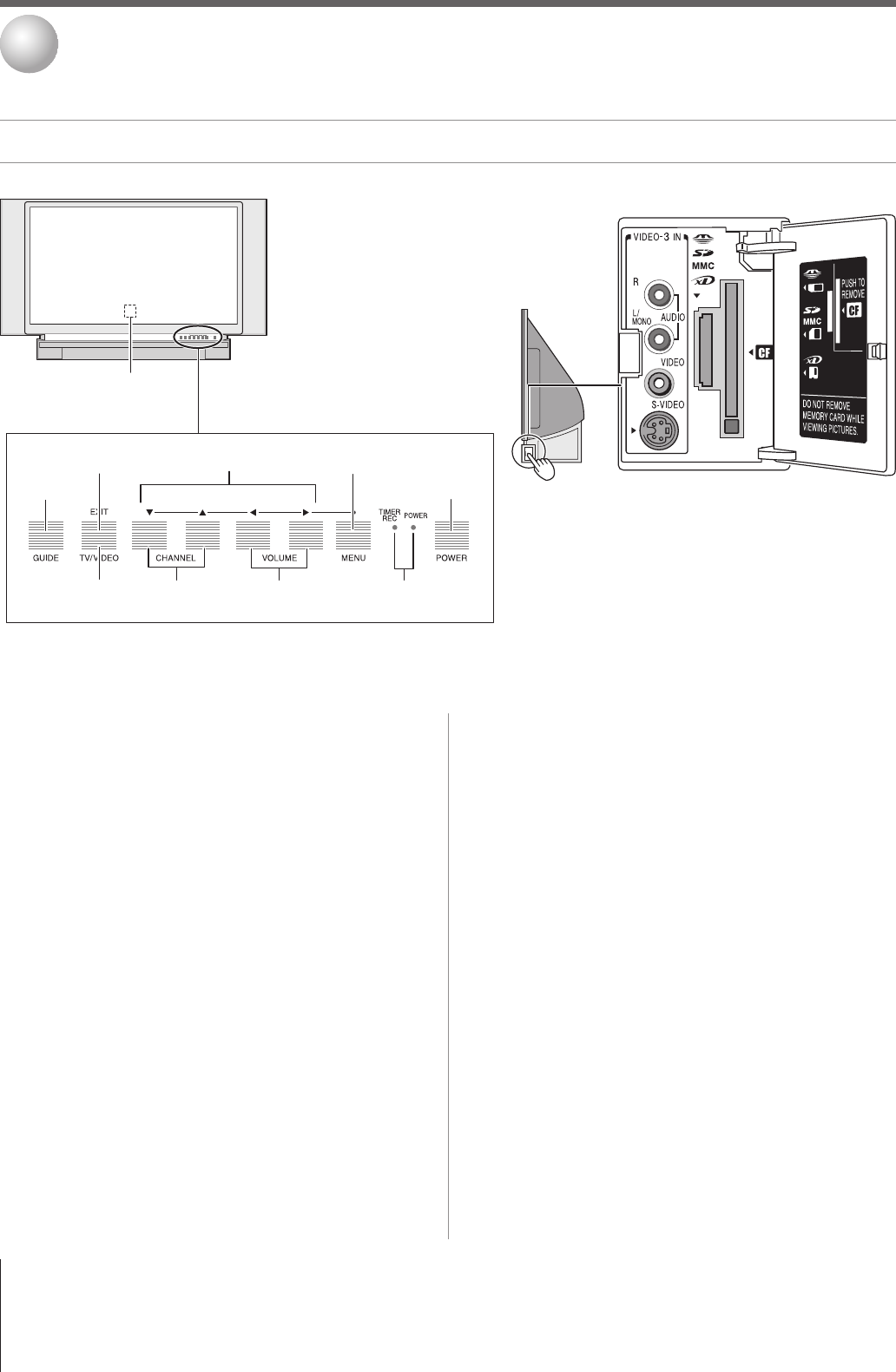
10
Copyright © 2005 TOSHIBA CORPORATION. All rights reserved.
(E) 52/62HMX95
TV front panel touchpad and side panel controls and connections
Connecting your TV
2
GUIDE
2
zyx •
4
Front panel touchpad*
1
Remote sensor
(behind the screen) — Point the remote
control toward this area of the TV screen. See “Remote
control effective range” on page 32.
2
GUIDE
— Press to access the TV Guide On Screen
®
interactive program guide. (See Chapters 5 and 7.)
3a
EXIT
— When a menu is on-screen, this button functions
as the EXIT button. Press to instantly close an on-screen
menu.
3b
TV/VIDEO
— When no menu is on-screen, this button
functions as the TV/VIDEO button (page 72). Repeatedly
press to change the input source you are viewing (ANT 1,
ANT 2, VIDEO 1, VIDEO 2, VIDEO 3, HDMI 1,
HDMI 2, ColorStream HD1, ColorStream HD2, PC).
4
ARROWS
yzx • — When a menu is on-screen, these
buttons function as up/down/left/right menu navigation
buttons.
5
MENU (ENTER)
— Press to access the menu system (see
pages 40–41). When a menu is on-screen or the TV Guide
On Screen
®
program guide is open, the MENU button on
the front touchpad functions as the ENTER button.
6
POWER
— Press to turn the TV on and off.
If the TV stops responding to the controls on the remote
control or TV front panel and you cannot turn off the TV,
press and hold the POWER button on the TV front panel
for 5 or more seconds to reset the TV.
7
CHANNEL
yz — When no menu is on-screen, these
buttons change the channel (programmed channels only; see
page 47). When a menu is on-screen, these buttons function
as up/down menu navigation buttons.
8
VOLUME
x • — When no menu is on-screen, these
buttons adjust the volume level. When a menu is on-screen,
these buttons function as left/right menu navigation
buttons.
9
Green and Red LEDs
When the red LED lights solid (not blinking), it indicates
that the TV power cord is plugged in.
When the green LED lights solid (not blinking), it indicates
that recording is in progress.
See “LED indications” on page 125 for additional
information.
0
VIDEO-3
— The side panel A/V connections are referred to
as “VIDEO 3” and include standard A/V connections plus
optional S-video. (The VIDEO 1 and VIDEO 2 A/V
connections are on the TV’s back panel; see page 11.)
!¡
Memory card slots
— Insert a memory card into one of
the memory card slots to view JPEG files (such as photos) as
a “slide show” on your TV or listen to MP3 audio files (see
Chapter 10).
Remote sensor
1
POWER
6
Front of TV
{
{
Memory card
slots
!¡
*Gently touch the printed keys on the touchpad.
**The MENU button on the TV front panel touchpad functions as the
ENTER button when a menu is on-screen.
Side panel
Right side of TV
VIDEO-3 IN
0
MENUVOLUMECHANNELEXITTV/VIDEO POWER
MENU (ENTER)**
5
EXIT
3a
Channel
zy
7
Volume
x •
8
Green/Red LEDs
9
TV/VIDEO
3b