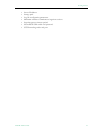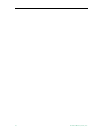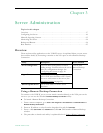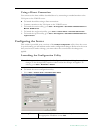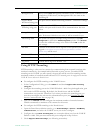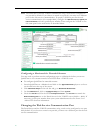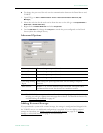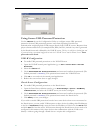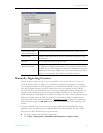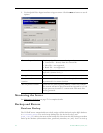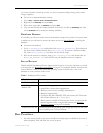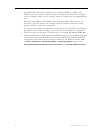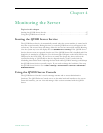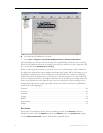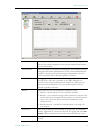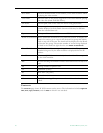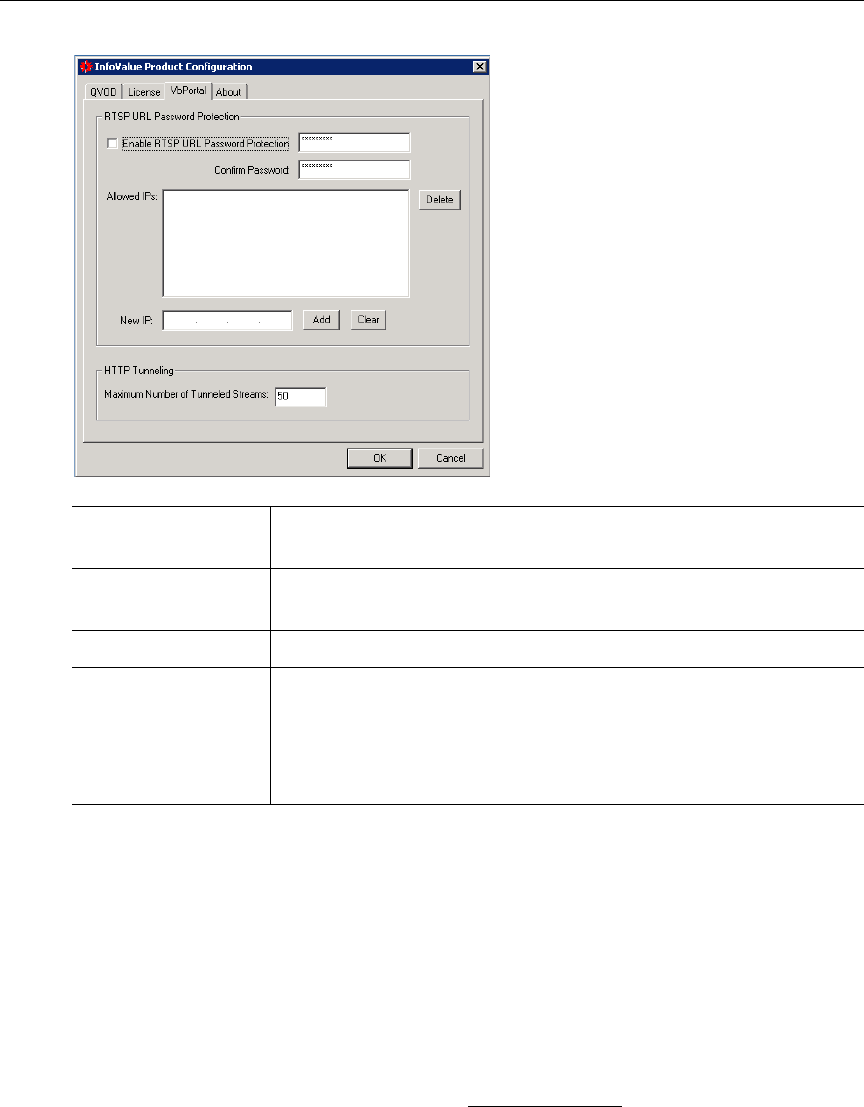
Server Administration
VOD-W Admin Guide 23
Manually Ingesting Content
VBrick strongly recommends that you use the EtherneTV Portal Server exclusively to ingest all
VOD-W content. The ETV Portal Server Admin Guide explains in detail how to automate
content ingestion. With the ETV Portal Server you can add individual files or you can FTP or
copy pre-recorded content to the ETV Portal Server for easy ingestion to the VOD-W
server. The ETV server periodically (every 5 minutes) polls certain folders for presence of
content and if found ingests the content onto multiple VOD-W servers. This process is
called Automatic Content Ingestion or simply auto-ingestion. The content is placed in a pre-
defined sub-folder under the FTP root folder. This pre-defined folder is called the auto-
ingest root folder. (For more information, see Ingesting Content
on page 39.) Content can
also be added by using the
Add Video function in ETV Portal Server or by recording a live
stream.
In some exceptional cases you may need to ingest content from the QuickVideo Ingest
application. Use this application as explained below only when directed. For best results
always use the ETV Portal Server to ingest content.
T To ingest content from the QVCS application.
1. Go to
Start > All Programs > QuickVideo OnDemand Server > Ingest Content.
Enable RTSP URL
Password Protection
Enables secure URL password protection on the VOD-W server.
Allowed IPs Enables URL protection on devices not directly connected to the
Portal Server.
New IP Use to populate the list of Allowed IPs.
Maximum Number of
Tunneled Streams
Sets the maximum number of tunneled streams allowed. Default =
50. VBrick recommends a maximum of 50 tunneled streams for all
VOD-W servers. The VOD servers have been qualified to tunnel 50
simultaneous streams at 1Mbps each. If you are tunneling at a lower
bitrate, you can increase the number of tunnelled streams.