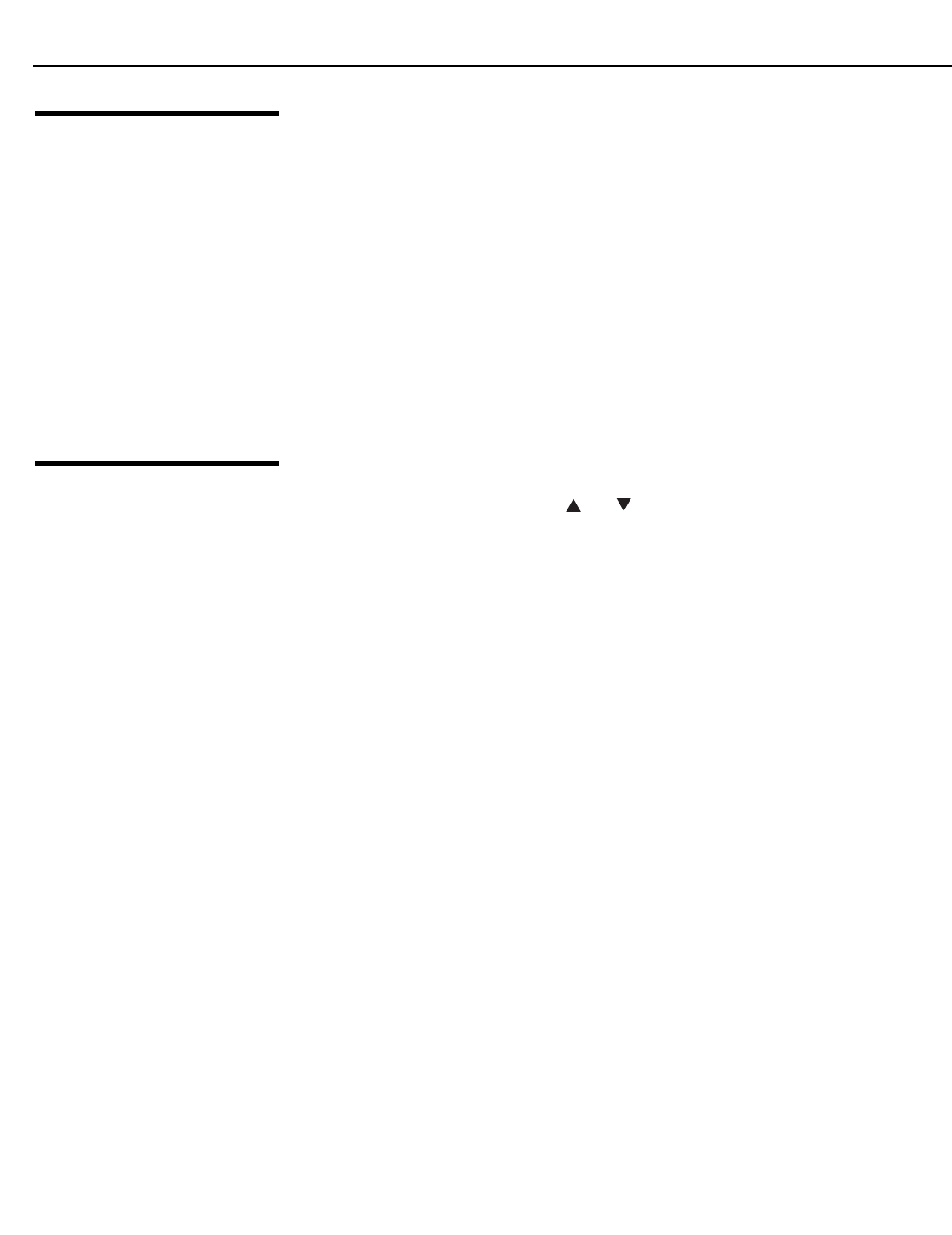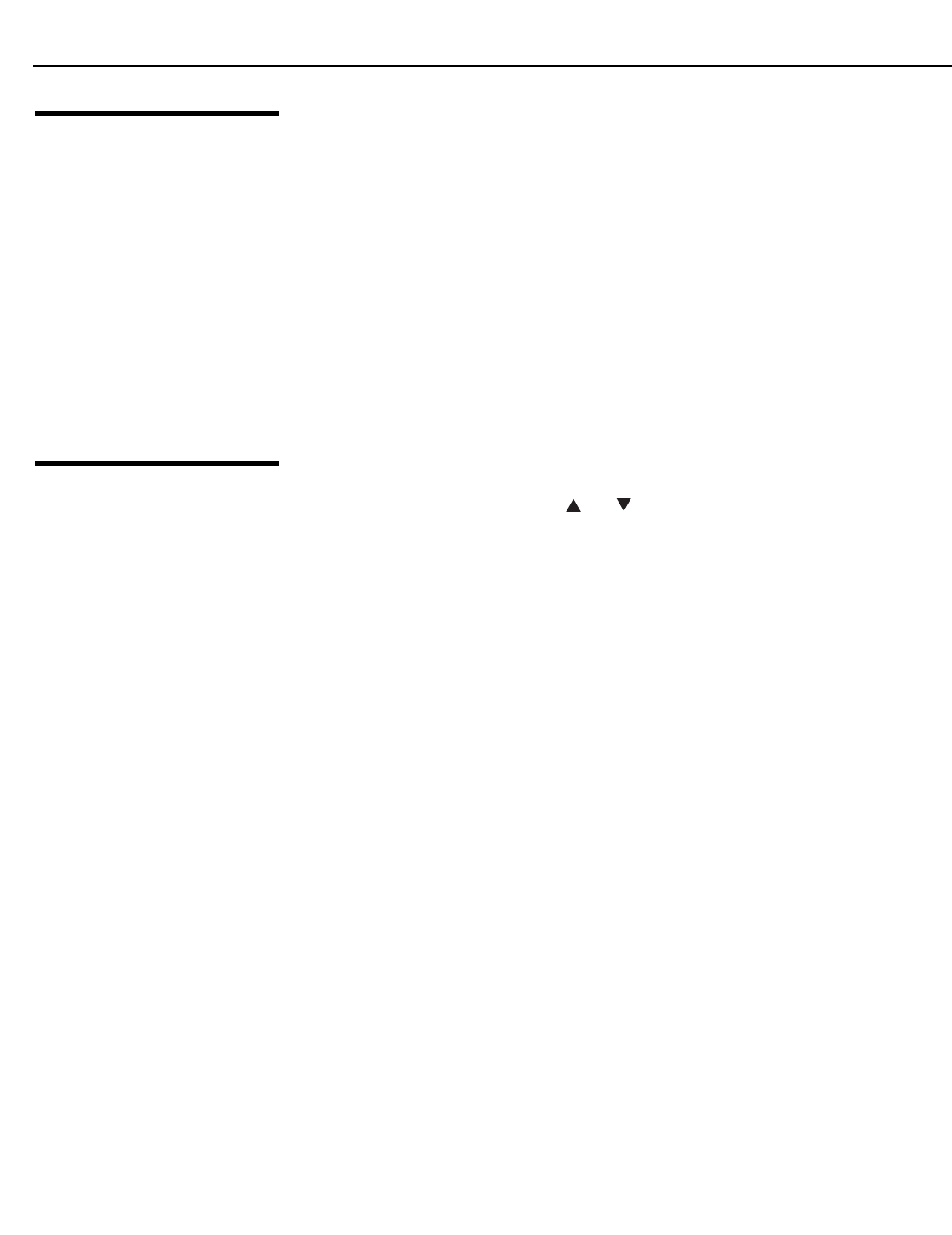
Operation
28 Vidikron Vision Model 90t and Model 100t Owner’s Operating Manual
4.3
Lens Adjustments
To access the motorized lens controls, select Display Device from the Service Menu, then
select Lens from the Display Device menu. The Lens menu gives you a great deal of control
over the picture size, position and focus:
Focus To focus the projected image, use the cursor buttons to highlight “In” or “Out.” Then, press
and hold the ENTER button.
Zoom To make the picture smaller (zoom out), use the cursor buttons to highlight the minus sign
(-). Then, press and hold the ENTER button.
To enlarge the picture (zoom in), use the cursor buttons to highlight the plus sign (+). Then,
press and hold the ENTER button.
Shift To change the projected image position, use the cursor buttons to highlight “Left,” “Right,”
“Up” or “Down.” Then, press and hold the ENTER button to shift the image in that direction.
4.4
Using the On-Screen
Menus
Press the MENU button on either the remote control or the rear panel to display the Main
Menu. To select a menu item, use the
and buttons on either the remote control or the
rear panel to highlight it. Press ENTER to confirm your selection.
The Vision 90t/100t OSD menus are arranged hierarchically, as shown in Figure 4-1.
Depending on the selected input source and signal characteristics, some menu options may
not be available.
➤
➤
➤