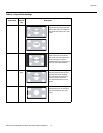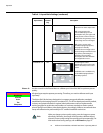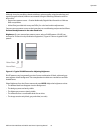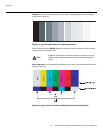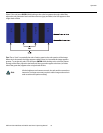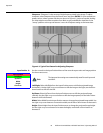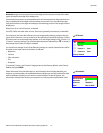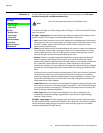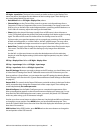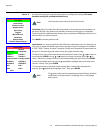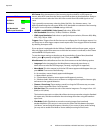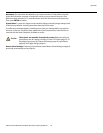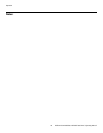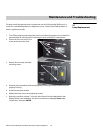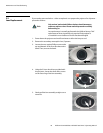Operation
Vidikron Vision Model 90t and Model 100t Owner’s Operating Manual 39
ISF Night - Input Color: The Input Color controls are similar to those in the Display Color
menu (see above), but adjust the color balance of the incoming signal. These settings are
also saved independently for each input.
• Gain/Offset: Refer to ISF Night - Display Color, above.
• Chroma Delay: use the Chroma Delay control to correct a mis-aligned image from a
Composite, S-Video or Component video source. Chroma delay in an image causes color
shifts to occur to the left of the vertical edge transitions, producing artificial shadows or a
“halo” effect. If necessary, adjust this setting to eliminate them.
•Phase: Adjust the phase if the image (usually from an RGB source) shows shimmer or
“noise.” Pixel phase adjusts the phase of the pixel sampling clock relative to the incoming
signal. The effect of this control is similar to that of a tracking control on a VCR.
For best results, use a good test pattern such as a smooth gray consisting of a clear pattern
of black and white pixels, or a similar “half on, half off” graphic image. (You may notice
that you can stabilize the image at more than one point. Use either setting in this case.)
• Noise Filter: To apply noise filtering to the input signal, select Noise Filter from the Input
Color menu. The Noise Filter is useful for clearing up noisy images from 480i video
sources.
Use the left- or right-arrow buttons to select the desired amount of noise reduction,
keeping in mind that higher settings (which reduce high frequencies) may also “soften”
the image.
ISF Day - Display Color: Refer to ISF Night - Display Color.
ISF Day - Input Image: Refer to ISF Night - Input Image.
ISF Day - Input Color: Refer to ISF Night - Input Color.
Save ISF Settings: Whenever you make a change to the ISF settings, you should always save
it. Select Save ISF Settings from the ISF Calibration menu to do this. In the event you ever
have to perform a
System Reset, you can restore the saved ISF settings by selecting Restore
Saved Settings in the Service menu. (System Reset and Restore Saved Settings are described
on page 43.)
Output Shift: The controls in the Output Shift menu are similar to those in the Input Position
menu, except that they change the characteristics of the output signal. These settings are
saved independently for each aspect ratio.
Splash Configure: Use the Splash Configure menu to customize the appearance of the
start-up message that appears on the vacuum fluorescent display upon power-up. You can
have the Vision 90t/100t display the owner’s name, your name, the phrase “ISF Calibrated”
and/or any other string, up to 20 characters in length.
Use the up or down cursor button to select a character. Use the right and left cursor buttons
to change the cursor position. Press MENU when you have finished entering text. Then,
check the “Splash Enable” box to have the Vision 90t/100t display the information you enter
here when it is turned on.
OSD Position: Select OSD Position, press ENTER and use the arrow buttons to change the
size and position of the OSD controls.