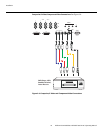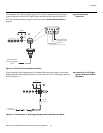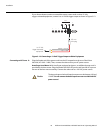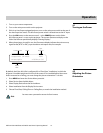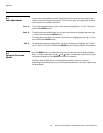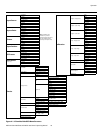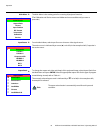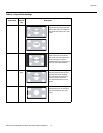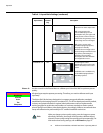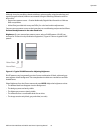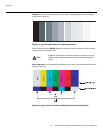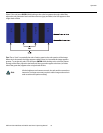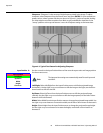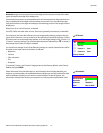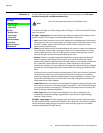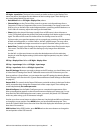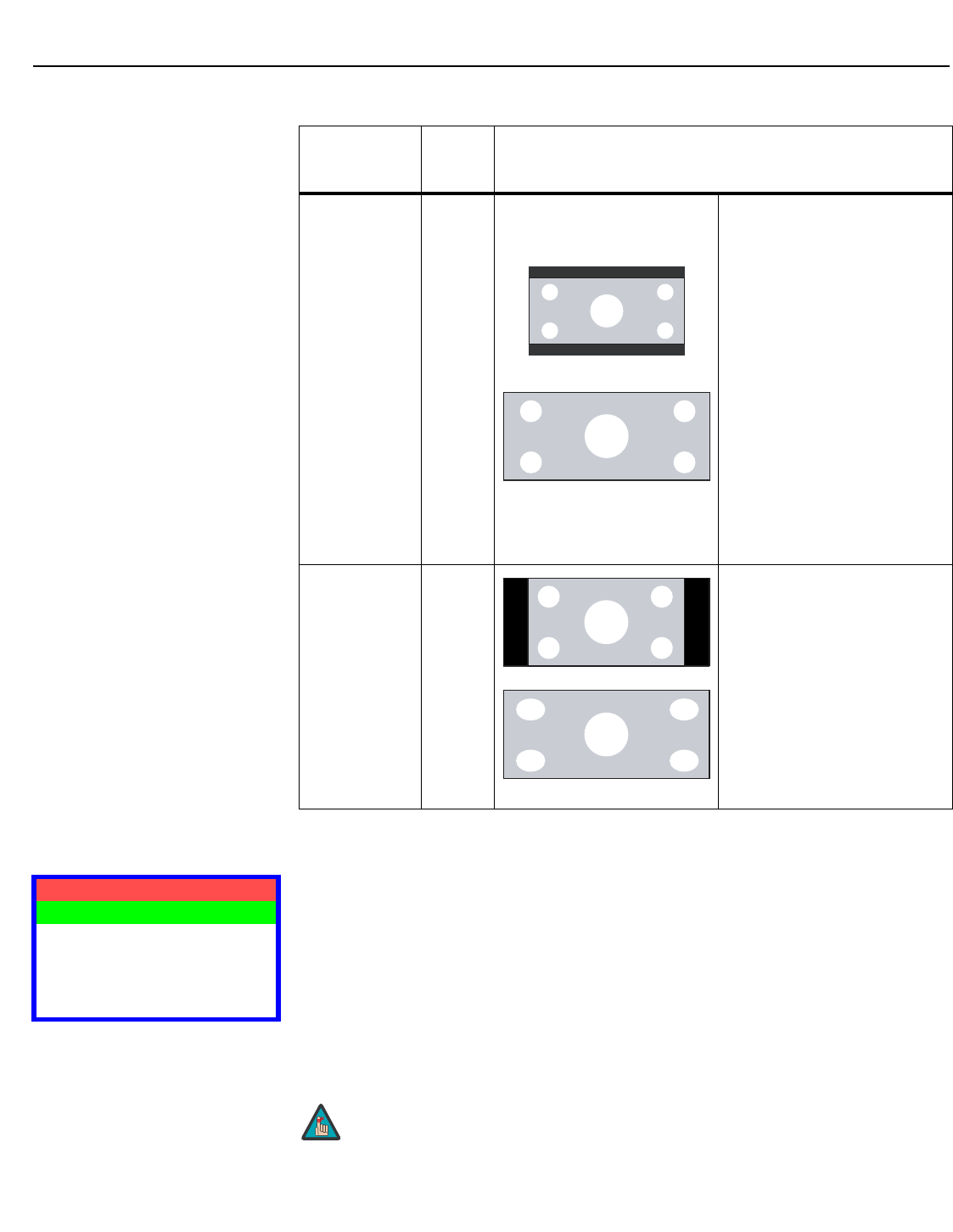
Operation
32 Vidikron Vision Model 90t and Model 100t Owner’s Operating Manual
Picture Use the controls in the Picture Menu to calibrate your Vision 90t/100t for optimum picture
quality.
All signal types require separate processing. Therefore, you need to calibrate each input
separately.
The Vision 90t/100t has been designed to incorporate setup and calibration standards
established by the Imaging Science Foundation (ISF). The ISF has developed carefully crafted,
industry-recognized standards for optimal video performance and has implemented a
training program for technicians and installers to use these standards to obtain optimal
picture quality from Vidikron video display devices. Accordingly, Vidikron recommends that
setup and calibration be performed by an ISF certified installation technician.
Cinema CINEMA Select Cinema to view 2.35 source
material in its native aspect ratio.
With a 16:9 screen and a
non-CineWide projector (no
anamorphic lens), the upper and
lower portions of the screen are
masked, but the geometry of the
active image area is unchanged.
With a 2.35:1 screen and a
CineWide-equipped projector,
the projector vertically
stretches the 2.35 image so that
the active image area fills the 16:9
chip surface, eliminating the
black bars. The secondary
anamorphic lens then stretches
the image back to 2.35:1.
IntelliWide 2.35 SVC A 16:9 image is scaled
NON-linearly (more on the sides
than in the center) to fit a 2.35:1
screen.
IntelliWide 2.35 is available only
on CineWide-equipped Vision
90t/100t projectors.
Table 4-1. Aspect Ratio Settings (continued)
Aspect Ratio
Remote
Control
Key
Description
2.35:1 Image on
16:9 Screen
(without CineWide)
2.35:1 Image on
2.35:1 Screen
(with CineWide)
16:9 Image on
2.35:1 Screen with
VirtualWide 2.35
16:9 Image on
2.35:1 Screen
16:9 Image on
2.35:1 Screen
Picture
Brightness
Contrast
Color
Tint
Sharpness
➤
When you change a picture quality setting, save the change to a preset
afterwards. Otherwise, the change will be lost when a different input is
selected. (Picture quality settings are saved for each input separately.) For
information about saving settings, refer to
ISF Presets on page 37.
Note