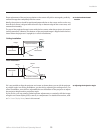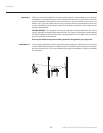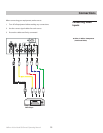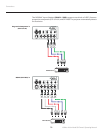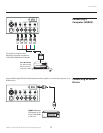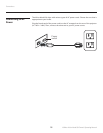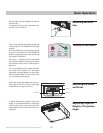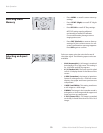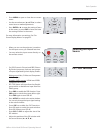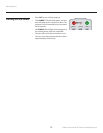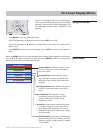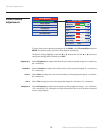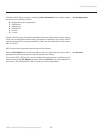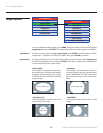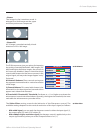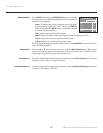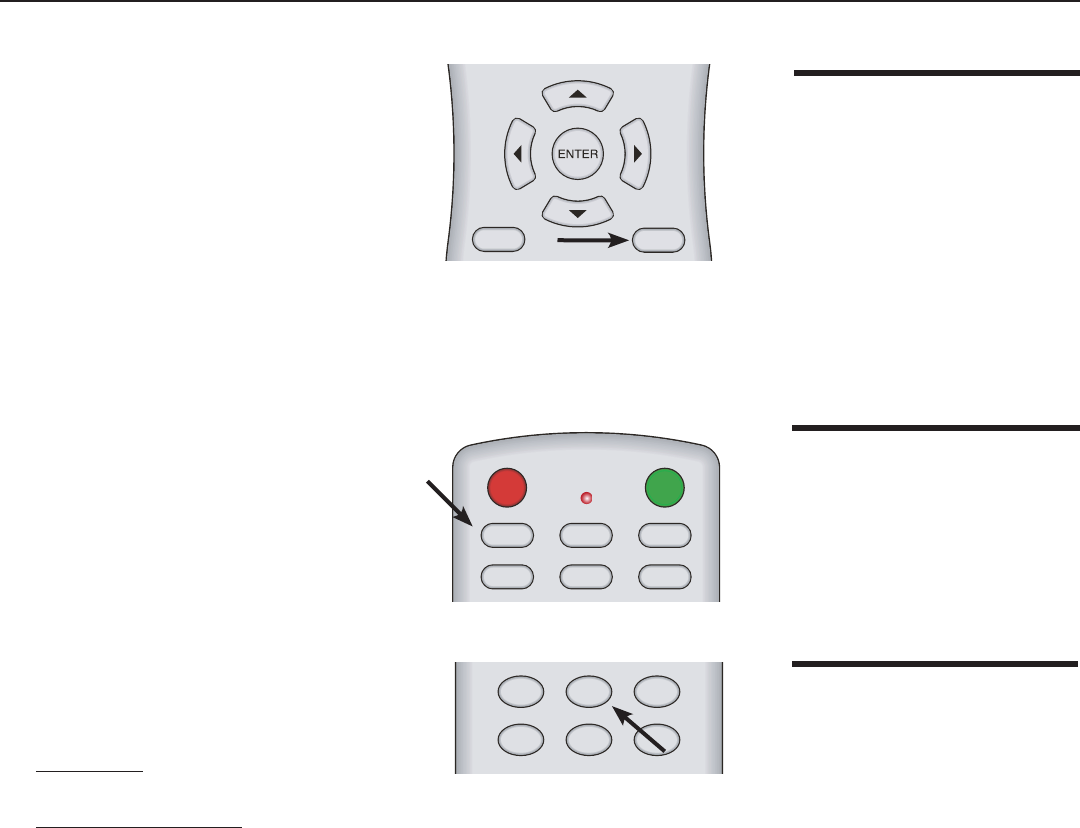
31
Vidikron Vision Model 30 Owner’s Operating Manual
Using the Menus
EXIT
L-BOX
I-WIDE
CINEMA
C-FILL
MEM1
ISF
NT
ISF
DAY
DEF
1
2
3
4
5
6
7 8
9
0
PIP PIP+
PIP-
ACTIVE
PBP
VAC
LIGHT
MENU
ON
OFF
COMP 1
COMP 2
S-VID
VIDEO
RGB HD
HDMI
ANA
4X3
• Press MENU to open or close the on-screen
menu.
• Use the arrow buttons (▲,◄,▼,►) to select
menu items or make adjustments.
• Press ENTER or ► to enter the setting of items
in the menu, or press EXIT to leave and save
the setting of items in the menu.
For more information on settings, See “On-
Screen Display Menus” on page 33.
Basic Operation
Selecting the Input
Source
PIP / PBP Function
EXIT
L-BOX
I-WIDE
CINEMA
C-FILL
MEM1
ISF
NT
ISF
DAY
DEF
1
2
3
4
5
6
7 8
9
0
PIP PIP+
PIP-
ACTIVE
PBP
VAC
LIGHT
MENU
ON
OFF
COMP 1
COMP 2
S-VID
VIDEO
RGB HD
HDMI
ANA
4X3
EXIT
L-BOX
I-WIDE
CINEMA
C-FILL
MEM1
ISF
NT
ISF
DAY
DEF
1
2
3
4
5
6
7 8
9
0
PIP PIP+
PIP-
ACTIVE
PBP
VAC
LIGHT
MENU
ON
OFF
COMP 1
COMP 2
S-VID
VIDEO
RGB HD
HDMI
ANA
4X3
• When you turn on the projector, it searches
for the input source you selected last time.
• You may select the input source directly on
the remote control.
• For PIP (Picture In Picture) and PBP (Picture
By Picture) purposes, there are two groups
of inputs separated by their display modes:
Video group: Video, S-Video and Component
Y/CB/CR inputs.
Graphic (HD) group: HDMI and RGB/
Component HD inputs.
• PIP / PBP shows one input from the Graphic
group within or beside one input from the
Video group.
• Press PBP to enable the PBP function. Press
PBP again to switch the screens left to right.
Press PBP again to turn PBP off.
• Press ACTIVE to switch to the active window.
You can only change the input signal settings
in the active window.
• Press PIP to enable the PIP function.
Press PIP again to switch the main window.
Press PIP again to turn PIP off.
• Press PIP+ or PIP- to adjust the size of the
PIP window.
• Adjust the position of the PIP window with
the arrow buttons (▲,◄,▼,►).