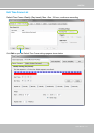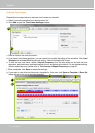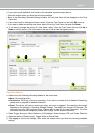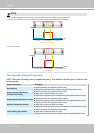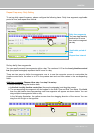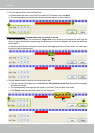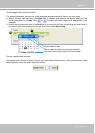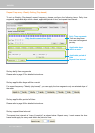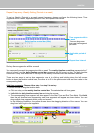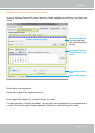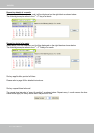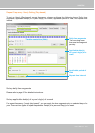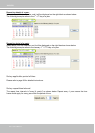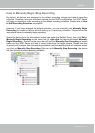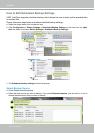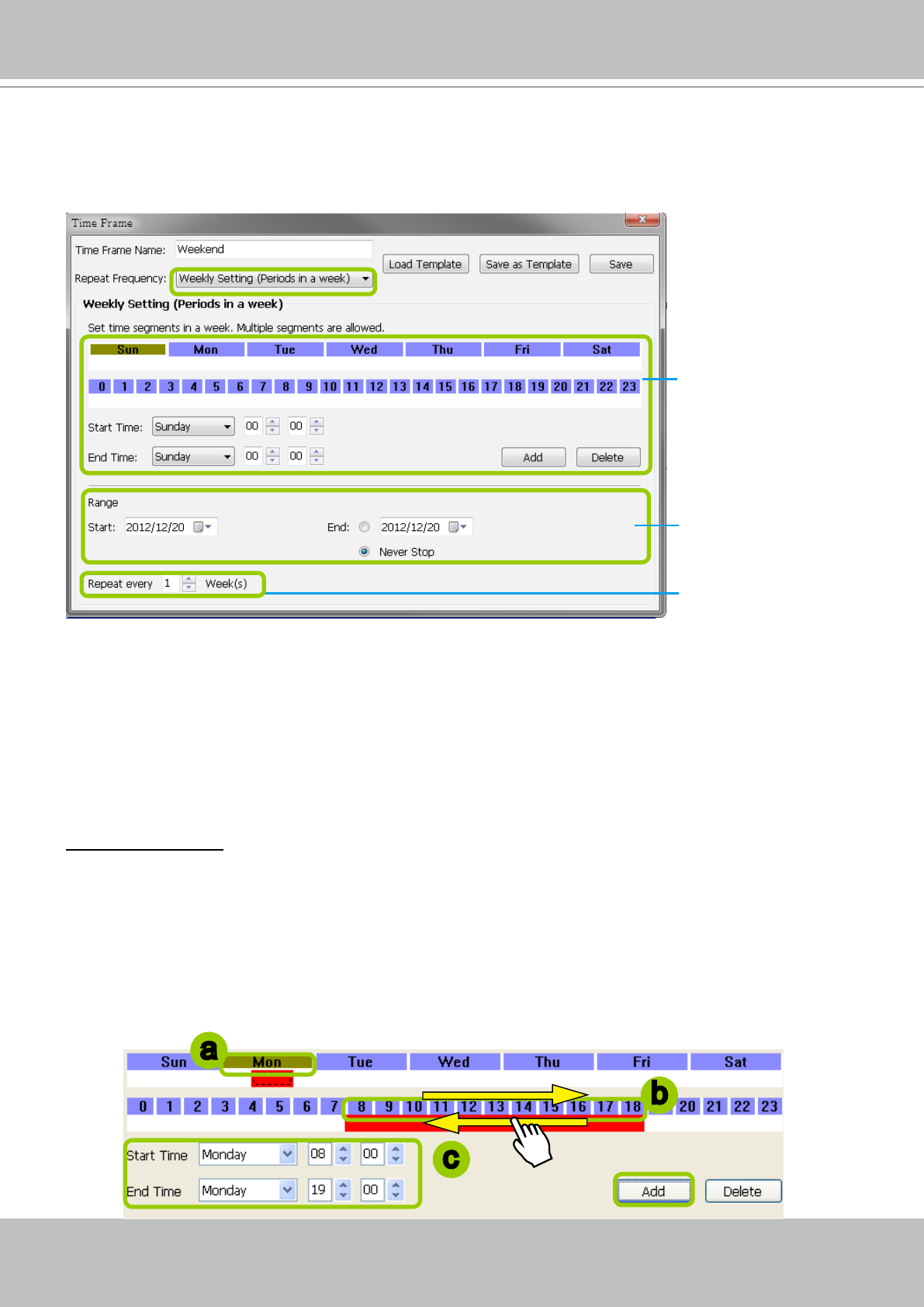
VIVOTEK
User's Manual - 101
Repeat Frequency: Weekly Setting (Periods in a week)
To set up Weekly (Periods in a week) repeat frequency, please configure the following items: Time
segments within a week, applicable period of time, and repeat time interval.
Set up time segments within a week
You can specify several time segments within a week. The weekly timeline contol bar represents the 7
days of a week, and the daily timeline control bar represents the 24 hours in a day. The daily timeline
control bar is only valid when one of the days on the weekly timeline control bar has been selected.
There are two ways to set up time segments: one is to clicking and holding down the left mouse
button to draw the timeline control bars; the other is to ll in the precise start and end time value in the
corresponding elds.
Add time segments: Choose either step 1 or step 2 to set up
1. Use the mouse to drag the timeline bars:
a. Click on a day on the weekly timeline control bar. The selected bar will turn green.
b. Left-click the daily timeline control bar and drag the mouse.
c. The corresponding time segment will also appear in the Start Time and End Time elds. Click Add,
then the red timeline bars representing new time segments will appear as shown below. You can
drag multiple time segments within a day and a week.
In the following illustration, the yellow arrows show the dragging direction of the mouse. You can
drag from left to right or the opposite.
Time segments within
a week
*You can drag more
than one time segment
per week.
Applicable period of
time
Repeat time interval
Weekly timeline control bar
Daily timeline control bar (24hr)
a
b
c