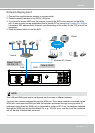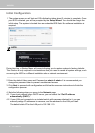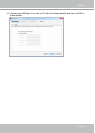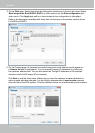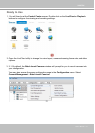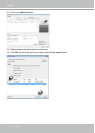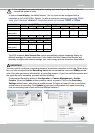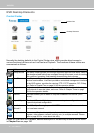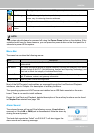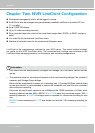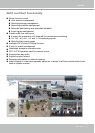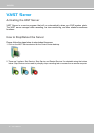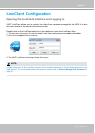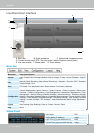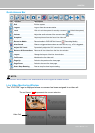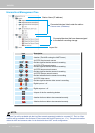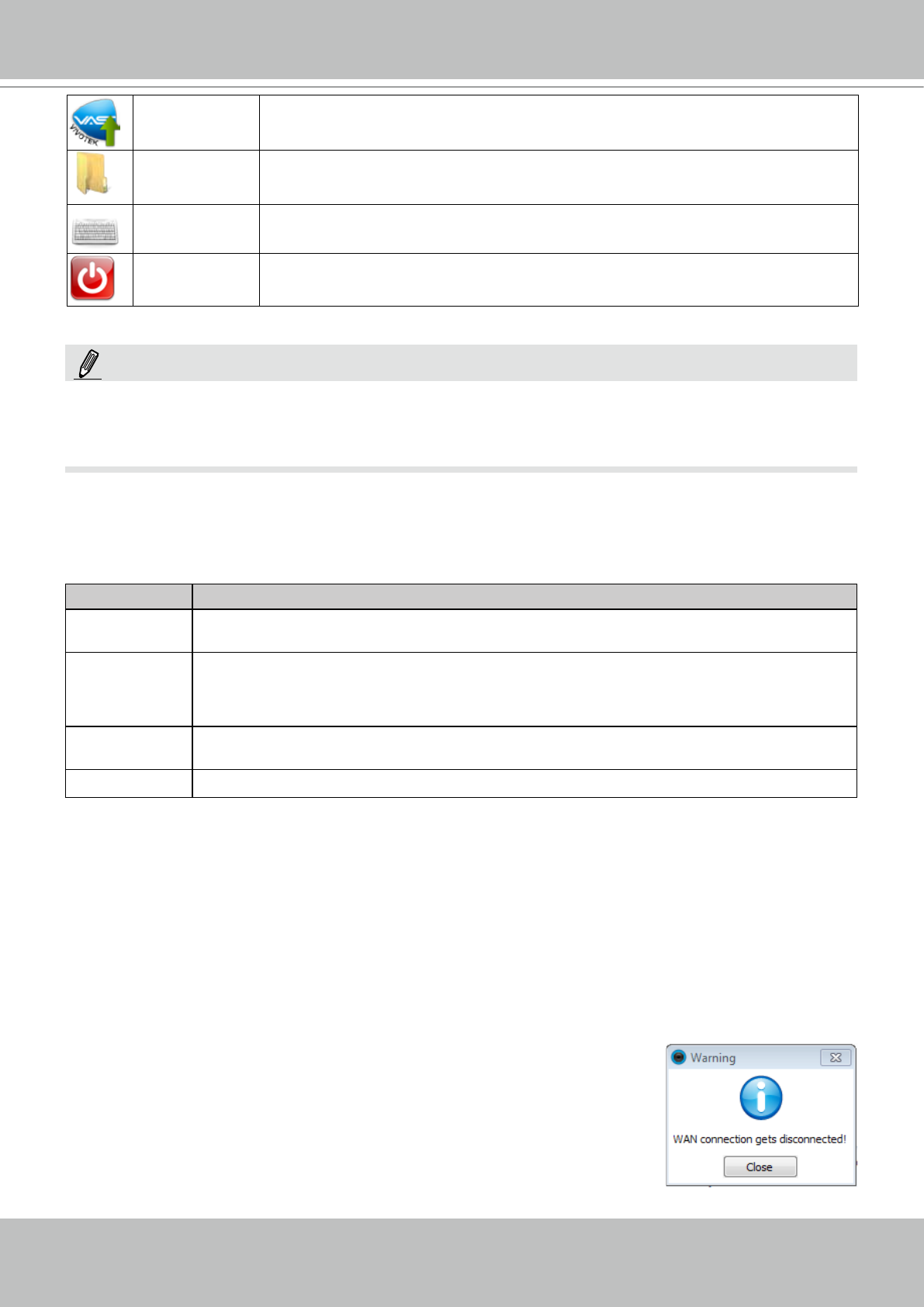
VIVOTEK
User's Manual - 23
Menu Bar
The menu bar contains the following menus:
Menu Description
Control Center As previously described, the Control Center is the main access point to major
functionalities.
Disk Status Disk Status provides a glimpse of Logical Volumes, Physical disk statuses, HDD status
reported through S.M.A.R.T. (Self-Monitoring, Analysis and Reporting Technology), and
a test tool to check the integrity of individual disk drives.
Network Status Displays the network statuses of the NVR's two GbE Ethernet ports, including network
type, IP address, subnet, and gateway information.
System Status Reports system overall working status.
Upgrade The Upgrade provides access to NVR system updates.
File Manager The File Manager helps locate particular system or video data when the need
arises, say, for retrieving forensic evidences.
Keyboard If a keyboard is not available, use this virtual keyboard for entering data.
Power down
button
Use it to power down or restart the system.
Most of the NVR's major functionalities are managed through the LiveClient and Playback
interfaces, refer to Chapter 4 for descirption of auxiliary functions.
The operating system and VAST server are installed on an IDE ash mounted on the main
board. There is no need to install software.
Except for LiveClient and Playback, detailed description of the auxiliary functions can be found
in Chapter Four started from page 199.
NOTE:
The system should always be powered off using the Power Down button on the desktop. If the
system should hang for some reasons, you can press the power button on the front panel for 4
seconds to power off the system.
Alarm Sound
The onboard buzzer will sound if the following occurs: A hard drive is
removed or if the LAN or WAN port is disconnected. Mute the alarm by
closing the event prompt.
The hard disk reported as "failed" via S.M.A.R.T. will also trigger the
alarm sound and a warning message.