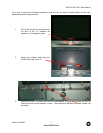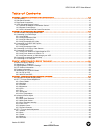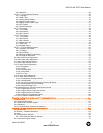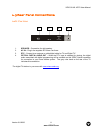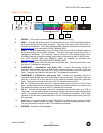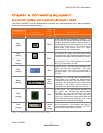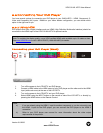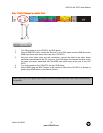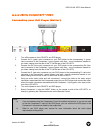VIZIO GV42L HDTV User Manual
Version 8/1/2006 13
www.VIZIOCE.com
1.4 VIZIO Universal Remote Control
The VIZIO Universal Remote Control is a comprehensive remote
that can be used to control up to four different components. The
remote button functions are explained on the following pages.
SET – This button starts all programming of the Remote Control.
Remote LED – Blinks when the remote operates.
POWER – Press this button to turn the TV on from the Standby
mode. Press it again to return to the Standby mode.
TV – This button has been pre-programmed to select the codes
to operate the GV42LHDTV.
VCR – This button selects a programmed VCR.
CABLE – This button selects a programmed cable TV set-top
box or a satellite TV set-top box.
DVD – This button selects a programmed DVD player.
Number Button Pad – Use these buttons to select a channel or
enter a password.
INPUT – This button allows the user to cycle through the inputs.
- / ENTER – This button works as a DASH button in the DTV
mode. When selecting a digital channel directly use this button
for the separation of main and sub-channels. For example,
channel 28-2 would be selected by the button sequence 2 8
ENTER 2.
CH (+ or -) – These buttons change the channels up or down.
LAST – This button recalls the previously viewed channel.
MUTE – This button turns the sound on and off. VOL (+ or -) –
These buttons turn the volume up or down.
MENU – Use this button for the On-Screen Display (OSD) menus.
INFO – This button displays the image and system information
display.
GUIDE – This button displays program information. Note: this
button is only functional for DTV.
EXIT – This button exits the On-Screen Display (OSD) menus.
- These buttons navigate the On-Screen Display
(OSD).
OK – Use this button to select your chosen option in On-Screen
Display (OSD) menus.
NOTE: This is a programmable
remote supporting up to 4 devices
(see TV, VCR, CABLE, DVD buttons at
the top of the remote). If the
remote is not working with your
VIZIO TV, press the TV button on
the remote to set the functions
back to TV.