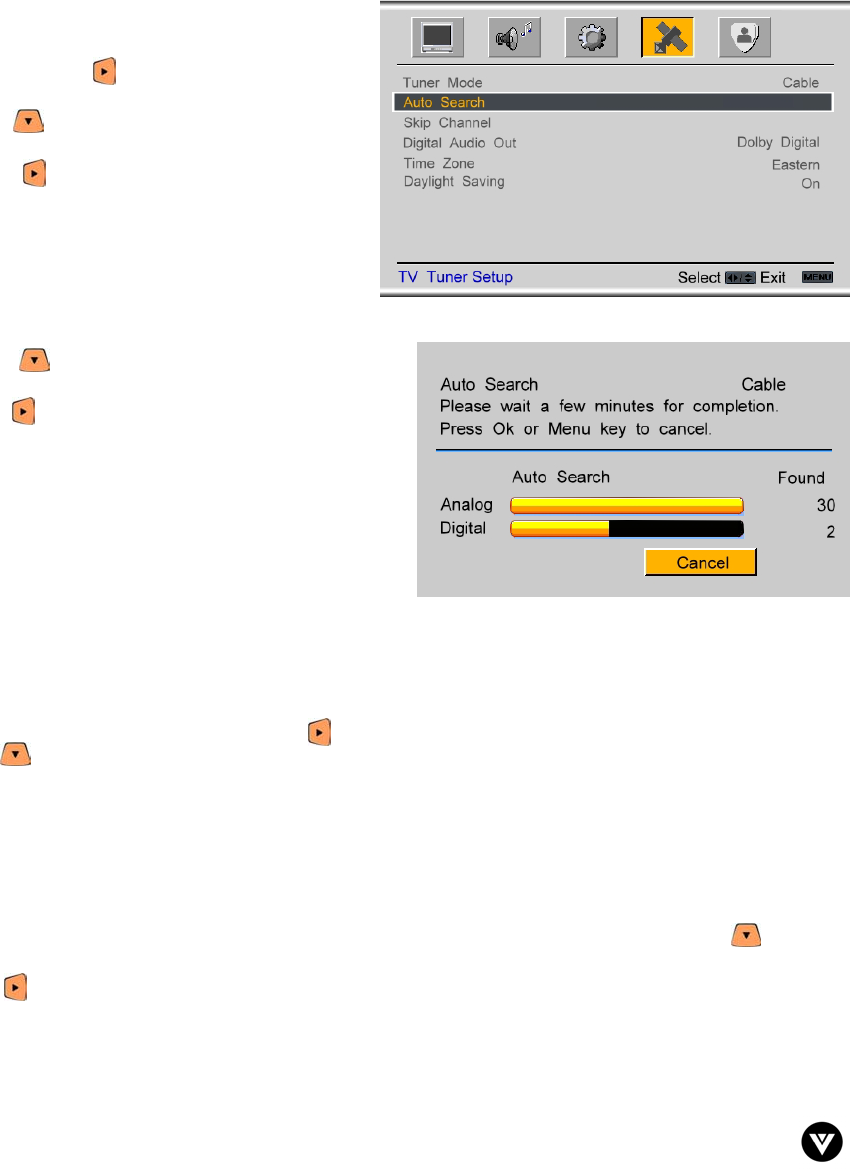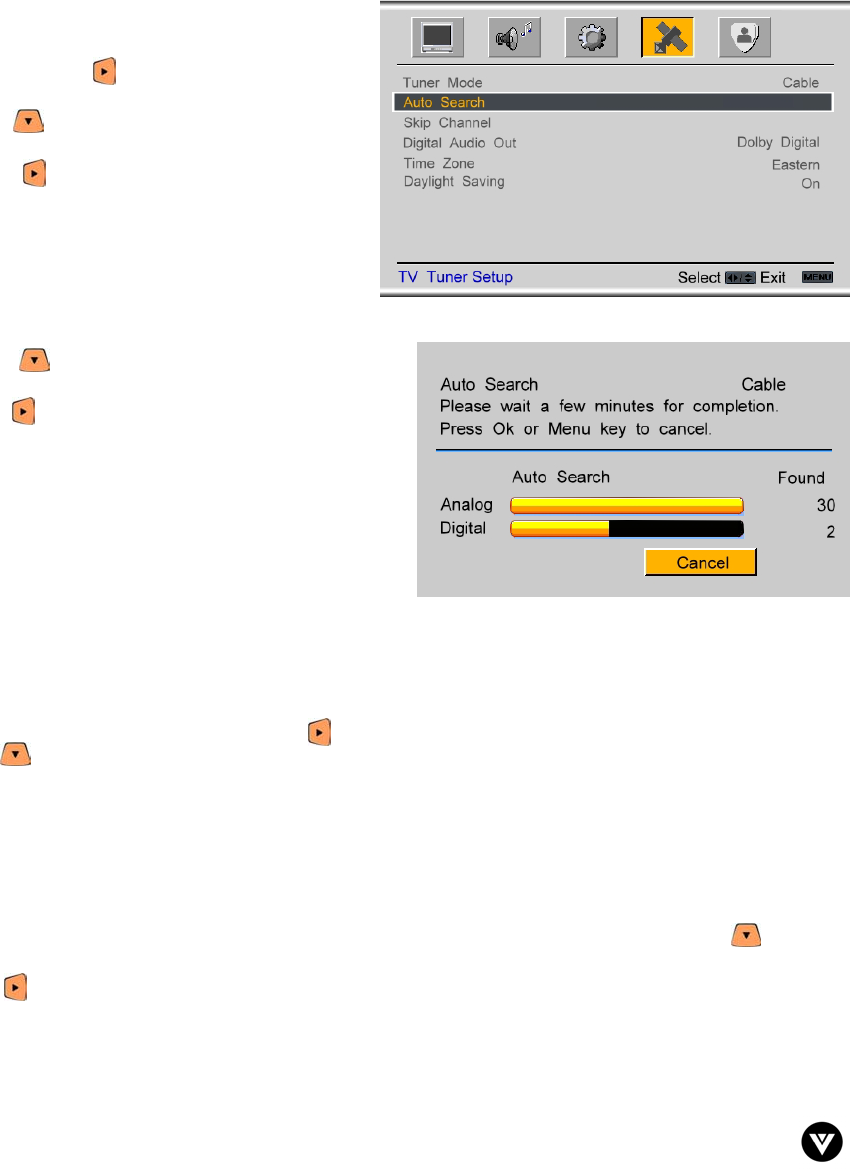
VIZIO GV42L HDTV User Manual
Version 8/1/2006 49
www.VIZIOCE.com
4.7 DTV Tuner Setup
When you first used your GV42LHDTV you will have setup your TV for DTV channels using the Initial
Setup screens. If you did not do this or if your setup has changed, you can do this from the TV TUNER
SETUP menu.
4.7.1 Tuner Mode
When the MENU button is pressed, the On Screen
Display (OSD) appears on the PICTURE ADJUST
page. Press the button to display the TV
TUNER SETUP page for DTV.
Press the button to highlight the Tuner Mode
selection.
Press the button to choose Cable or Air
(Antenna) depending upon which equipment you
have attached to the DTV / TV Input.
4.7.2 Auto Search
Press the button to highlight the Auto Search
selection.
Press the button to Auto Search for TV channels
available. The TV will automatically search for analog
and digital channels.
4.7.3 Skip Channel
After the TV has stored all of the available DTV channels in memory you will find that some channels will
be too weak to watch comfortably or they may be channels you do not want to see. Select the channel
you wish to remove, press the MENU and buttons to open the TV TUNER SETUP menu and then
press the button to highlight SKIP CHANNEL. Press the OK button to select this channel to be
skipped when using the CH+ or CH- button. You will still be able to select this channel using the number
buttons on the remote control.
4.7.4 Digital Audio Out
When receiving digital audio from the DTV / TV Input, the audio is output on the Optical Digital Audio
connector of the rear of the TV. To configure the output for your Receiver/Amp, press the button to
highlight the Digital Audio Out selection.
Press the button to select Dolby Digital or PCM.