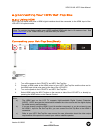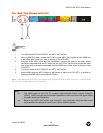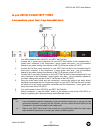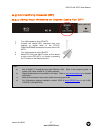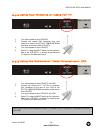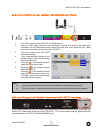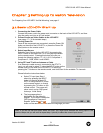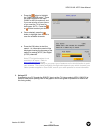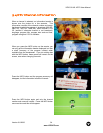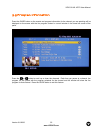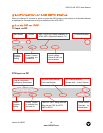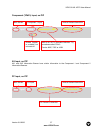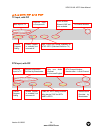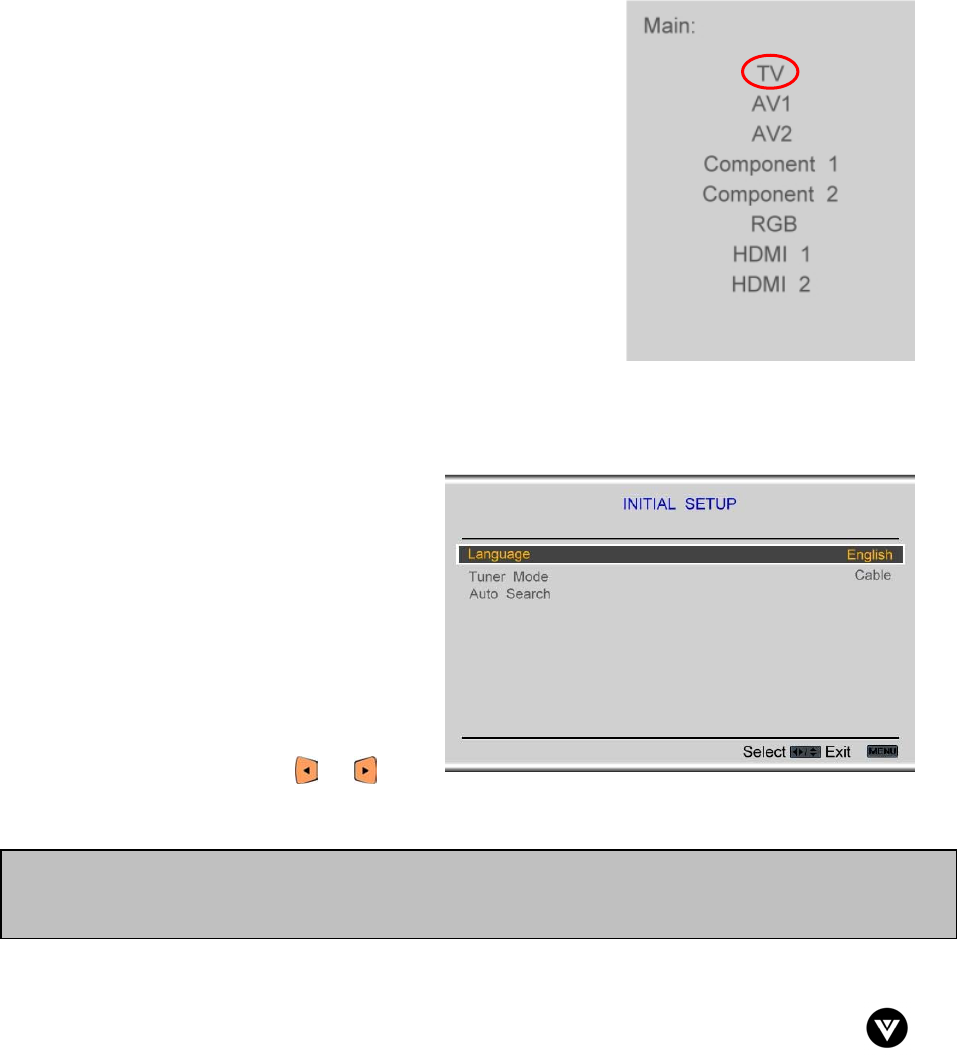
VIZIO GV42L HDTV User Manual
Version 8/1/2006 31
www.VIZIOCE.com
Chapter 3 Setting Up to Watch Television
For ‘Preparing Your LCD HDTV for Wall Mounting’, see page 6.
3.1 Basic LCD HDTV Start Up
1. Connecting the Power Cable
Connect the power cord to the power cord connector on the back of the LCD HDTV, and then
plug the power cord into an AC wall socket.
2. Connect Audio and Video Cables to the LCD HDTV
(see pages 17 ~ 30 for detailed steps)
3. Turning Power On
Once all the components are connected, press the Power ON
button on the side of the LCD HDTV, or press the Power ON
(Red) button on the remote control.
4. Select Input Source
Select the Input Source for the LCD HDTV by pressing the
INPUT button on the side of the TV or using the Input button
on the remote control. Pressing this button will cycle you
through the following options: TV, AV1, AV2, Component 1,
Component 2, RGB, HDMI 1 and HDMI 2.
5. Using DTV and TV with an Antenna or Cable
If an antenna or cable source is connected to the DTV/TV
input, you will need to select TV using the INPUT button on the
remote control or the side of the LCD HDTV, or directly by
pressing the TV button on the remote control, and Auto Scan for the available TV channels..
Please follow the instructions below:
a. Select TV input (see Step 4
above) by pressing the INPUT
button on the side of the LCD
HDTV or using the INPUT button
on the remote control, or directly
by pressing the TV button on the
remote control. The screen will
show ‘snow’ and an OSD panel
that says, “Initial Setup”
b. The Language option is
highlighted and the default is
English. If you wish to change the
OSD language to Français or
Español, press the or
button on the remote control to select the language you want.
Note: If you do not see this option within the OSD, you might have selected the wrong input in the
previous steps and you will need to repeat step 4 (above) to select the correct input source.