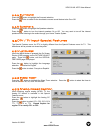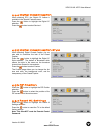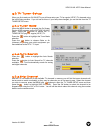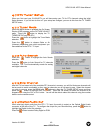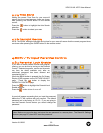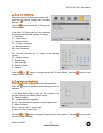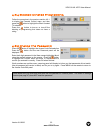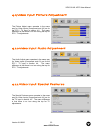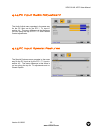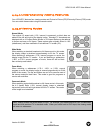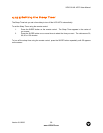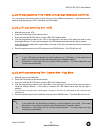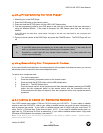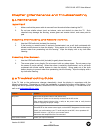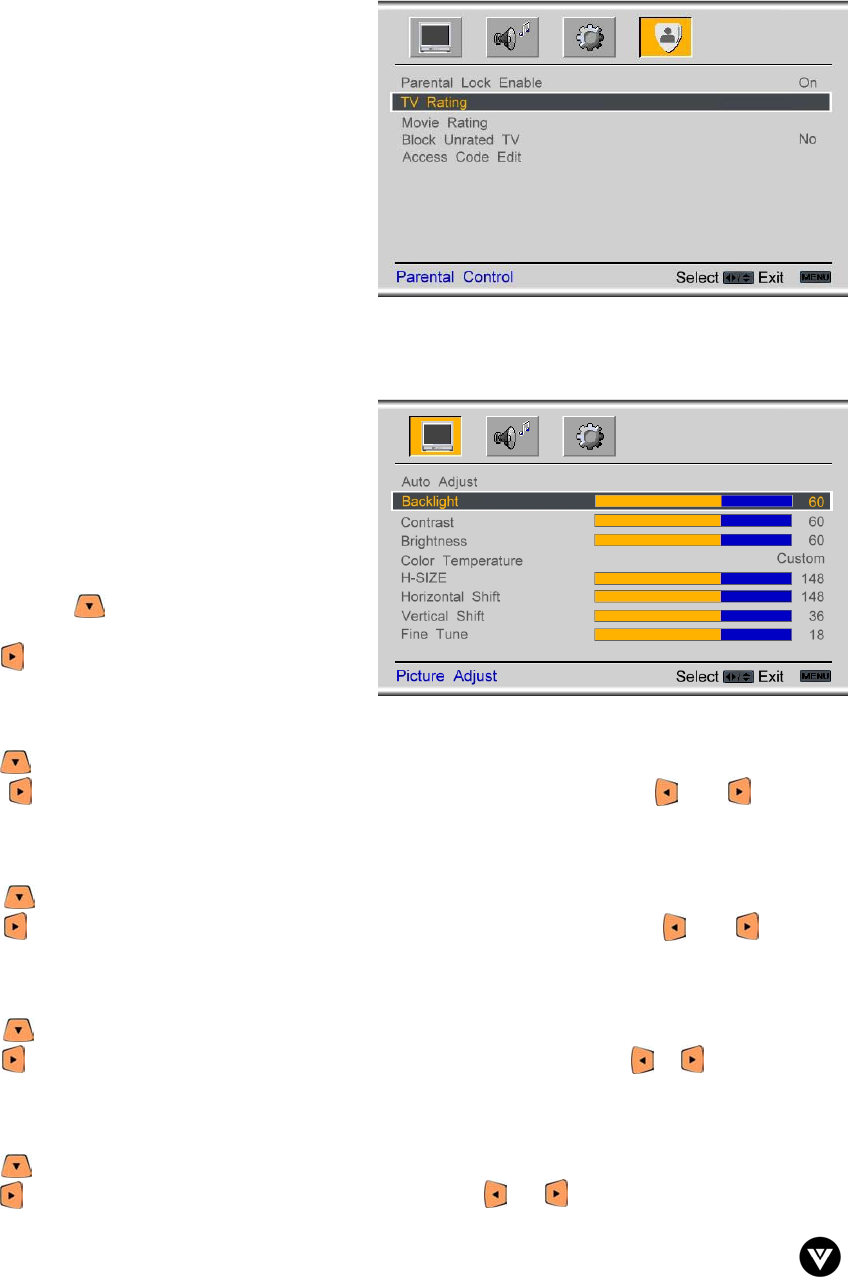
VIZIO GV42L HDTV User Manual
Version 8/1/2006 54
www.VIZIOCE.com
4.12 Video Input Parental Control
The Parental Control menu operates in the same
way for Video Inputs (Component and AV) as for
the DTV / TV input in section 4.8. The menu
difference is that there is no icon along the top for
DTV / TV adjustments.
4.13 PC Input Picture Adjustment
The Picture Adjust menu operates in the same
way for the PC Input as for the DTV / TV input in
section 4.2 for Backlight, Contrast, Brightness and
Color Temperature.
4.13.1 Auto Adjust
When the MENU button is pressed, the On Screen
Display (OSD) appears on the PICTURE ADJUST
page. Press the button to highlight the Auto
Adjust selection.
Press the button for the LCD HDTV to adjust to
the PC signal timing automatically.
4.13.2 H-SIZE
Press the button to highlight the H-Size selection.
Press the button to start adjusting the horizontal size of the picture. Use the or button to
adjust the horizontal size.
4.13.3 Horizontal Shift
Press the button to highlight the Horizontal Shift selection.
Press the button to start adjusting the horizontal position of the picture. Use the or button to
adjust the horizontal position.
4.13.4 Vertical Shift
Press the button to highlight the Vertical Shift selection.
Press the button to start adjusting the vertical position of the picture. Use the or button to adjust
the vertical position.
4.13.5 Fine Tune
Press the button to highlight the Fine Tune selection.
Press the button to start tuning the to the PC signal. Use the or button to adjust the tuning.