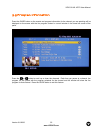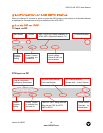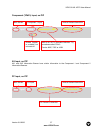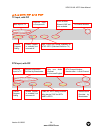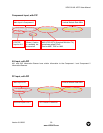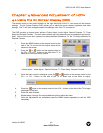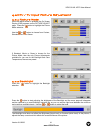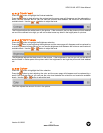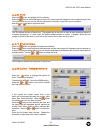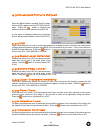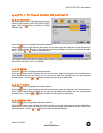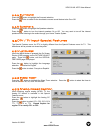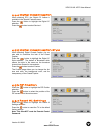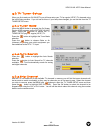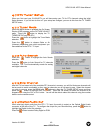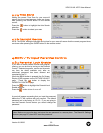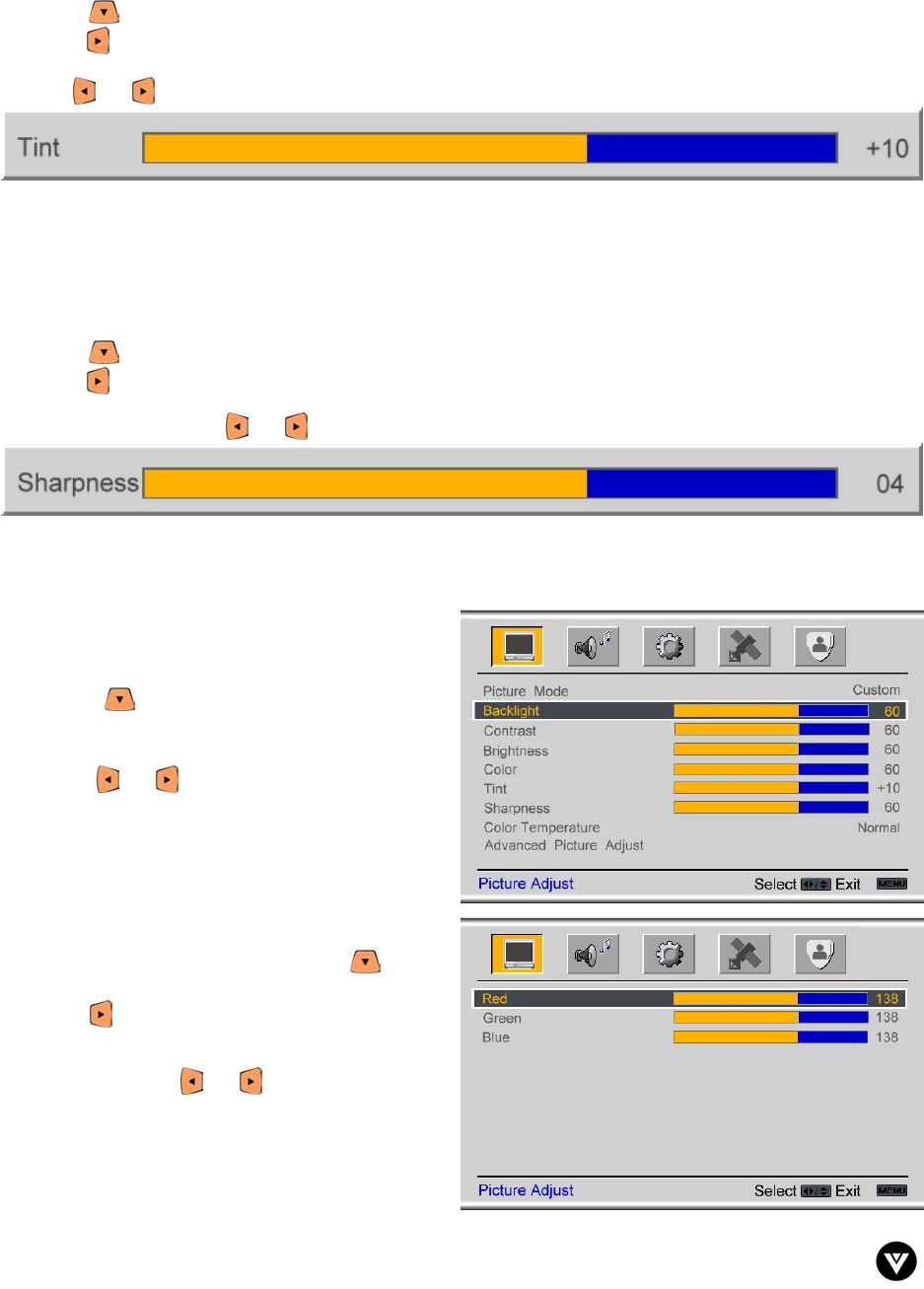
VIZIO GV42L HDTV User Manual
Version 8/1/2006 43
www.VIZIOCE.com
4.2.6 Tint
Press the button to highlight the Tint selection.
Press the button to start adjusting the tint and the menu page will disappear and be replaced by a small
Tint Indicator Bar so you can see the tint adjustment to the left or right of the nominal position.
Use the or button to adjust the level.
The Tint adjusts the hue of the picture. The easiest way to set tint is to look at flesh tones and adjust for
a realistic appearance. In most cases, the default middle position is correct. If people’s faces look too
orange try reducing the level of color first as the case of this is often too much color.
4.2.7 Sharpness
Press the button to highlight the Sharpness selection.
Press the button to start adjusting the sharpness and the menu page will disappear and be replaced by
a small Sharpness Indicator Bar so you can see the sharpness level between the minimum and maximum
available levels. Use the or button to adjust the level.
The Sharpness adjusts the sharpness of the picture.
4.2.8 Color Temperature
Press the button to highlight the option for
Color Temperature selection.
The default is NORMAL; this is the 6500K setting.
Press the or button if you want to choose
the Cool or Warm option.
If you choose the Custom option, then a new
menu will be displayed showing the primary color
items, Red, Green and Blue. Press the button
to highlight the color you wish to adjust.
Press the button to start adjusting the color and
the menu page will disappear and be replaced by
a small Color (Red, Green or Blue) Indicator Bar
as before. Use the or button to adjust the
color.
Press the OK button when finished. Repeat the
procedure to adjust the other colors if desired.