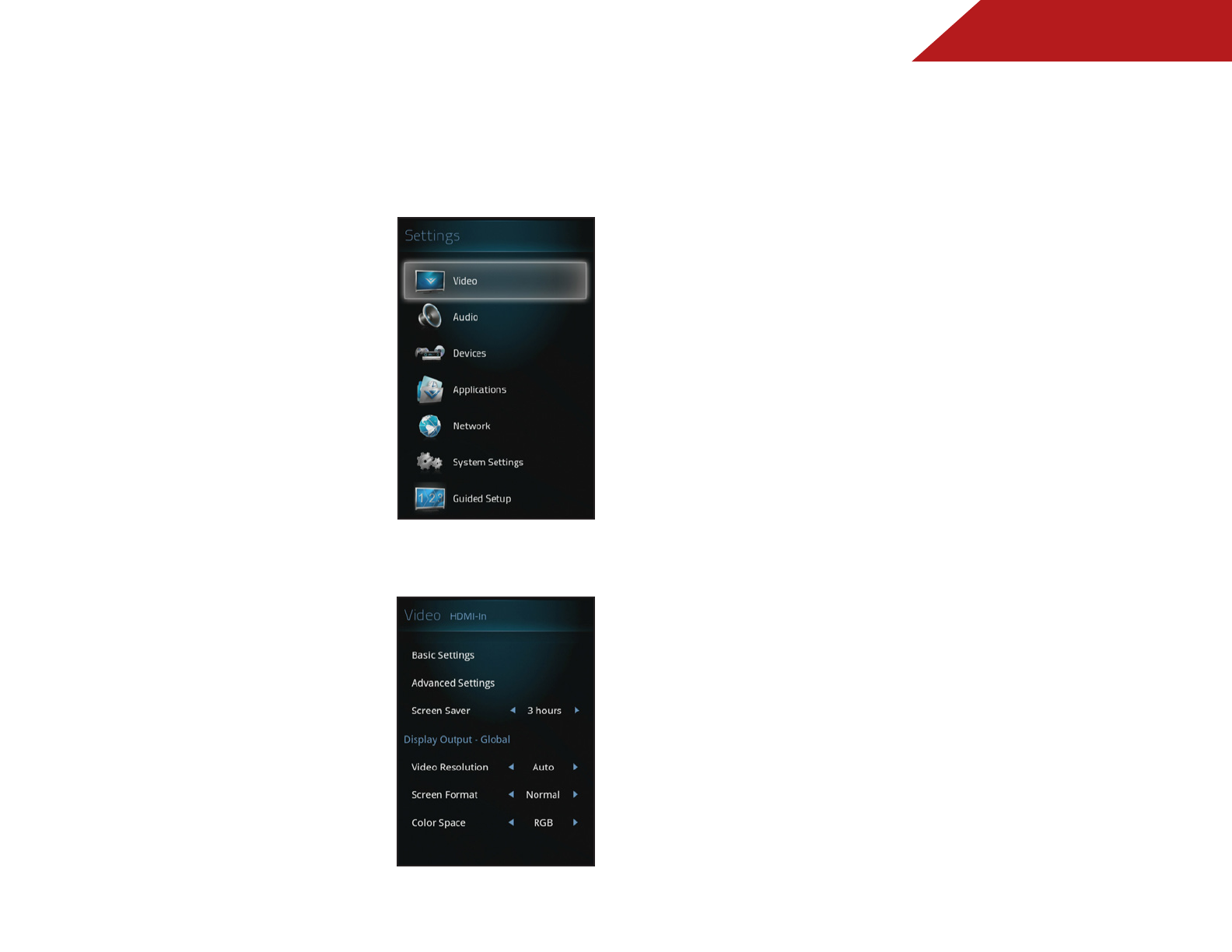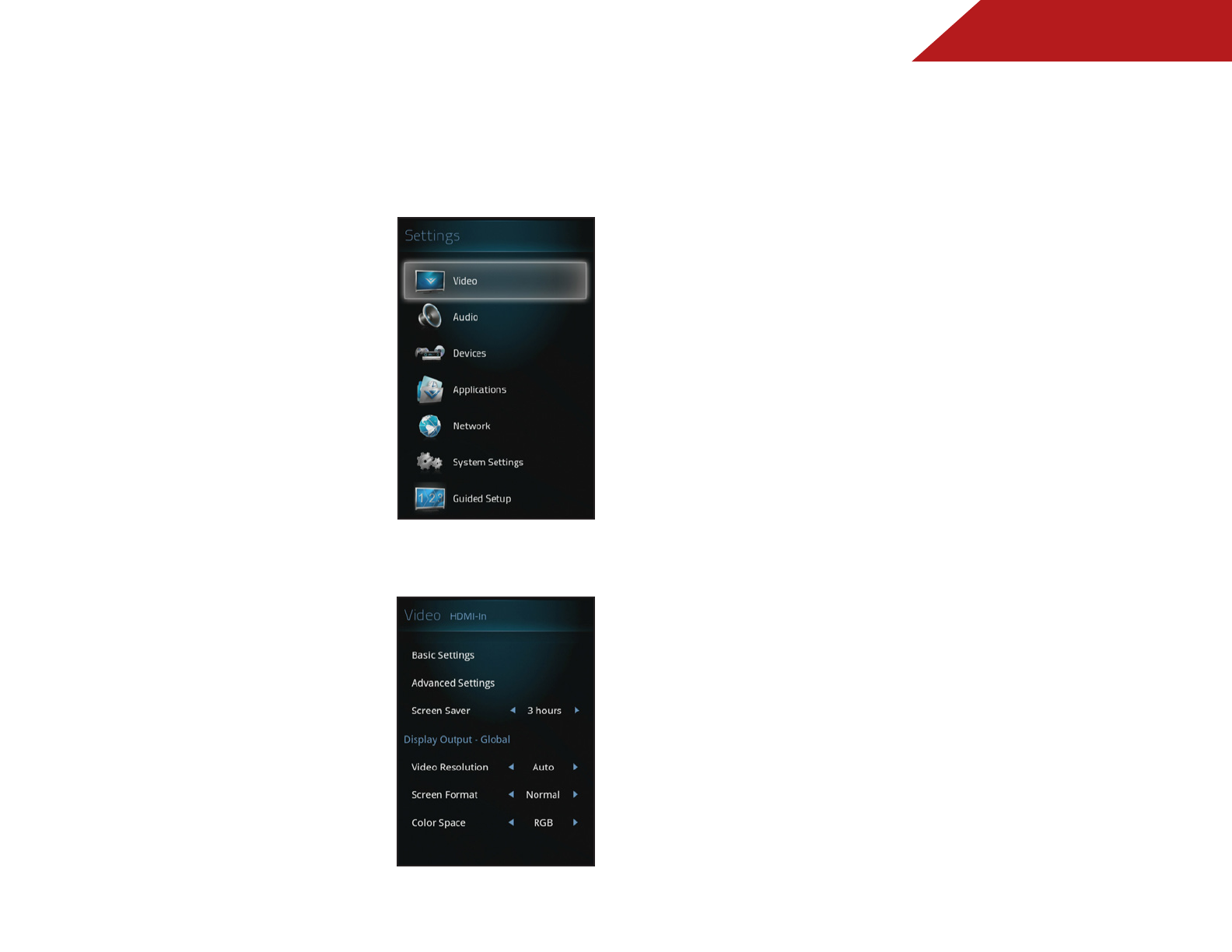
4
38
Adjusting Video Settings
Adjust the display to best fit your preferences and viewing
conditions.
To adjust the Video Settings:
1. Press the V Button on the
remote. The on-screen menu is
displayed.
2. Use the Arrow buttons on the
remote to highlight the Settings
icon and press OK. The Settings
menu is displayed.
3. Use the Arrow buttons on the
remote to highlight Video and
press OK. The Video Settings
menu is displayed.
4. Use the Arrow buttons to
highlight the setting you wish
to adjust, then press the Left/
Right Arrow to change the
Setting:
• Basic Settings - Adjust
primary picture settings.
• Advanced Settings - Adjust
advanced picture settings.
• Screen Saver - Adjust the
duration of no activity
before the screen saver
begins. Select Off, 10 min,
30 min, 1 hour, 2 hours, or 3
hours.
• Video Resolution - Adjust
the video resolution. Select
Auto, 1080p, 1080i, or 720p.
• Screen Format - Adjust the width/height ratio to remove
side bars. Select Normal, Wide, Zoom, or Stretch.
• Color Space - Choose a Color Space. Select RGB or
YCbCr 4:4:4.
Adjusting Basic Video Settings
See below for Basic Video Settings descriptions:
• Picture Mode - Choose from different video settings to
create a custom setting. Select Standard, Movie, Sport,
Vivid, Game, or Computer.
• Brightness - Adjusts the brightness to affect the overall
brilliance of the picture.
• Contrast - Adjusts the white level of the picture. When
this setting is too low, the picture may appear dark. When
this setting is too high, the picture may appear faded or
washed out. If the setting is too high or too low, details
may be difficult to distinguish in dark or bright areas of
the picture.
• Color - Adjust the intensity of the picture colors.
• Tint - Adjusts the hue of the picture. This setting is useful
in adjusting the flesh tones in the picture. If flesh appears
too orange, reduce the level of color before adjusting tint.
• Sharpness - Adjusts the edge sharpness of picture
elements. It can be used to sharpen non-HD (high
definition) content; however, it will not produce detail that
does not otherwise exist.
• Noise Reduction - Diminishes artifacts in the image
caused by the digitizing of image motion content. Select
Off, Low, Medium, or High.
• Reset Video Settings to Default - Reset the input Video
settings to the initial factory settings.