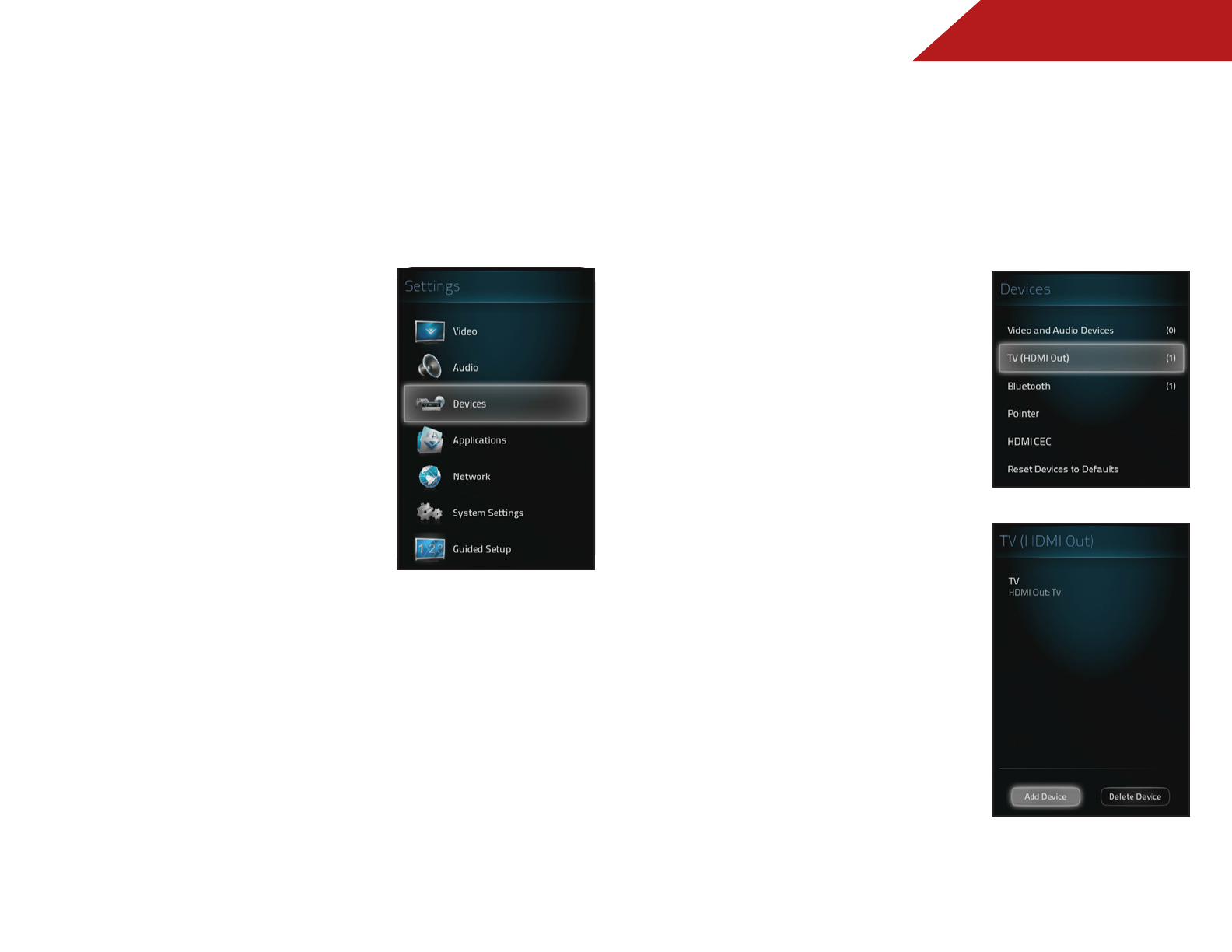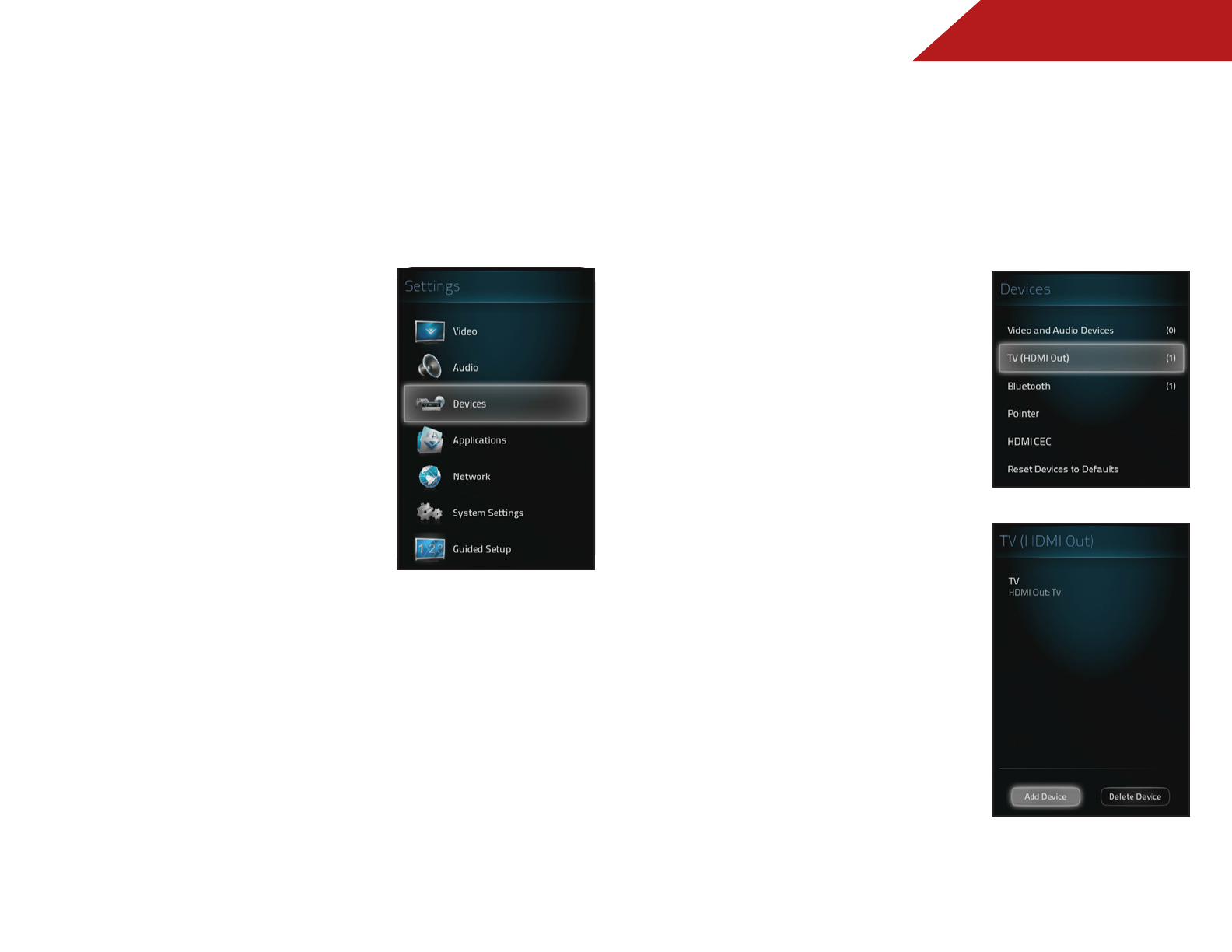
4
40
SETTING UP DEVICES
Adding/Removing Video and Audio Devices
View an editable list of audio and video input devices connected
to your Stream Player.
To add/remove devices:
1. Press the V Button on the
remote. The on-screen menu is
displayed.
2. Use the Arrow buttons on the
remote to highlight Settings
and press OK. The Settings
menu is displayed.
3. Use the Arrow buttons on the
remote to highlight Devices
and press OK. The Devices
menu is displayed.
4. Use the Arrow buttons on the
remote to highlight Video and
Audio Devices and press OK.
The Video and Audio Devices
menu is displayed.
5. Use the Arrow buttons on the remote to highlight Add
Device and press OK. The Set Up Your Devices menu is
displayed.
6. Choose your device from the list and follow the on-screen
instructions.
If you can not classify your device, select Other and follow
the on-screen instructions to define your device.
7. To remove a device, highlight the device you wish to remove
and press OK. The Device Info menu is displayed. Highlight
Delete and press OK.
The device is removed.
Adding/Removing a TV (HDMI Out device)
Set up the remote to control a TV or another device.
To add/remove devices:
1. Press the V Button on the
remote. The on-screen menu is
displayed.
2. Use the Arrow buttons on the
remote to highlight Settings
and press OK. The Settings
menu is displayed.
3. Use the Arrow buttons on the
remote to highlight Devices
and press OK. The Devices
menu is displayed.
4. Use the Arrow buttons on the
remote to highlight TV (HDMI
Out) and press OK. The TV
(HDMI Out) menu is displayed.
5. Use the Arrow buttons on
the remote to highlight Add
Device or Delete Device and
press OK. Follow the on-screen
instructions to Add or Delete a
device.