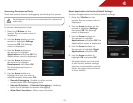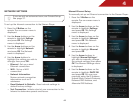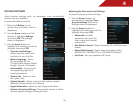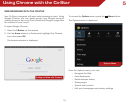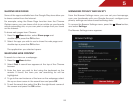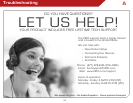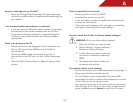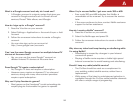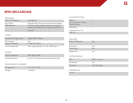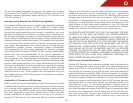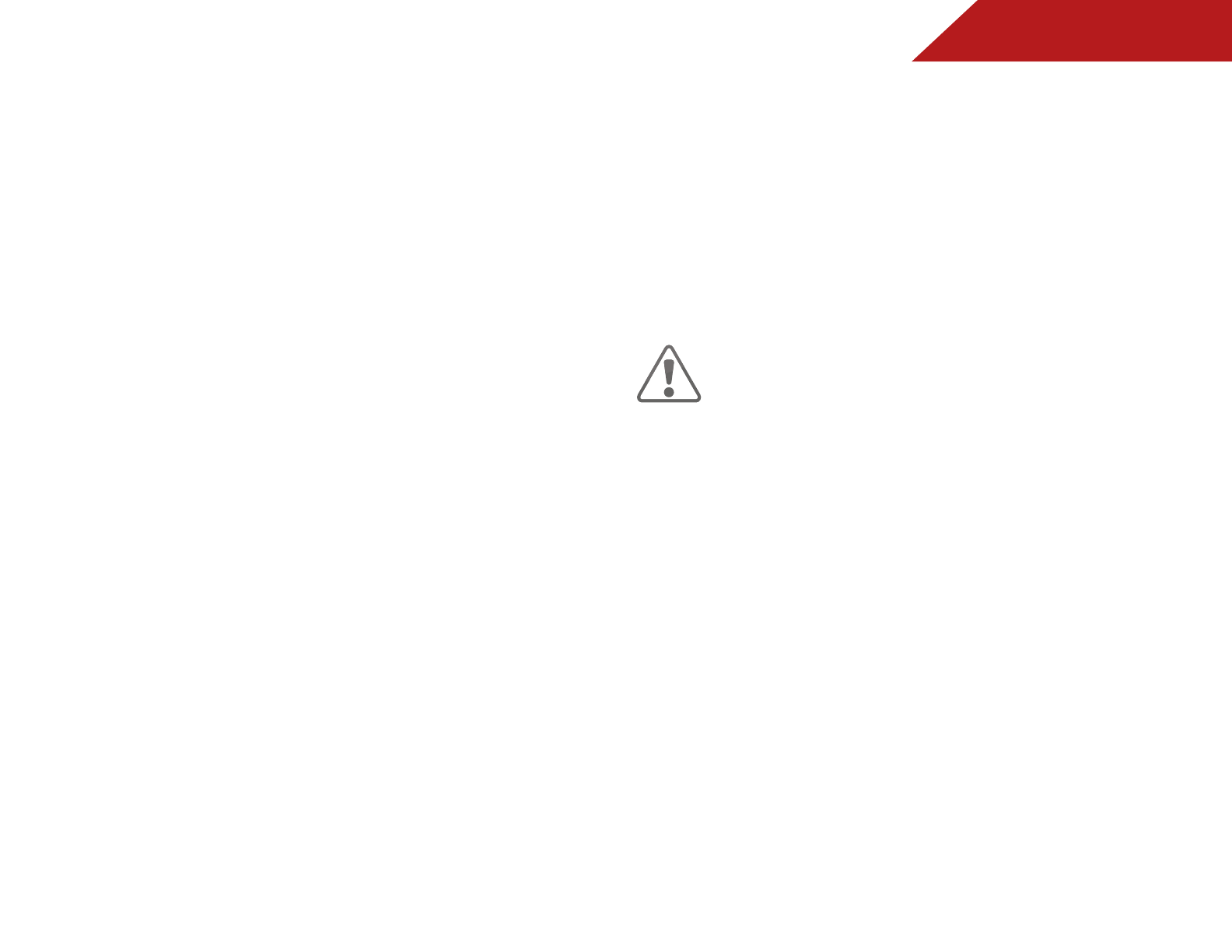
55
A
How do I add apps to my Co-Star?
• Open the Google Play Store app. This app offers easy
access to a wide variety of applications specifically for
your device.
I am having trouble connecting to my network.
• If you are using an Ethernet cable, ensure it is securely
connected to your router/modem and the Co-Star.
• If you are connecting wirelessly, try repositioning the
Co-Star or your router/modem for the best wireless
connection.
There is no picture on the TV.
• Ensure all devices are plugged in. Turn all devices on.
• Set your TV input to the HDMI port the Co-Star is
connected to.
• Ensure the HDMI cable connected to your TV is
connected to the OUT port on the Co-Star. See page
15.
• Press the INPUT button. Select a different app or input
source.
There is a picture but no sound.
• Ensure your TV is not set to MUTE.
• Increase the volume on your TV.
• If you are using a cable or satellite box, increase the
volume on that device.
• If the issue only happens with one app, try restarting
that app or checking the in-app settings.
How do I reset the Co-Star to factory default settings?
WARNING: All of your data will be deleted.
1. Press the V Button on your remote.
2. Select Settings > System Settings >
Restore to Factory Settings.
3. Confirm that you wish to reset the
unit back to default by selecting
RESET.
4. The player will reboot. Follow the
on-screen instructions.
The remote control is not working.
• Ensure the battery tray is inserted properly. See page 11.
• Place new batteries into the remote.
• TIP: Your Player is also compatible with many USB
keyboards and mice. Connect the keyboard or mouse
to the USB port on the player to use.
• Your remote should be in IR mode when you remove it
from the box, but if this is not the case, simultaneously
press the Q key, =, and Space to put it into IR mode.