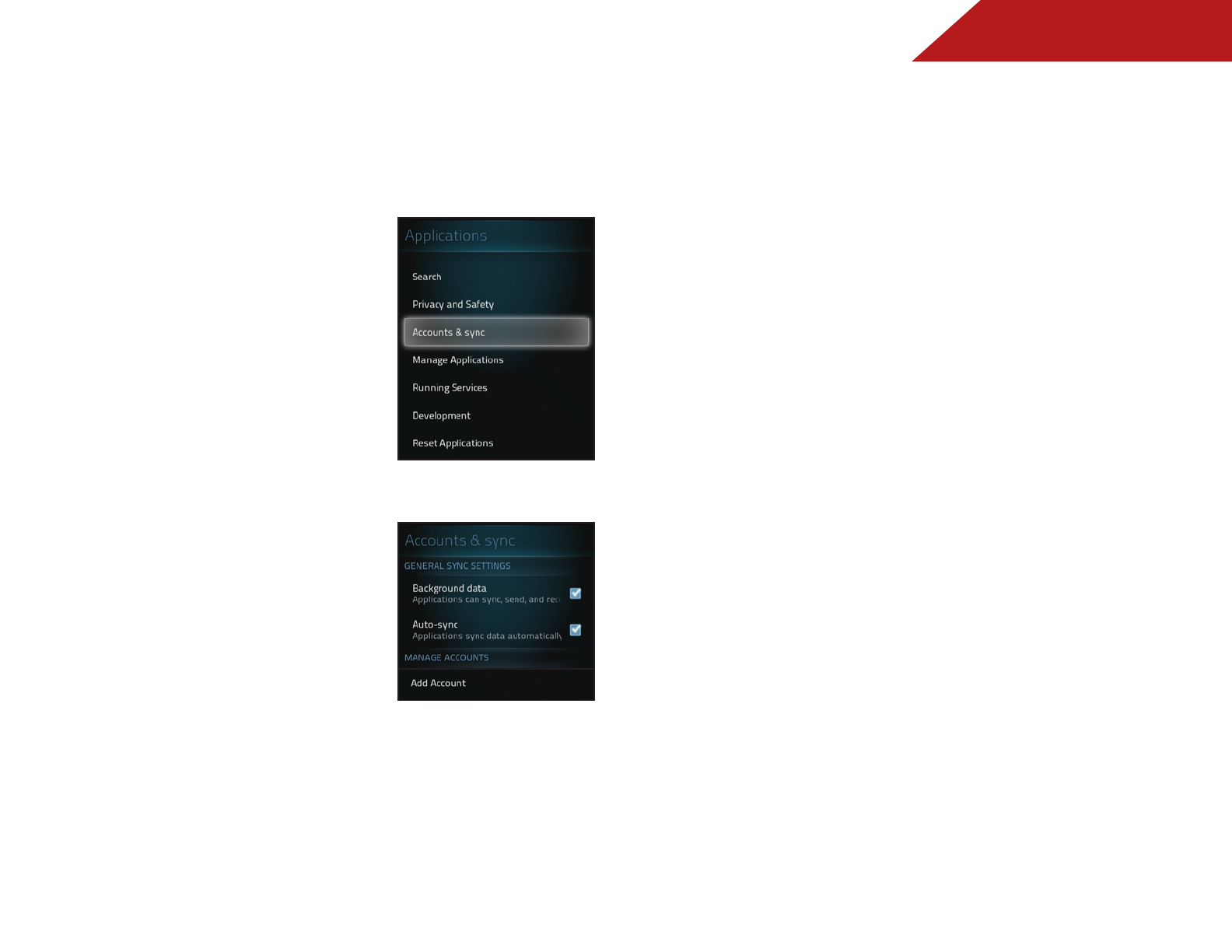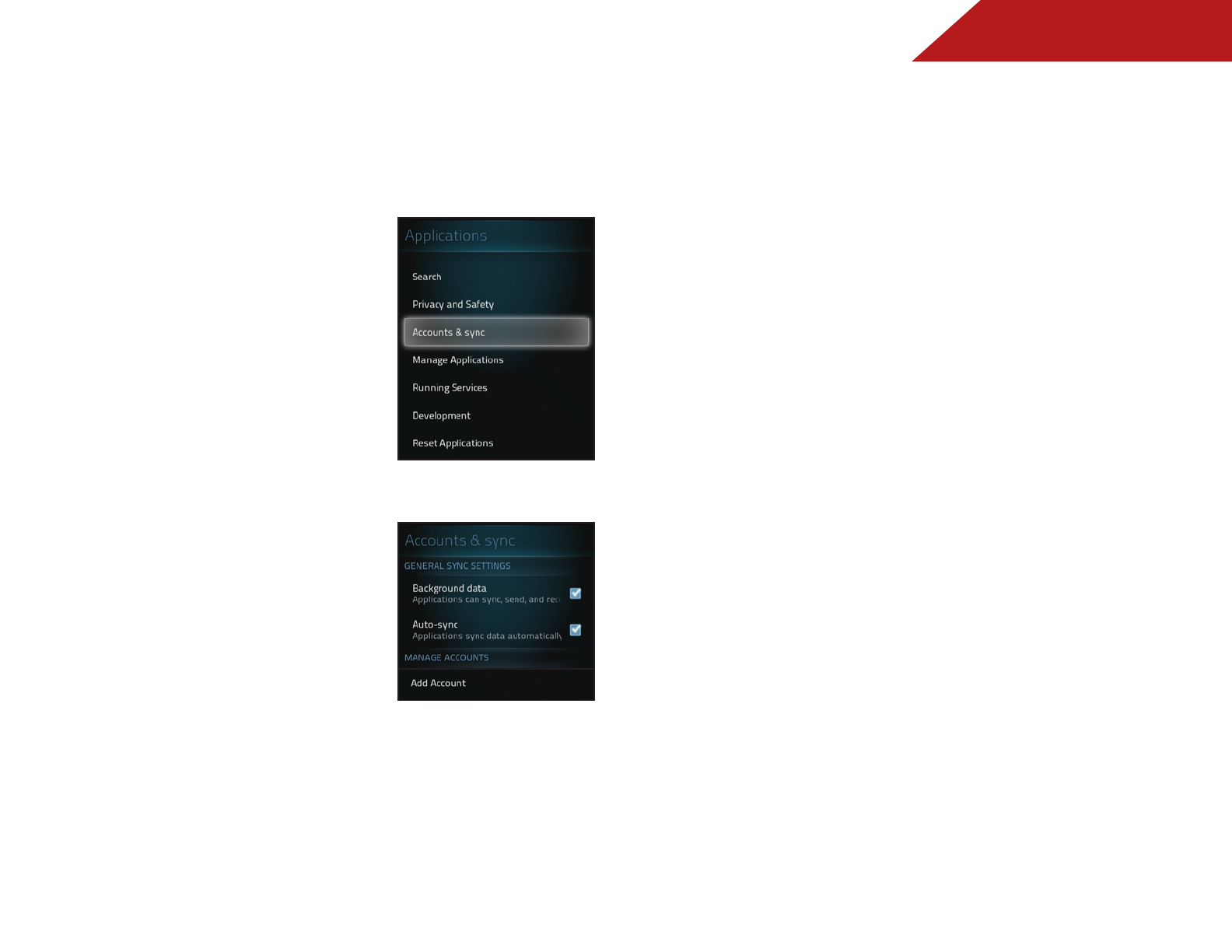
4
45
Managing Accounts
Set up and edit accounts for services provided by Google or
other apps.
To manage accounts:
1. Press the V Button on the
remote. The on-screen menu is
displayed.
2. Use the Arrow buttons on the
remote to highlight Settings
and press OK. The Settings
menu is displayed.
3. Use the Arrow buttons on
the remote to highlight
Applications and press OK. The
Applications menu is displayed.
4. Use the Arrow buttons on the
remote to highlight Accounts
and sync and press OK. The
Accounts and sync menu is
displayed.
5. Use the Arrow buttons to
highlight the setting you wish
to adjust, then press OK to
change the Setting:
• Background data - Enable
to allow applications to
sync, send, and receive
data at any time.
• Auto-sync - Enable to allow applications to sync data
automatically.
To add an account:
1. Press the V Button on the remote. The on-screen menu is
displayed.
2. Use the Arrow buttons on the remote to highlight Settings
and press OK. The Settings menu is displayed.
3. Use the Arrow buttons on the remote to highlight
Applications and press OK. The Applications menu is
displayed.
4. Use the Arrow buttons on the remote to highlight Accounts
and sync and press OK. The Accounts and sync menu is
displayed.
5. Use the Arrow buttons on the remote to highlight Add
Account and press OK. The Google Account Registration
page is displayed. Follow the on-screen instructions to
register for a new account.