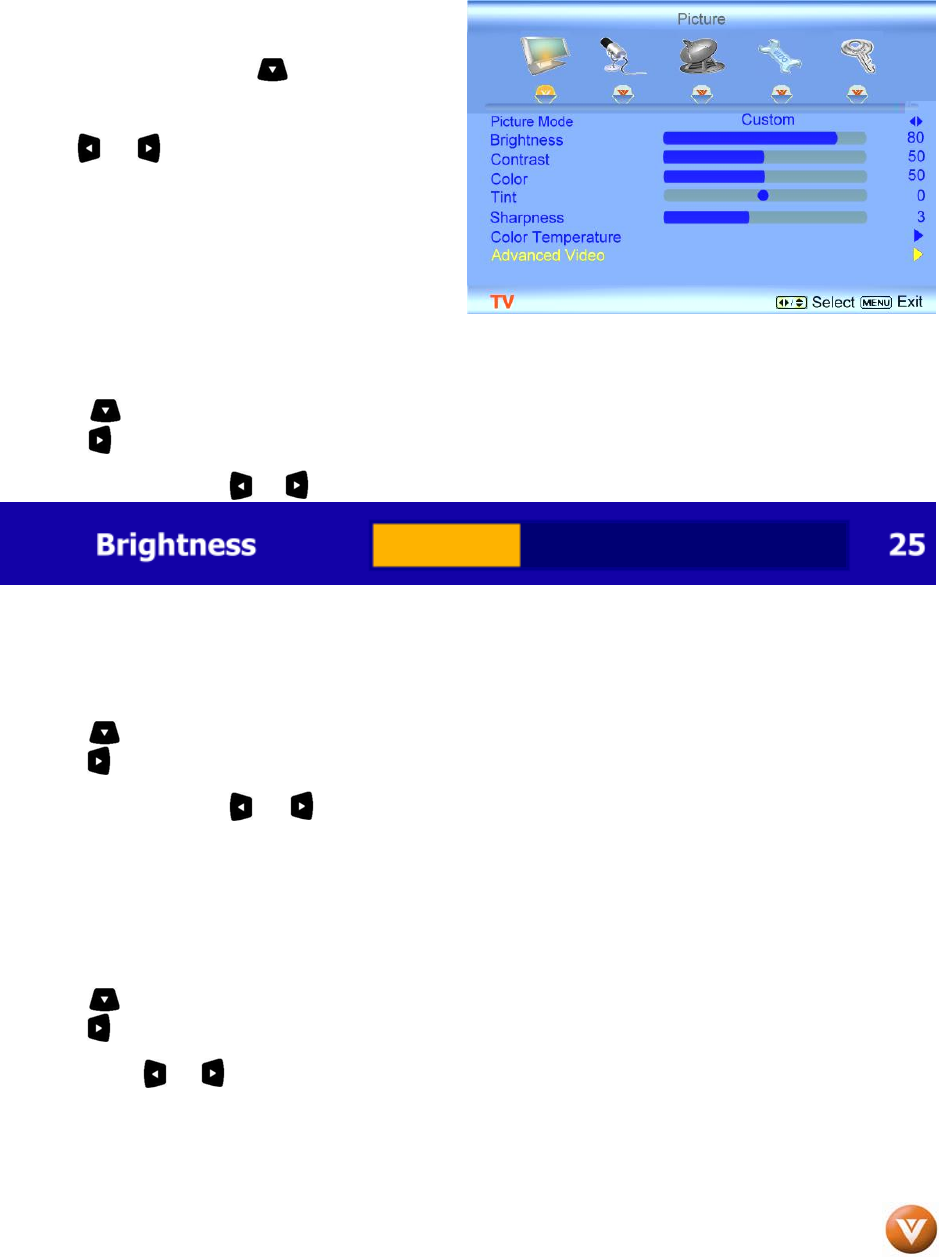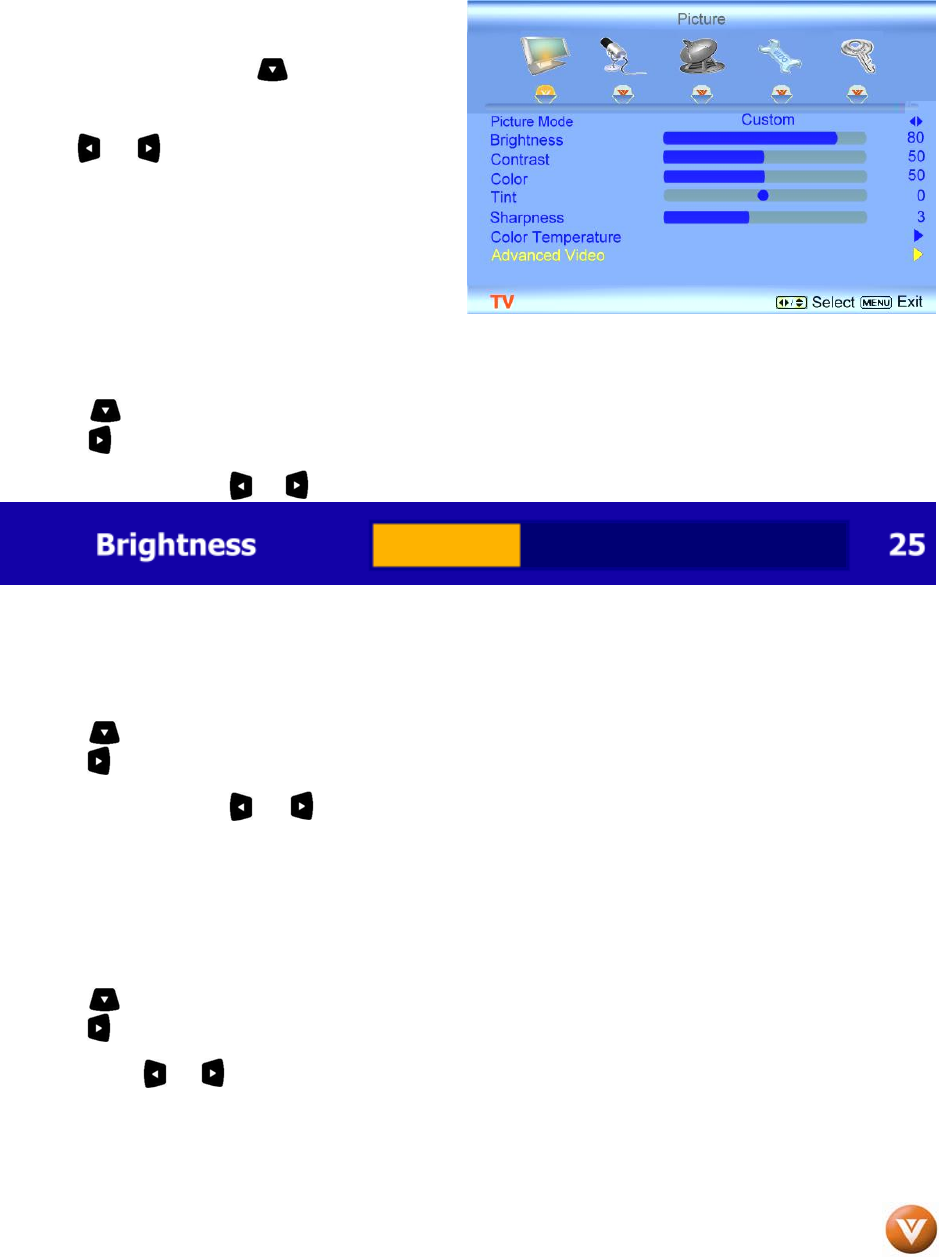
VIZIO JV50P HDTV10A User Manual
Version 5/21/2007 36
www.VIZIO.com
4.2 DTV / TV Input Picture Adjustment
4.2.1 Picture
When the MENU button is pressed, the On Screen
Display (OSD) appears on the PICTURE
adjustment page. Press the button to highlight
the Picture Mode selection.
Use the or button to choose from Custom,
Standard, Movie and Game.
If Standard, Movie or Game is chosen for the
Picture Mode, then the only Picture Adjustments
available for you are for the Backlight and
Advanced Video; the rest are preset.
4.2.2 Brightness
Press the button to highlight the Brightness selection.
Press the button to start adjusting the brightness and the menu page will disappear and be replaced by
a small Brightness Indicator Bar so you can see the brightness level between the minimum and maximum
available levels. Use the or button to adjust the level.
The Brightness adjusts the black levels in the picture. If the brightness is too low you will not be able to
see the detail in darker parts of the picture and if the brightness is too high the picture will look washed
out.
4.2.3 Contrast
Press the button to highlight the Contrast selection.
Press the button to start adjusting the contrast and the menu page will disappear and be replaced by a
small Contrast Indicator Bar so you can see the contrast level between the minimum and maximum
available levels. Use the or button to adjust the level.
The Contrast adjusts the white levels in the picture. If the contrast is too low the picture will look washed
out and if the contrast is too high you will not be able to see any detail in the bright parts of a picture.
4.2.4 Color
Press the button to highlight the Color selection.
Press the button to start adjusting the color and the menu page will disappear and be replaced by a
small Color Indicator Bar so you can see the color level between the minimum and maximum available
levels. Use the or button to adjust the level.
The Color adjusts the amount of color in the picture.