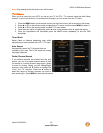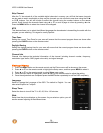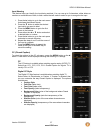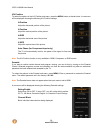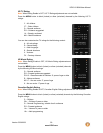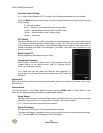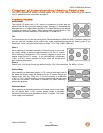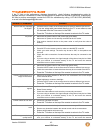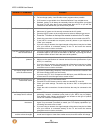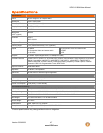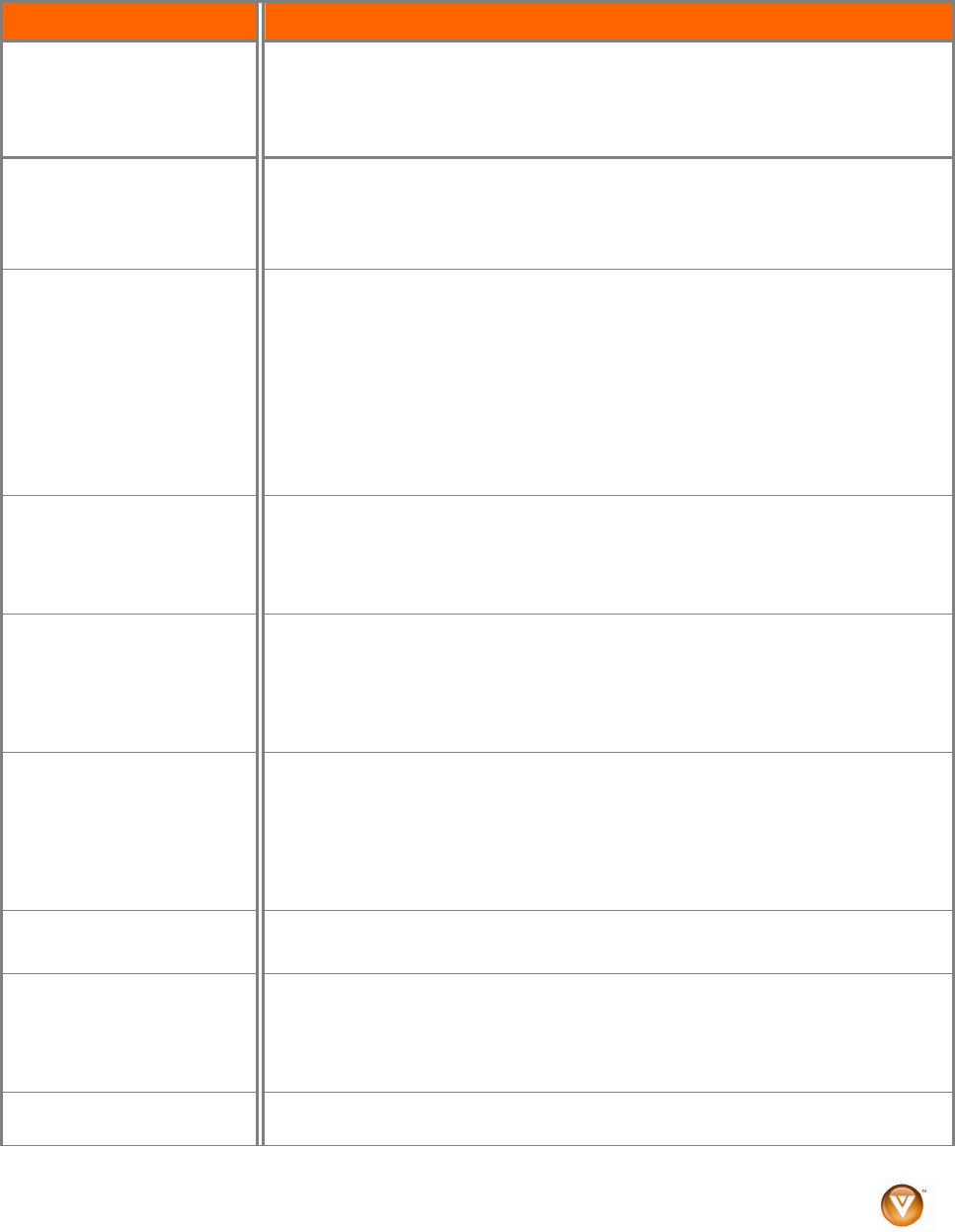
VIZIO VL260M User Manual
Version 5/29/2009 43
www.VIZIO.com
Troubleshooting Guide
If the TV fails or the performance changes dramatically, check following troubleshooting guide for
possible solutions. Remember to check the peripherals to pinpoint the source of the failure. If the display
still fails to perform as expected, contact the VIZIO for assistance by calling 1-877-MYVIZIO (698-4946)
or e-mail us at techsupport@vizio.com.
General TV Problems Solution
Receive the error message
“No Signal.”
! Press the INPUT button on the remote control to select a different input source.
!
If you are using cable connected directly to the TV or an antenna, scan
for channels from the Tuner menu in the OSD.
!
Press the TV button on the top of the remote to return to the TV mode.
No power.
! Make sure the power button is ON (VIZIO logo glows white).
! Make sure AC power cord is securely connected to the AC socket.
! Plug another electrical device to the power outlet to verify that the outlet is
working.
No sound.
! Press Volume + (Up) on the remote control.
! Press MUTE on the remote control to make sure that MUTE is not ON.
! Check your audio settings. The audio may be set to SAP, or the speakers are
set to off.
! Check the audio connections of external devices that may be connected to the
HDTV.
! If you are using an antenna, the signal strength of the channel may be low. Make
sure your antenna is connected securely to the TV and move the antenna
around the room or close to a window.
If the screen is black.
! Make sure the power button is ON (VIZIO Logo glows white).
! Press the INPUT button on the remote control to select a different input source.
! Check the connections of external devices that may be connected to the HDTV.
!
Press the TV button on the top of the remote to return to the TV mode.
Power is ON but there is no
image on the screen.
! Make sure all cables attached to the HDTV are connected to the correct output
on the external device.
! Adjust brightness, contrast or backlight.
! Press the INPUT button on the remote control to select a different input source.
!
Press the TV button on the top of the remote to return to the TV mode.
Wrong or abnormal colors
appear.
! Check Color and Tint settings in Picture Menu.
! Reset Picture settings.
! Check the video cables to make sure they are securely connected.
! If you are using an antenna, the signal strength of the channel may be low. Make
sure your antenna is connected securely to the TV and move the antenna
around the room or close to a window.
Control buttons do not work.
! Press only one button at a time.
!
Press the TV button on the top of the remote to return to the TV mode.
Remote control does not
work.
! Point the remote control directly at the remote sensor on your TV.
! Remove any obstacles between the remote control and the remote sensor.
! Replace dead batteries with new ones.
!
Press the TV button on the top of the remote to return to the TV mode.
There appear to be image
quality issues.
! If you are using an antenna, the signal strength of the channel may be low. Make
sure your antenna is connected securely to the TV and move the antenna