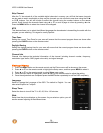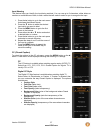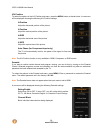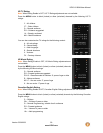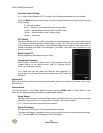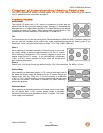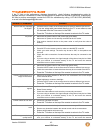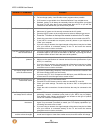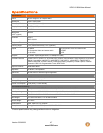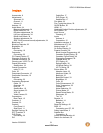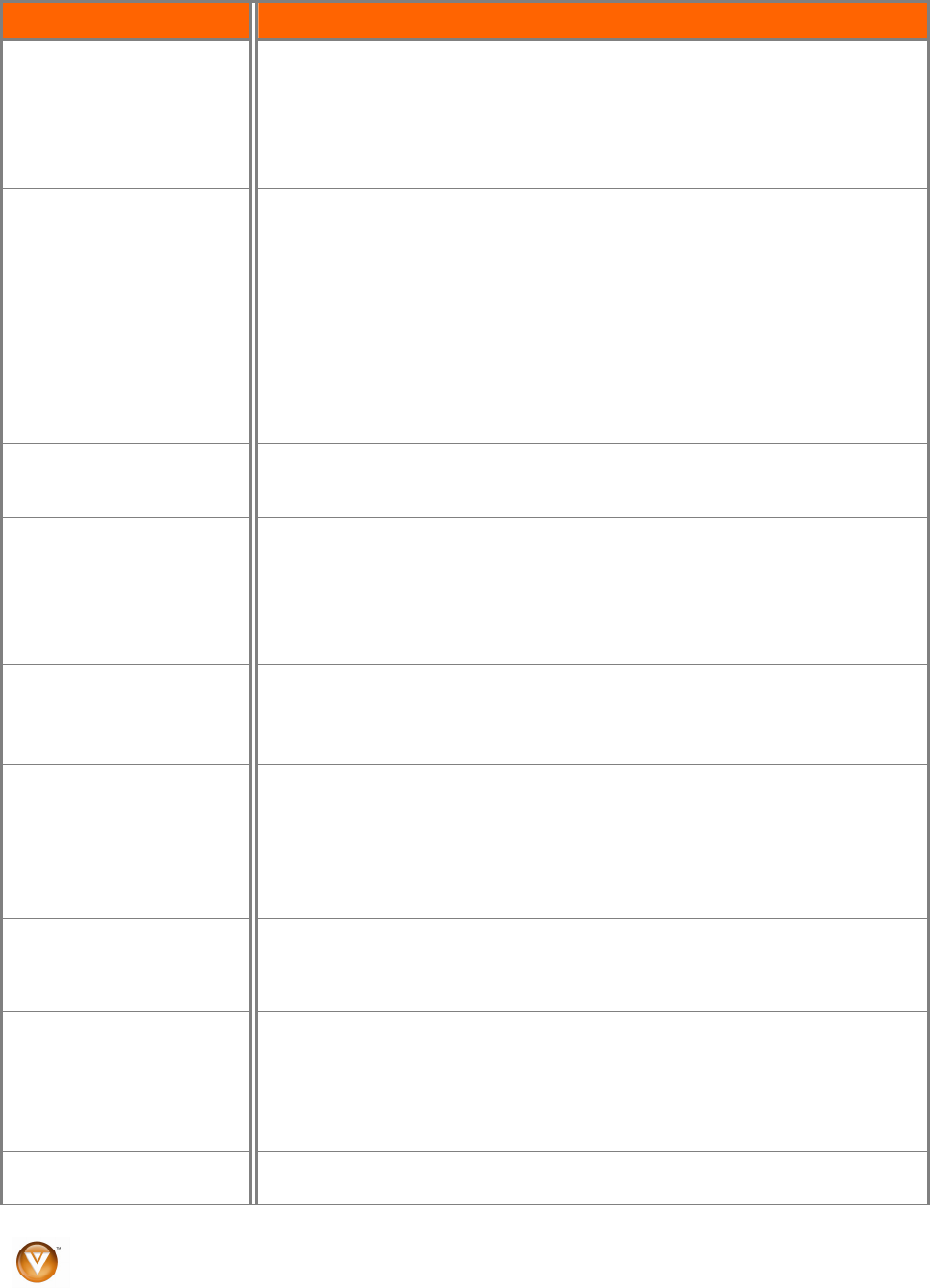
VIZIO VL260M User Manual
44
www.VIZIO.com
General TV Problems Solution
around the room or close to a window.
! For best image quality, view HD wide-screen programs where possible.
! If HD content is not available view “Standard Definition” from a digital source.
! Standard, analog TV will always be noticeably inferior to HD because your digital
flat panel TV has video that is many times better than old TV so you will see
interference and deficiencies you did not know you had.
You cannot see a picture.
! Make sure the power button is ON (VIZIO logo glows white).
! Make sure AC power cord is securely connected to the AC socket.
! Press the INPUT button on the remote control to select a different input source.
!
Press the TV button on the top of the remote to return to the TV mode.
! Check the connections of external devices that may be connected to the HDTV.
! If your HDTV is connected to a computer, press any button on your keyboard to
“wake” your computer.
! If you are using an antenna, the signal strength of the channel may be low. Make
sure your antenna is connected securely to the TV and move the antenna
around the room or close to a window.
You see a distorted picture or
hear unusual sound.
! You may be getting interference from electrical appliances, cars, motorcycles, or
fluorescent lights. If you have not mounted it on the wall, try moving your HDTV
to another location to see if this is the cause of the problem.
The picture has abnormal
patterns.
! Check the connections of external devices that may be connected to the HDTV.
! Make sure the specifications of external devices meet the specifications of your
HDTV (i.e. resolution).
! If you are using an antenna, the signal strength of the channel may be low. Make
sure your antenna is connected securely to the TV and move the antenna
around the room or close to a window.
The display image does not
cover the entire screen.
! If you are in RGB mode (Computer), make sure that H-Size and V-Position in the
On Screen Display (OSD) are set correctly.
! If you are using TV, AV or Component with 480i input, press WIDE button on the
remote control to scroll through various screen modes.
You can see a picture but you
cannot hear sound.
! Press Volume + (Up) on the remote control.
! Press MUTE on the remote control to make sure that MUTE is not ON.
! Check your audio settings. The audio may be set to SAP, or the speakers are
set to off.
! Check the audio connections of external devices that may be connected to the
HDTV.
The TV has pixels (dots) that
are always dark or colored.
! Your HDTV is manufactured using an extremely high level of precision
technology, however, sometimes some pixels of your HDTV may not display.
Pixel defects within industry specifications are inherent to this type of product
and do not constitute a defective product.
You see “noise” or “trash” on
the screen.
! When your HDTV’s digital capabilities exceed a digital broadcast signal, the
signal is up-converted (increased) to match your TV’s display capabilities. Up-
converting can cause noise or trash.
! If you are using an antenna, the signal strength of the channel may be low. Make
sure your antenna is connected securely to the TV and move the antenna
around the room or close to a window.
You switch to a different input
and the volume changes.
! The TV remembers the volume level from the last time you adjusted it. If the
sound level is higher or lower from another source, then the volume will change.