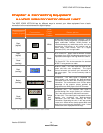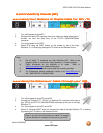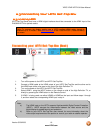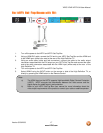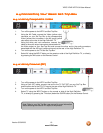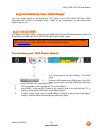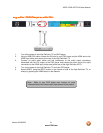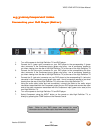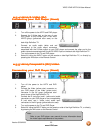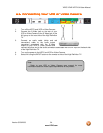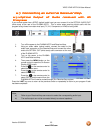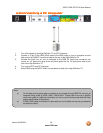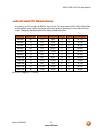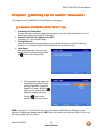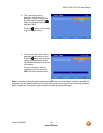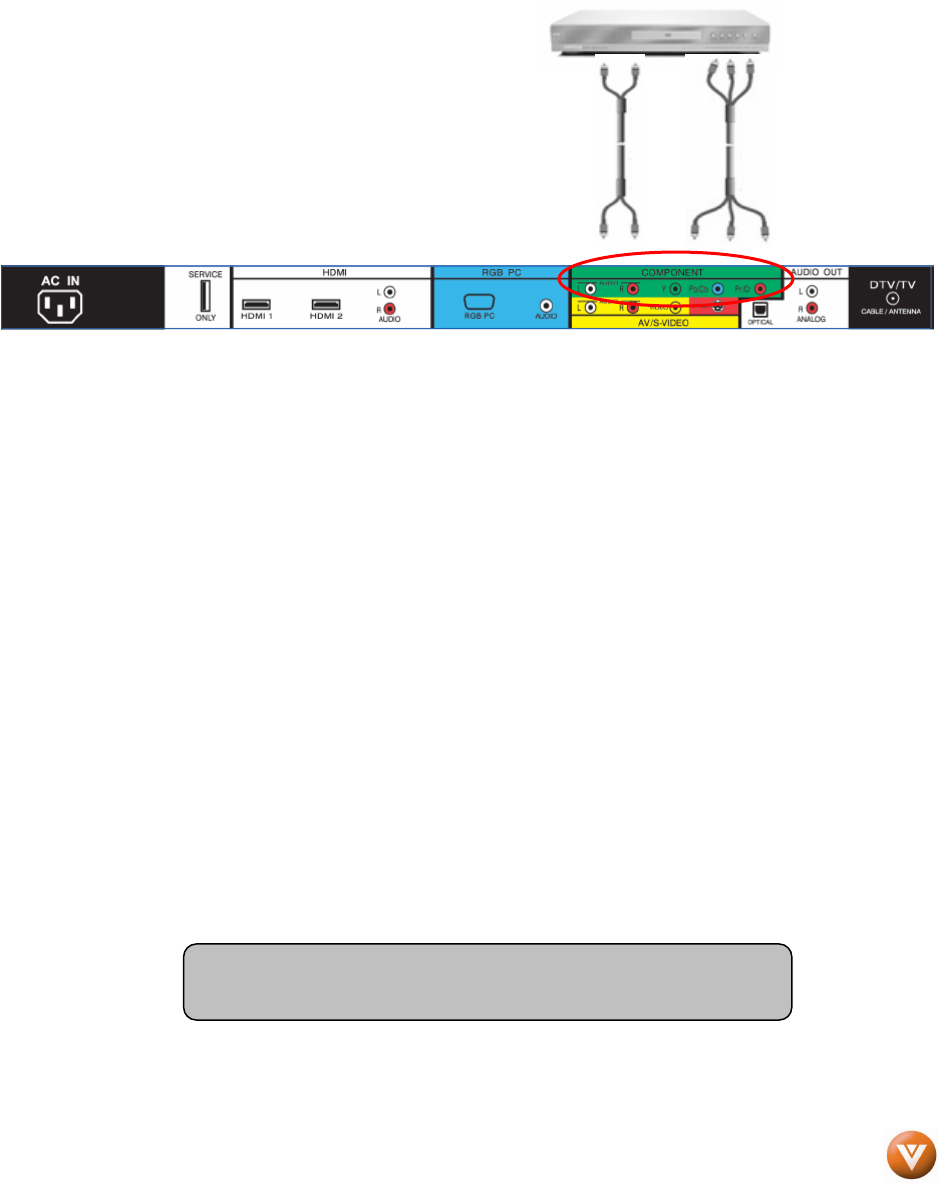
VIZIO VP422 HDTV10A User Manual
Version 5/29/2008 22
www.VIZIO.com
2.5.3
2.5.32.5.3
2.5.3 Using Component Video
Using Component VideoUsing Component Video
Using Component Video
Connecting
ConnectingConnecting
Connecting your DVD Player (Better)
your DVD Player (Better) your DVD Player (Better)
your DVD Player (Better):
::
:
1. Turn off the power to the High Definition TV and DVD player.
2. Connect the Y (green color) connector on your DVD player to the corresponding Y (green
color) connector in the Component group (green color area - row of connectors nearest to
you when viewing from the rear of the High Definition TV) at the rear of the High Definition TV.
3. Connect the Pb (blue color) connector on your DVD player to the corresponding Pb (blue
color) connector in the Component group (green color area - row of connectors nearest to
you when viewing from the rear of the High Definition TV) at the rear of the High Definition TV.
4. Connect the Pr (red color) connector on your DVD player to the corresponding Pr (red color)
connector in the Component group (green color area - row of connectors nearest to you when
viewing from the rear of the High Definition TV) at the rear of the High Definition TV.
5. Using an audio cable (white and red connectors), connect the cable to the audio output
connectors associated with the Component output on your DVD player and connect the other
end to the audio connectors associated with the Component input (green color area) at the
rear High Definition TV.
6. Turn on the power to the High Definition TV and DVD player.
7. Select Component using the INPUT button on the remote or side High Definition TV, or
directly by pressing the COMP button on the Remote Control.
Note: Refer to your DVD player user manual for more
information about the video output requirements of the product.