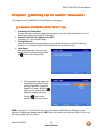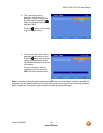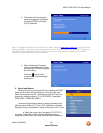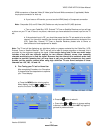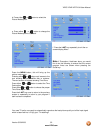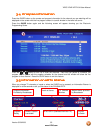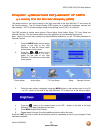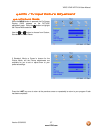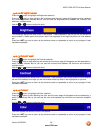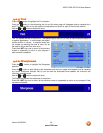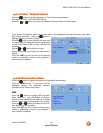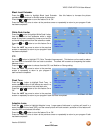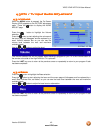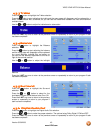VIZIO VP422 HDTV10A User Manual
Version 5/29/2008 36
www.VIZIO.com
Chapter 4
Chapter 4Chapter 4
Chapter 4 A
AA
Advanced Adjustment of HDTV
dvanced Adjustment of HDTVdvanced Adjustment of HDTV
dvanced Adjustment of HDTV
4.1
4.14.1
4.1 Using the On Screen Display (OSD)
Using the On Screen Display (OSD)Using the On Screen Display (OSD)
Using the On Screen Display (OSD)
The remote control or the control buttons on the right hand side of the High Definition TV can control all
the function settings. The On Screen Display (OSD) allows you to adjust the brightness, contrast and
other settings. The TV will save changes made to the settings, even if the TV is turned off.
The OSD consists of several menu options: Picture Adjust, Audio Adjust, Setup, TV Tuner Setup and
Parental Controls. The main menu options may very depending on your selected input source.
Note: Some of the main menu options may have additional submenus, i.e. the TV Rating submenu for
Parental Controls.
1. Press the MENU button on the remote
control or the side of the High
Definition TV and the Picture menu
will be shown on the screen.
2. Press the or button on the
remote control or the VOL + or VOL –
button on the side of the High
Definition TV to select one of the other
menu options.
Picture Adjust Audio Adjust TV Tuner Setup Setup Parental Controls
3. Once the menu option is displayed, press the MENU button on the remote control or the CH
+ or CH – button on the side of the High Definition TV to select one of the items to adjust.
4. Press the button on the remote control or the VOL – button on the side of the High
Definition TV to begin adjustment of the item.
5. Press MENU button when finished.
6. Repeat steps 2 through 5 to adjust additional options within this menu.
Press the LAST key once to return to the previous screen or repeatedly to return to your program if task
has been completed.