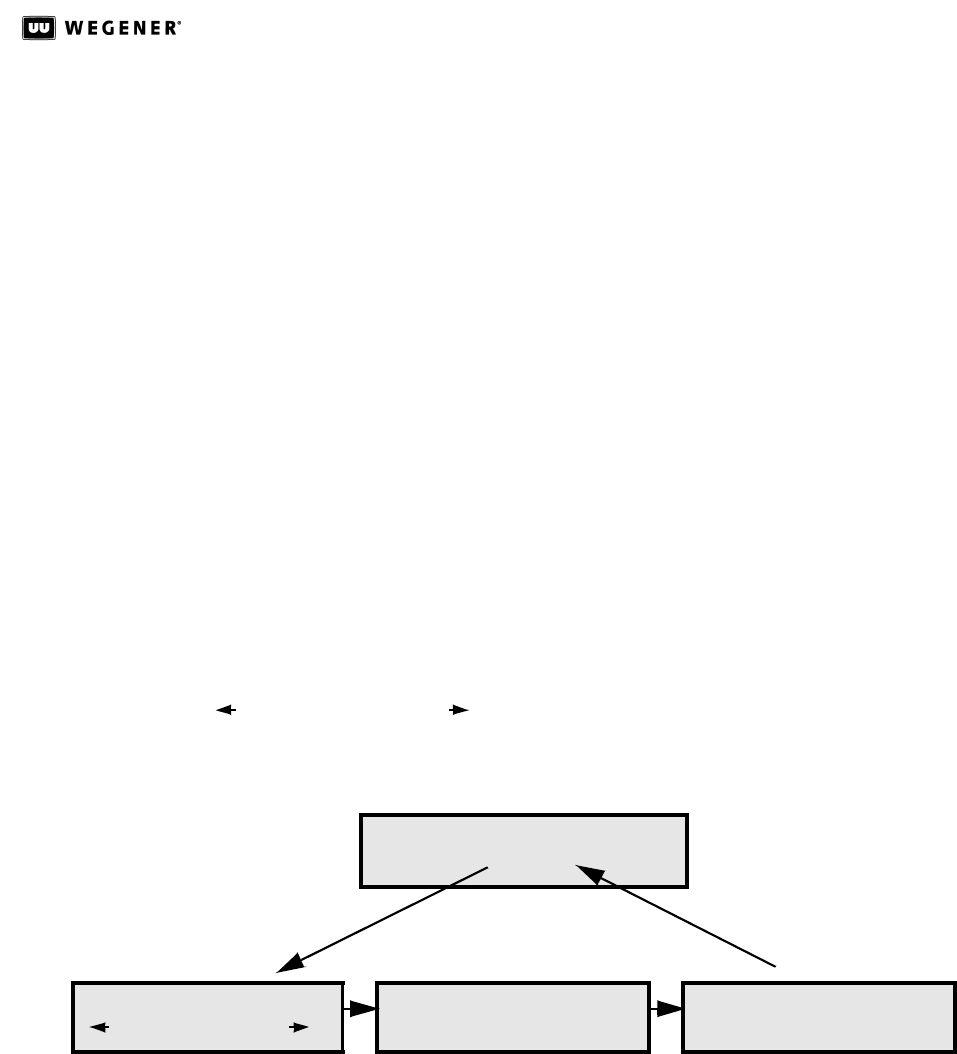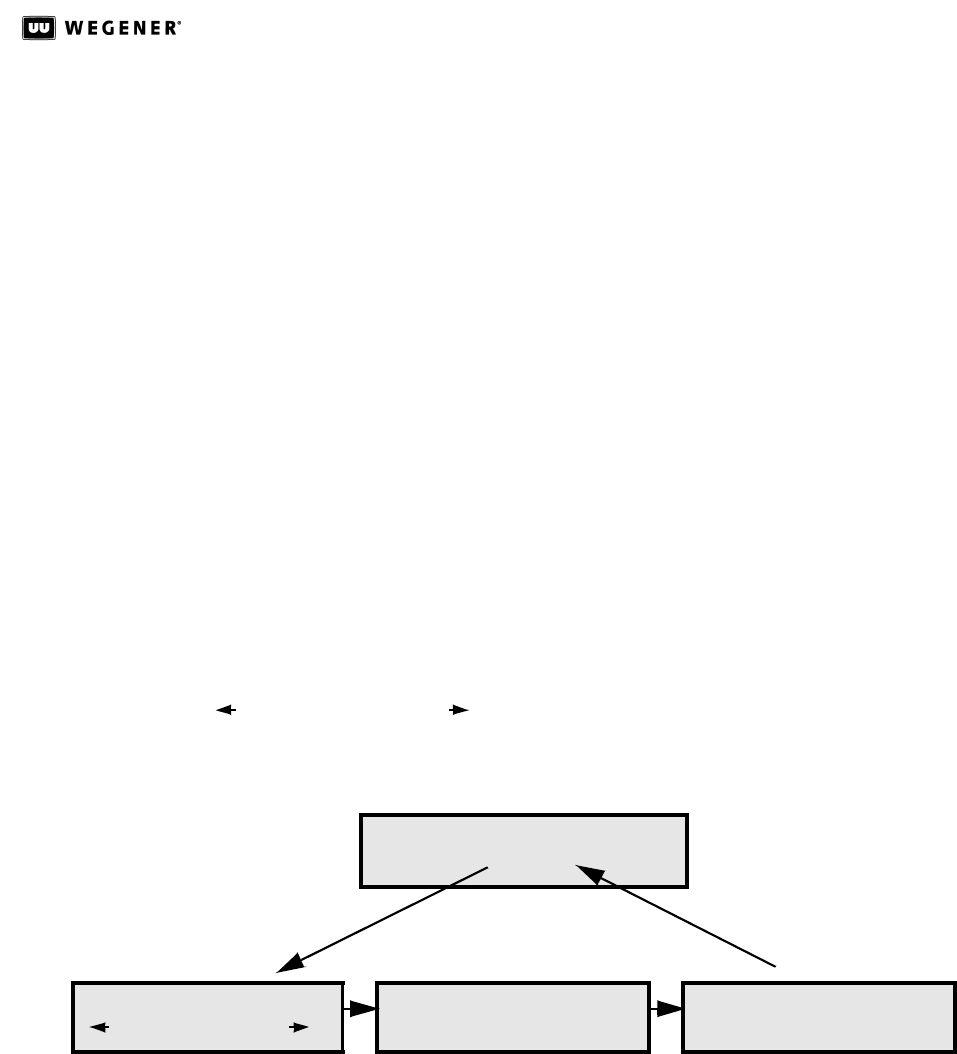
UNITY 4600 USER’S MANUAL
www.wegener.com 57 800032-01Rev. F800032-03 Rev. D#www.wegen-
APPENDIX A MONITORING AND CONTROL DETAILS
A.1 Basic Navigation
Monitoring and control of the U4600 from the front panel is accomplished by first navi-
gating to the appropriate screen for the desired function (see Figure 3.2 U4600
Front-Panel Layout on page25 and LCD Screen Content on page26 for screen
structure and contents). Press ENT to move downward through menus and screen
levels and ESC to return upward through the screen structure. Press the right- and
left-arrow buttons to move between peer screens. The home screen may always be
reached by pressing and holding the ESC button or by pressing it repeatedly.
A.2 Info Screens
Info screens are read-only and display information that cannot be edited. The home
screen is this type of screen. Other screens of this type display status or navigation
help information.
For info screens like the Software Application Version screen shown below, the text
on the second row will contain the current information (the software version in this
example). If no key presses are made, after a brief delay, the second row begins alter-
nating between this content and the following navigation prompts:
after brief
delay
A.3 Menu Screens
Menu screens are also read-only and display the menu name for a group of screens.
For example, the Miscellaneous Setups screen is a menu screen. The child screens
"beneath" a menu screen (reached by pressing ENT) may be any of the screen types
(i.e., other menus, information screens, etc.
Other Screens?
Menu Up? Press <ESC>
Home? Hold In <ESC>
(to move to other screens at the same level),
(to move to the parent menu screen), and
(to return to the Home screen).
first row:
second row:
APPLICATION CURRENT:
V100
- information label
- content
APPLICATION CURRENT:
Other Screens?
APPLICATION CURRENT:
Menu Up? Press <ESC>
APPLICATION CURRENT:
Home? Hold In <ESC>