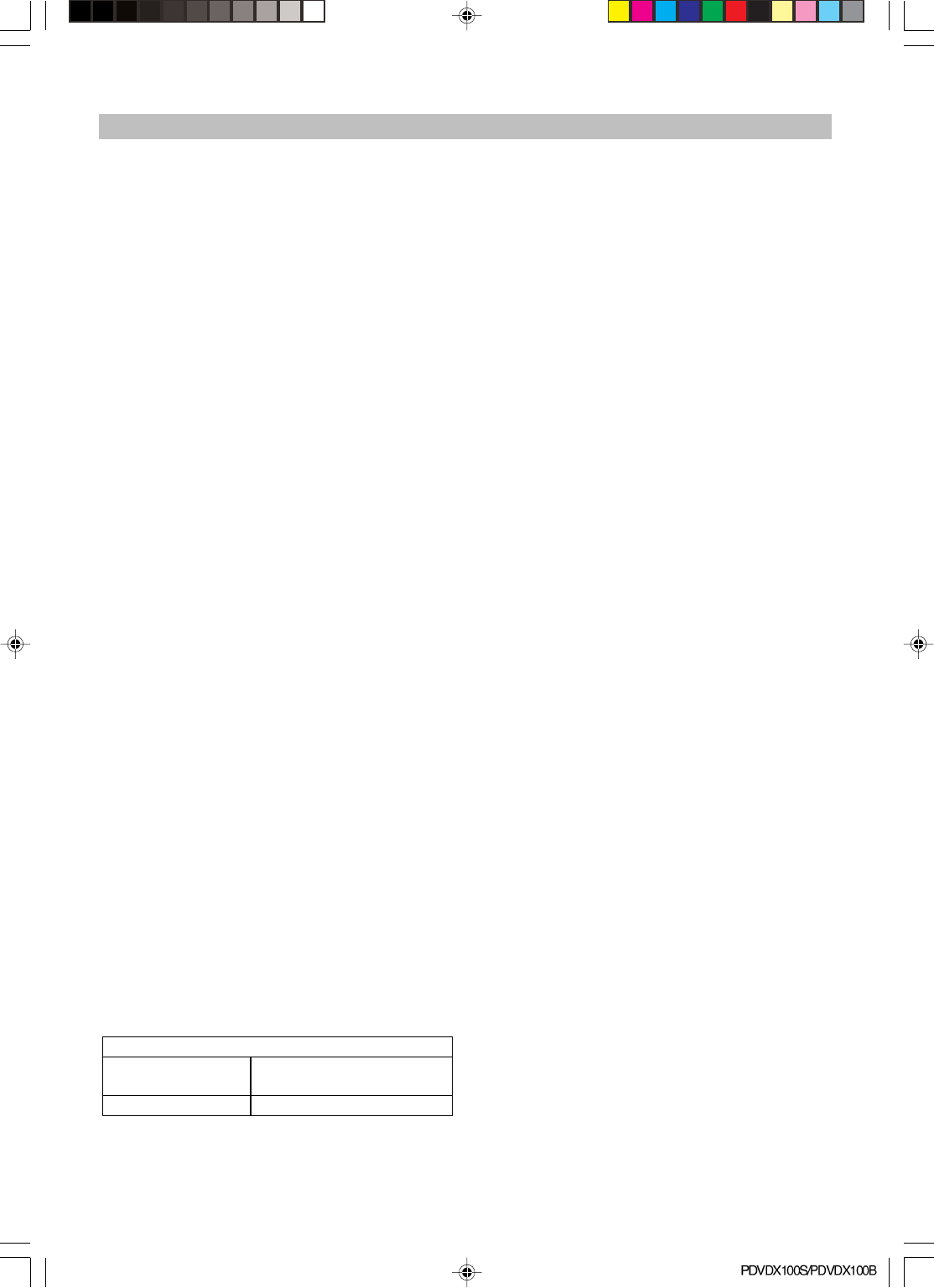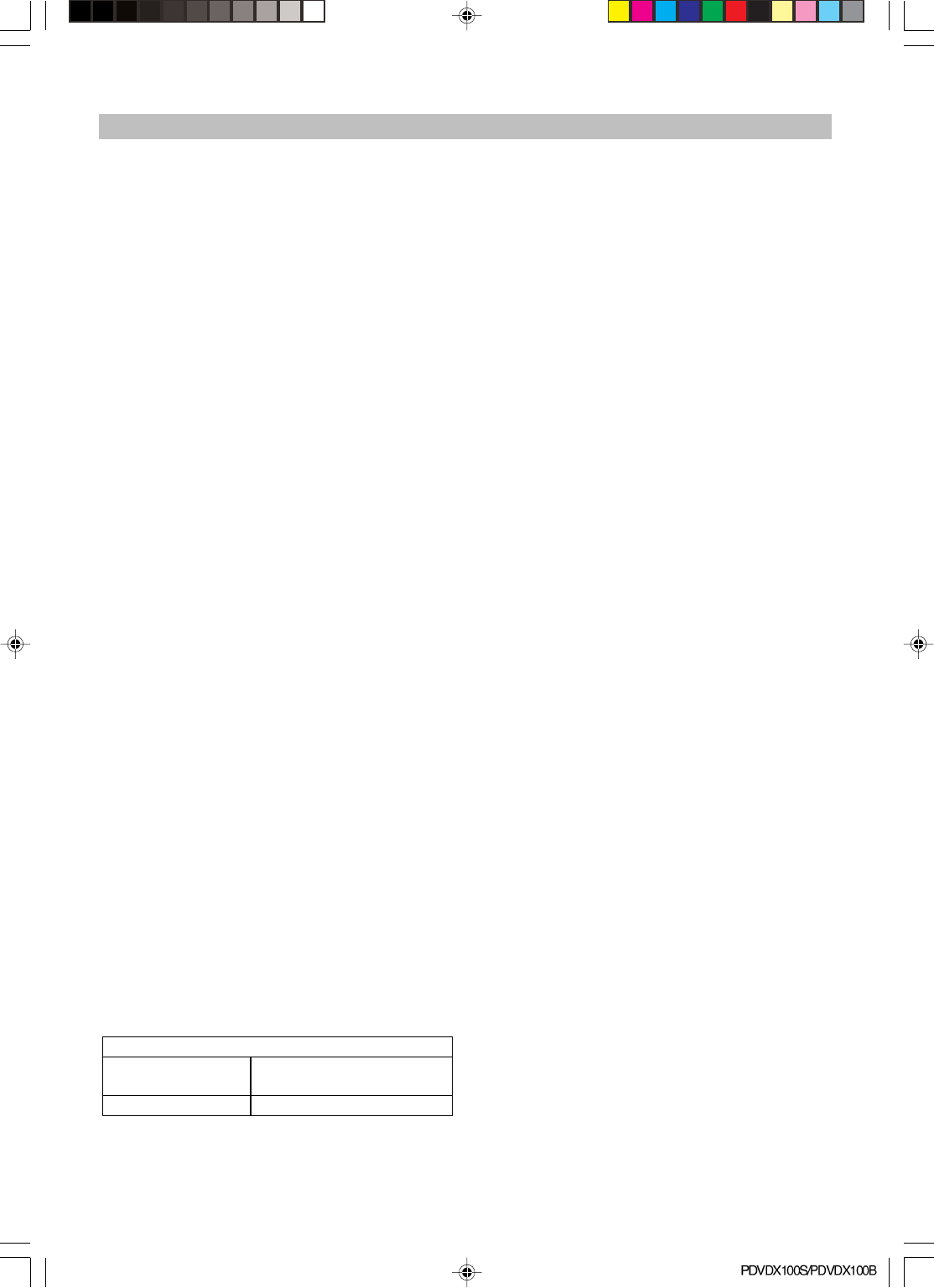
-16-
MENU
Main window
Mode
Folder / file list window
Folder normal
OPERATION
TITLE (DVD only)
For DVD discs, press TTX/TITLE button on remote
control during playback, a list of titles of the disc
(depends on discs) will be displayed on TV set.
Use direction button or number button to select
your preferred title then press “OK” button to con-
firm and start playing from the selected point.
MENU
Press TV/R/MENU button on remote control dur-
ing playback discs, a list of menus on the disc
(depends on discs) will be displayed on TV set.
Use direction or number button to select your pre-
ferred items then press OK button to confirm and
start playing from the selected point. (DVD discs
only)
SUBTITLE
Press SUBTITLE button on remote control during
playback. “Subtitle: [1]” will be displayed on TV
set that means a kind of language. Press once
more, “Subtitle: [2]” appeared on TV set means
another kind of language and accordingly sub-
titles appear that represents how many kinds of
language being selected. “Subtitle: [OFF]” appears
that toggle subtitle.
Note: This function is valid for DVD discs with
multi-subtitle only.
CLEAR
When setting a program or searching, you need
to input a number. Press CLR button to clear the
number when the input number is incorrect.
DVD/DVB
Press DVD/DVB button to switch the working sta-
tus between DVB and DVD.
Note: this unit’s default working status is DVB.
SETUP
Press SETUP button on the remote control and
access to setup interface. Then you can setup
the menu of Language Setup, Screen Setup, Au-
dio Setup and Custom Setup. Use direction cur-
sor to highlight the option, press the OK button ton
enter the next level setup interface.
Playback MP3/JPEG /DivX/JPEG
Note: some characters of folder/file names may
not be displayed normally.
1. Playback Menu
Main root: Use direction button to select the
submenu, and press OK button to enter the file
you prefer.
In the submenu press Left button to return to
previous menu; You must press STOP button
to return to menu interface when playback the
current tracks or pictures.
2. Playback Mode
Press STOP button and use direction button
“” to select play mode When MP3, JPEG,
WMA, DIVX discs are playing status. Then
press SELECT button to shift 9 modes: NOR-
MAL FILE MODE, REPEAT FILE, BROWSE DISC,
NORMAL DISC MODE, REPEAT DISC, SHUFFLE
MODE, START PROGRAM, PLAYBACK SINGLE
SONG, REPEAT SINGLE SONG. After selected
play mode, then pressing to select tracks, it
will be play when pressing PLAY or SELECT
button again
Note: Press F.FWD/F.RWD is invalid When
select file or playing tracks, pictures, pressing
SKIP+./- can up or down to play the tracks, but
it is invalid for the main menu.
3. Playing MP3, DIVX,
No search, F.FWD/F.RWD, bookmark function
when playing MP3, DivX discs; Use the num-
ber button directly select the tracks to playback.
4. Playing JPEG disc
After enter to JPEG pictures mode from play
menu, there are some operations as below:
Press TITLE button to browse with 9 pictures.
Press SKIP+ button to play the next picture
Press SKIP- button to play the previous picture
Press PAUSE/STEP button to pause playing,
and pressing the PLAY button to continue
playing.
Pressing ZOOM button enter to zoom pictures,
its have 6-levels available: 4/3, 3/2, x2, 1/2, 3/
4, OFF.
Press ANGLE/Direction button (up, left, right)
can rotate the pictures, its there are 4-levels
are available: NORMAL/90/180/270.
Press Direction button to rotate the picture 180
degree with clockwise.
Note: The reading time of JPEG picture CD
formatted discs may vary due to the level of
content. Please allow more time for highly for-
matted discs.
PDVDX100S-100B-im.p65 06-5-16, 11:3116