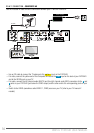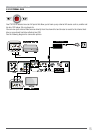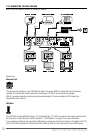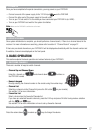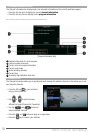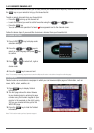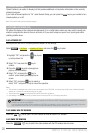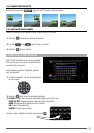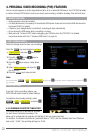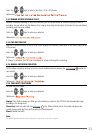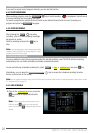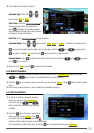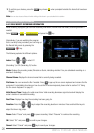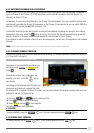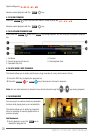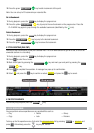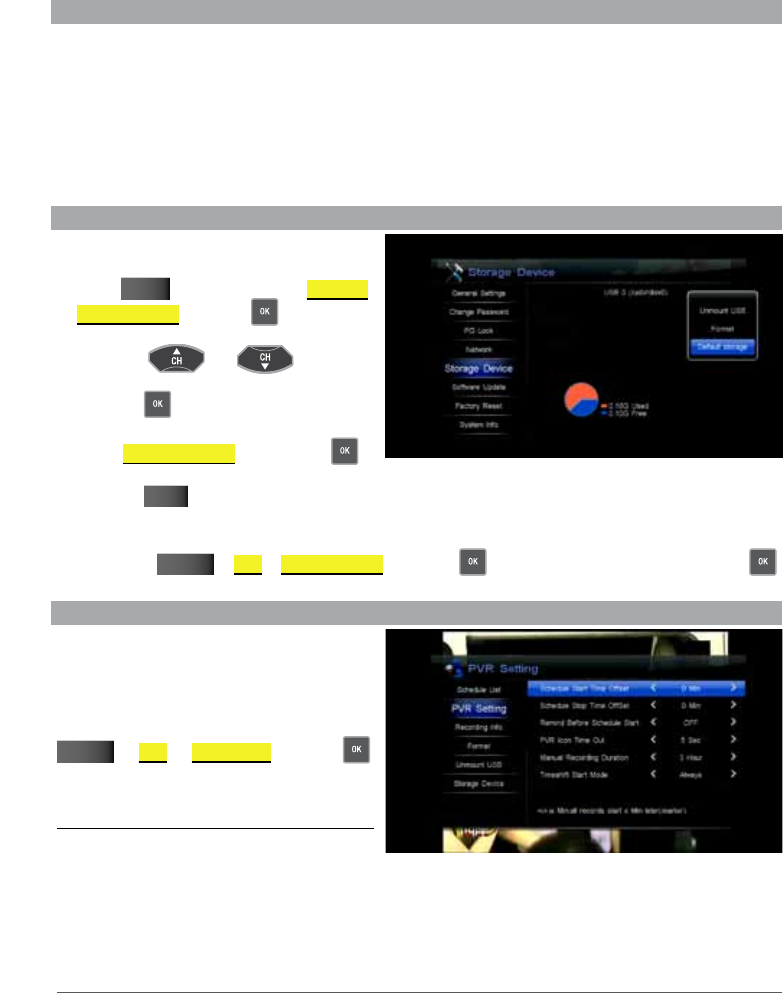
22
WINTAL PVR10HD USER MANUAL
4. PERSONAL VIDEO RECORDING (PVR) FEATURES
You can record programs on to the integrated hard drive or to an attached USB device. Your PVR10HD provides
a number of handy PVR functions such as one-touch quick recording, schedule recording, time shift and more.
4.1 BEFORE YOU BEGIN
▪ Radio programs cannot be recorded.
▪ For ideal performance, the capacity of the attached USB device should not be less than 8GB and should be
high speed USB2.0 or greater.
▪ If space on your storage device is insufficient, recording will stop automatically.
▪ Do not unplug the USB device while a recording is in place.
▪ Make sure you “Unmount USB” before unplugging your USB drive from the PVR10HD. For detailed
instructions please refer to 6.2 “Unmount USB Device” on page 35.
4.2 SET STORAGE DEVICE
Select the storage device to store your recordings.
Press the
MEnu key and navigate to SEttINGS
StoRAGE dEVICE and press key to enter.
1. Press the
and keys to
select a storage device.
2. Press the
key to pop up a drop-down
list.
3. Select dEFAULt StoRAGE and press the
key to confirm.
4. Press the EXIT key to save and exit.
Note:
You can also select
MEnu PVR StoRAGE dEVICE and press the key to enter. Select a storage device and press the
key to confirm.
4.3 PVR SETTINGS
If you don’t set any recording options, your
PVR10HD will record based on default settings.
To customize the recording settings, select
MEnu PVR PVR SEttING and press
key to enter.
4.3.1 SCHEDULE START/STOP TIME OFFSET
This feature allows you to decrease or increase
the start time of scheduled recordings. This
allows you to compensate for programs not starting at their pre-announced time.
For example, if scheduled start time for a particular show is “13:00” and the Schedule Start Time Offset has
been set to “-4 Min”, the recording will begin at 12:56.