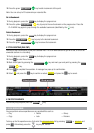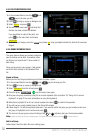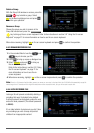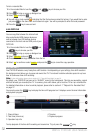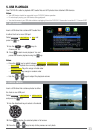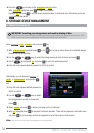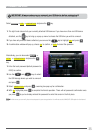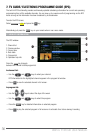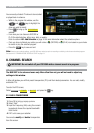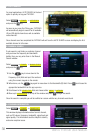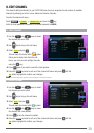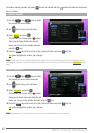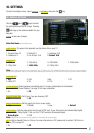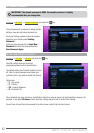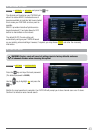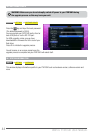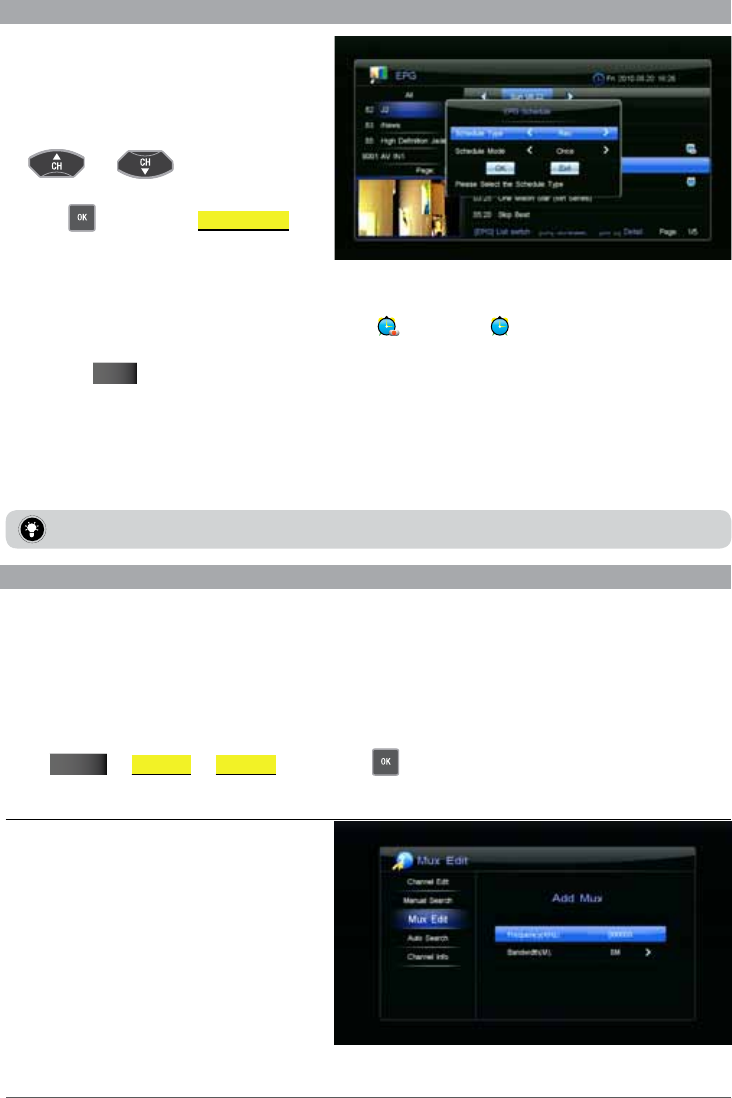
37
7.2 SCHEDULE VIA EPG
You can easily schedule TV shows to be recorded
or played back in advance.
▪ While in the program list window, use the
and keys to highlight the
show you wish to record.
▪ Press to bring up the EPG SChEdULE
window.
▪ From here you can choose to RECORD or
PLAY the selected show, either once, daily, or weekly.
Refer to section 4.5.1 Add Schedule on page 24 for more information about the schedule options.
▪ Once you have confirmed your action you will notice a (RECORD) or (PLAY) icon based on your choice
to record or play the selected program.
▪ Press the EXIT key to save and exit.
Note: Based on your reminder settings, your PVR10HD may remind you prior to recording or switching to the chosen scheduled program.
See section 4.3.2 REMIND BEFORE SCHEDULE START on page 23.
8. CHANNEL SEARCH
IMPORTANT: Do not switch off your PVR10HD while a channel search is in progress.
8.1 MUX EDIT
The MUX EDIT is for advanced users only. More often than not, you will not need to adjust any
settings in this window.
In Mux edit window you will find preset transponders (TPs) and their related parameters. You can add, modify
and delete TPs.
To enter the EPG screen,
Select
MEnu ChANNEL MUx EdIt and press the key.
8.1.1 ADD A TRANSPONDER
1. Press OK to bring up a pop up menu
2. Select “Add”
3. Input the Frequency (KHz) using the numeric
keypad and choose the required bandwidth
from the list.
4. EXIT out to save your selection
You can also modify and delete transponders
from this screen.